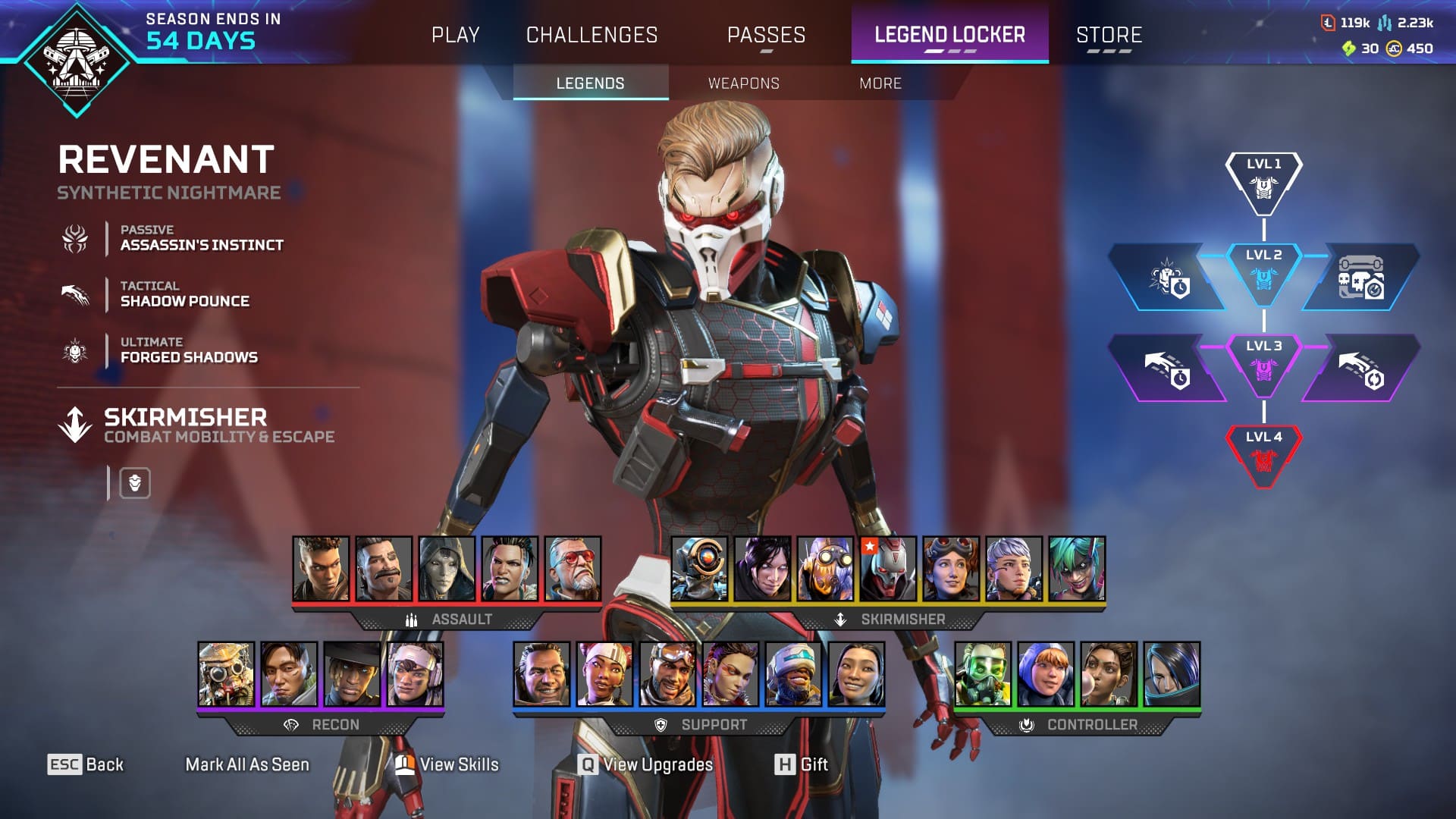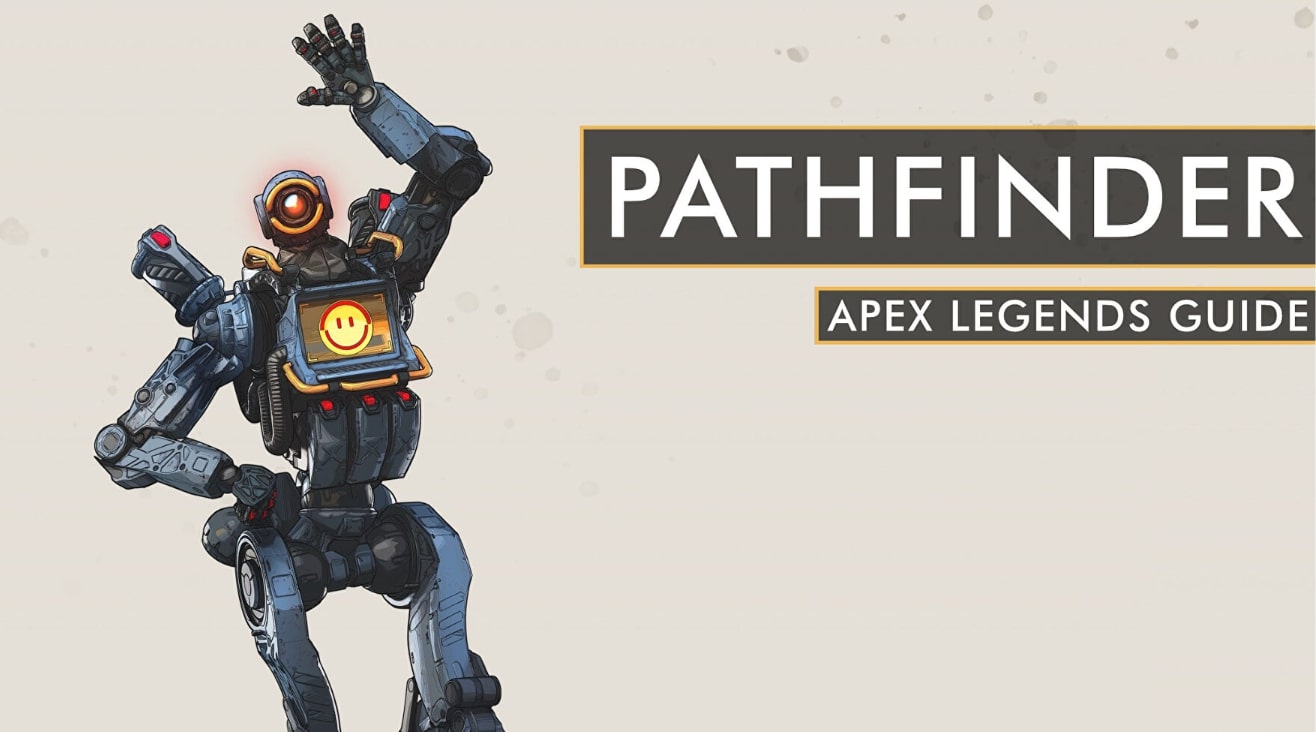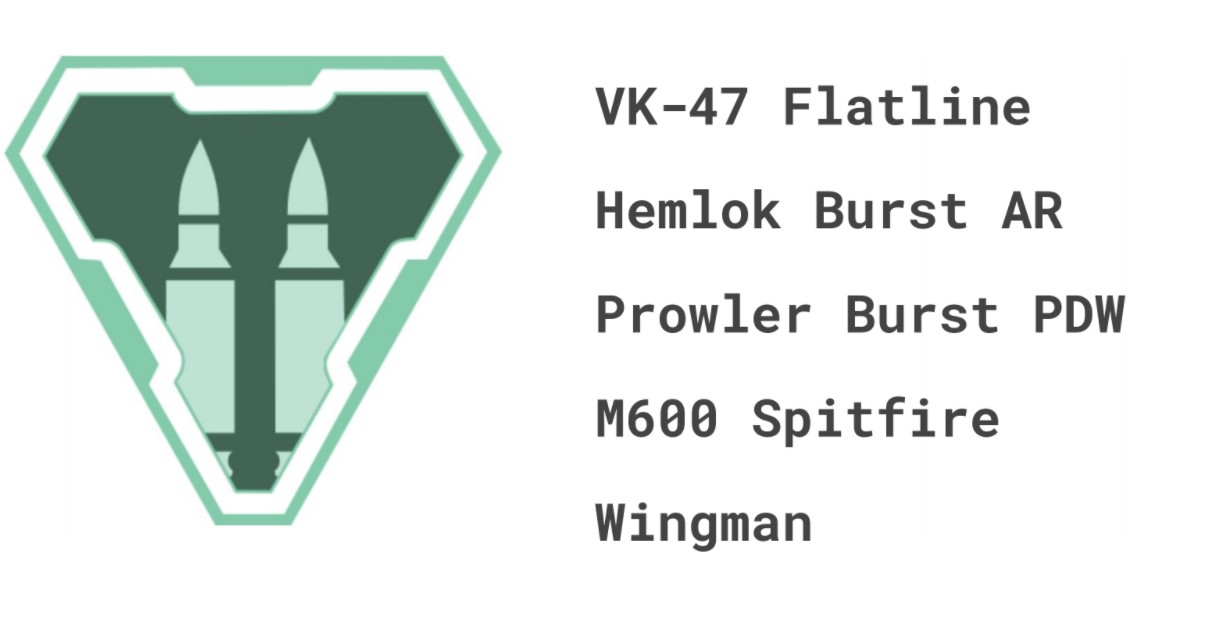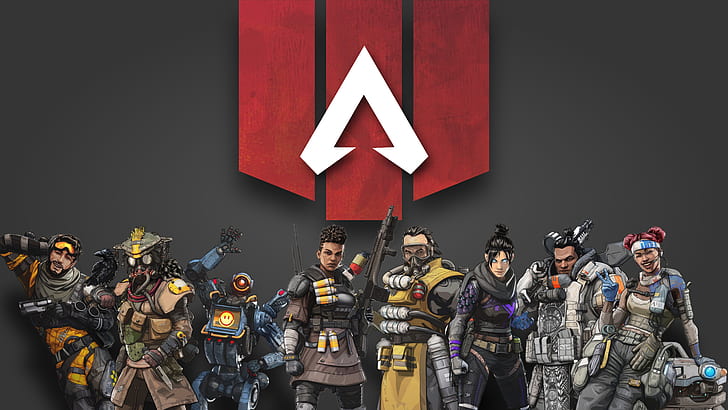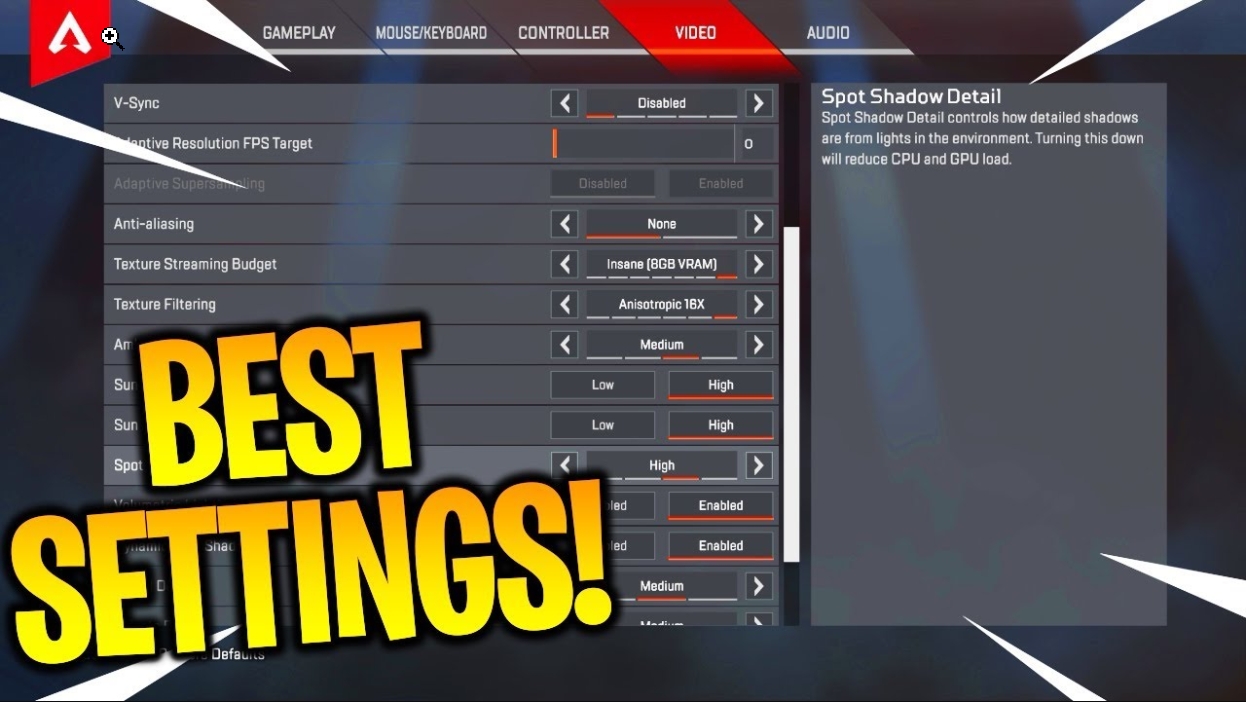For those who care about winning...
If you really care about winning in Apex Legends then you'll do EVERYTHING you can to win. Except cheat of course... Cheating isn't winning, it's proving that you're a loser.
But there are ways of making winning easier, and getting the highest FPS possible is one. So if you wanna know how to achieve the FPS of a winner, then check out this list of the best Apex Legends FPS settings that will help you win!
1. Update Graphics Drivers
The Problem:
Something essential that is also really easy to forget (yes, that’s possible!) is to ensure that your graphics drivers are 100% up to date. The problem with them not being up to date is… guess what? Your GPU will be running on drivers that have not been optimized for the latest games and patches!
How Updating Drivers Solves The Problem:
- New drivers are optimized for the latest games and patches.
- It allows your GPU to run at the best possible levels for the games you play… even if they’re older games!
- The optimization will help to increase your FPS. Who’d say no to THAT?
How to Update Your Graphics Drivers:
For Nvidia Geforce cards:
- Open Geforce Experience (which you should install if you haven’t yet)
- Check for new drivers under the ‘Drivers’ tab.
- Click install!
For Radeon cards:
- Open the Auto-Detect tool (which you can download from AMD support page)
- If new drivers are detected, simply click ‘Install’!
2. Close All Unused Background Apps
The Problem:
What sometimes happens is that a gamer will have a bunch of programs open. Stuff like Chrome, Discord, Steam, Adobe Premiere, and what have you. Then they boot up their game and start playing, but they can’t understand what is making their FPS take such a hard hit…
Well, although it may seem obvious, people forget that all those apps are DRAINING power… they’re stealing all those extra FPS with the power they’re using!
How Closing Apps Solves The Problem:
- Closing background apps frees up memory.
- It also frees up CPU power, believe it or not!
- Two primary factors in pumping out higher FPS are your CPU power and your memory. Reducing the load on this will thus make more power available for higher FPS. Savvy?
How to Close Background Programs:
- First, on the taskbar, click on the little up arrow near the bottom right of the screen.
- There you can see all the active fore-ground programs. Close all those you don’t need while gaming.
- Second, open Task Manager. Now, select all the background apps which don’t need to be running and end them. Voila!
3. Full Screen
The Problem:
I don’t know why, but Apex has the option to have the game in windowed mode or a borderless window. Now, someone might think this is convenient for a quick close in case the wrong person comes through the door at 3 am… BUT, believe it or not, it knocks down your FPS.
How Full-Screen Mode Solves The Problem:
- Keeping the game full-screen allows the GPU to focus on generating only one screen at a time.
- It also keeps the game at the expected aspect ratio, which allows the GPU to function more efficiently.
How to Set Game to Full Screen:
- Click on Settings in Apex.
- Go to Video.
- Make sure Full-Screen mode is selected in the display setting.
- Click apply!
4. Aspect Ratio
The Problem:
For some reason or another, some random guy might decide to change the aspect ratio to something funny. And this does drop the FPS quite a bit.
How Correct Aspect Ration Solves The Problem:
- It allows the GPU to run the image at the optimized aspect ratio for your screen, which also makes your screen’s job easier.
How to Apply the Correct Aspect Ratio:
- Go to Settings in Apex.
- Select Video Settings.
- Change aspect ratio 16:9(native), or whatever your native aspect ratio is.
- Click apply.
5. Drop the Resolution
The Problem:
Playing games at very high resolution does add more strain to your GPU, and this significantly reduces your FPS.
How Dropping the Resolution Solves The Problem:
- It reduces the load on your GPU and frees up power for higher FPS.
- It also reduces the work your monitor has to do.
- If you drop it from 1080p to 922p, the quality difference is barely visible, but you can get up to a 44+ FPS boost, depending on your card!
How to Drop the Resolution:
- Go to Settings in Apex.
- Select Video Settings.
- Change resolution to 1768x922p.
- Click apply.
Dropping it further than this reduces the quality, which makes the game significantly harder to play. Wouldn’t wanna do that now, would we? It’s hard enough as it is!
6. Turn off V-Sync
The Problem:
V-Sync syncs the image on your screen and prevents certain barely noticeable glitches from occurring. HOWEVER, it caps your FPS. So if you want high FPS, this is a BIG no no!
How Turning Off V-Sync Solves The Problem:
- It prevents your FPS from being capped.
How to Turn off V-Sync:
- Go to Settings in Apex.
- Select Video Settings.
- Go to V-Sync and make sure it is disabled.
- Click apply!
7. Keep the rest low…
The Problem:
Having all your settings maxed out may have an impact on your FPS… Who’d have guessed?
How Keeping Settings Low Solves The Problem:
- Keeping settings such as ambient occlusion quality off, and others such as texture filtering, streaming budget, ragdolls, impact marks, shadows, volumetric lighting, and model and effects detail low, will give you a slight FPS boost.
How to Change Settings to Low:
- Go to Settings in Apex.
- Go to Video.
- Disable all the effects you want to disable.
- Turn all the other settings you want to have on a low setting to a low setting!
- These do help but do not have a significant impact on FPS.
Also be sure to check out:
- [Top 10] Apex Legends Best Players In The World Right Now
- Apex Legends Weapon Tier List 2020 [Apex Legends Best Weapons]
- Apex Legends Best Drop Locations for Each Map (Season 5)
- [Top 15] Best Apex Legends Skins That Look Freakin Awesome!
- [Top 10] Apex Legends Best Armor and Items
- Apex Legends Best Weapon Skins for Every Weapon
Apex Legends Best Iron Sights for Every Weapon - Apex Legends Best Attachments
- Top 10 Apex Legends Season 5 Exclusive Skins
- Apex Legends Best Loadouts For Each Legend
- [Top 10] Apex Legends Best Items
- Apex Legends Best Banners And How To Get Them
- Apex Legends - Best Weapon Combos
- Apex Legends - Best Legends
- Apex Legends - Best Areas to Land
- Games like Apex Legends
- Apex Legends Best Advanced Look Controls
- [Top 10] Apex Legends Best Caustic Skins That Look Freakin' Awesome