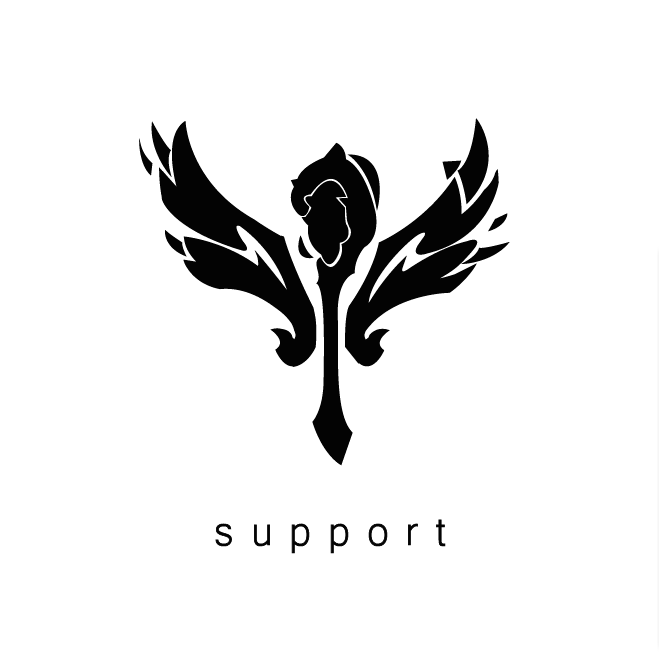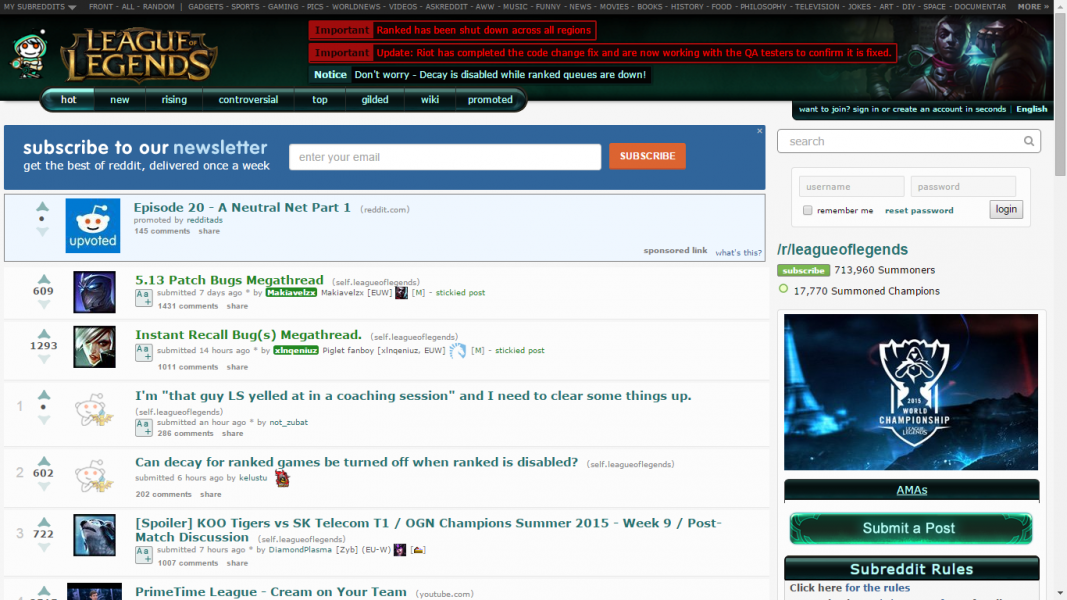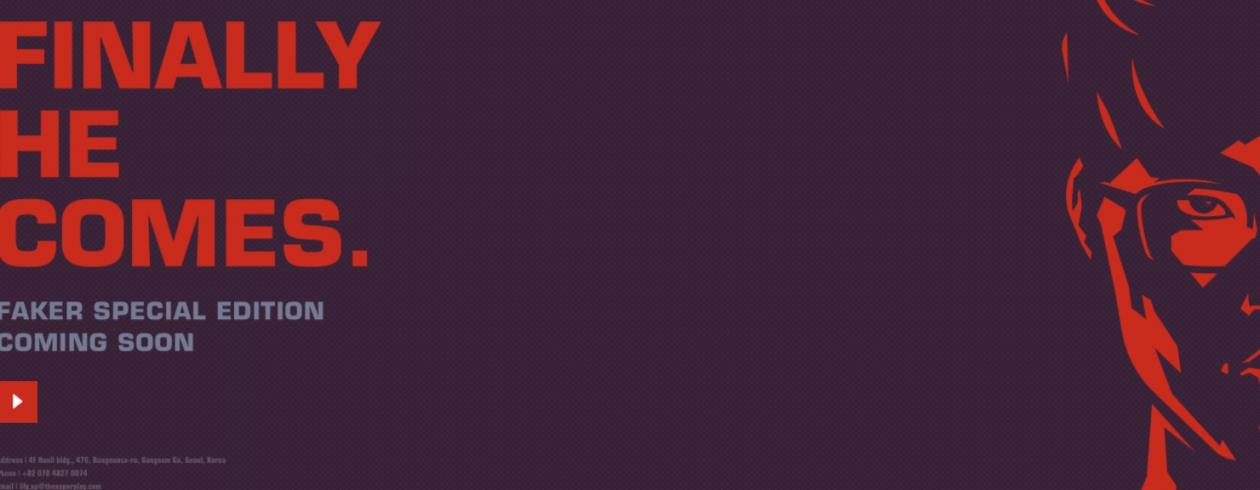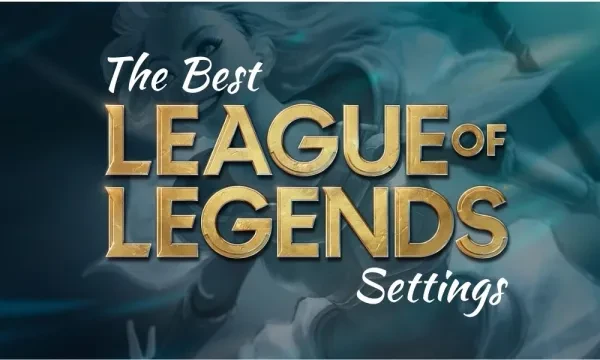
Ah, da yis. League options. Sometimes they’re the most important part of a game and they certainly do give you an advantage. The best part is you can set them to your liking and change them however you wish and like.
But you’re worried about what options you should change? No worries, I'll tell you all about it. Especially for new players a lot of options can be overwhelming and usually those players just leave them alone.
Well, if you’re new and just started playing the game I highly recommend that you don’t shy away from the options and change them to your preference and choice. Now enough about my rambling about this let’s get into what options give you an advantage over other players!
10. Champion Highlight On Camera Center
This is a simple option that highlights your champion once you center your camera. Its usefulness shines through in a team fight so you can’t lose sight of your champion when it gets hectic. To use this option you simply hold “Spacebar” or the key bind that you have set it to and your champion will start glowing bright yellow light, like heaven itself is looking down on you.
You’ll also get a small circle around your champion and that’s your hitbox. Anything that touches that circle means you’ll get hit by it. If sometimes it seemed bs to you that ability hit you while your character model dodged it, well it hit the little circle that you see. Even if the ability comes close to 1 pixel of your circle you’ll get hit no matter what.
How To Apply The Setting:
- Press “Escape” once in-game or press the cog in the client menu.
- Once you’re in the “Interface” menu find the “Notifications” tab.
- Champion Highlight On Camera Center will be on the right side. Fourth line.
- Make sure that it’s check marked and boom you’re done.
9. Ability Cooldown Display (Minutes + Seconds)
Up next we have one option that I love the most. It’s so practical and simple but yet so useful. Usually, this will only be set to “None” or sometimes “Seconds”. But once you add minutes and seconds together it makes your life a lot easier. You’ll know the exact them when your ability comes off cooldown, especially when those abilities have a long cooldown timer so you can use it once again and pound your opponent into oblivion.
Because let’s be real with ourselves. You won’t know the exact time when that ability goes off cooldown, will you? Like, you won’t calculate how much 283 seconds is in minutes. Nobody will unless you’re a psychopath or something. So why not make your life a lot easier by simply showing both minutes and seconds.
How To Apply The Setting:
- Press “Escape” again while in-game or click the little cog in the client menu.
- Click the “Interface” tab and scroll down until you see a tab called “Ability Cooldown Display”.
- Click on the option that says “None” or “Seconds”. Once in there, “Minutes + Seconds” will be the third option.
8. Allow Minimap Movement
This option disabled saved my life and my gaming equipment multiple times. Gamers you don’t realize how many times I’ve died because I miss clicked on the minimap and my champion went somewhere completely else and got my butt molested in the process.
Please, if you’re a new player or a long-time player, disable this option because 100% of the time it will be enabled. You don’t get anything out of it if you can move on the minimap. This option is a hindrance and I don’t know why Riot even leaves it enabled whenever you create a new account. This option is a menace to society. Even if you like using it, disable it. The cons outweigh the pros, trust me.
How To Apply The Setting:
- Again press “Escape” while in-game or the cog button in the client.
- Find the “Interface” tab and scroll down until you see a tab called “Minimap”.
- While in the “Minimap” tab, make sure that “Allow Minimap Movement” is disabled.
- Happy life.
7. Show New Player Tooltips
Okay, this option is only for newbies and people who just recently started playing the game. If you’re an experienced player or have been playing this game for a long time you can skip over this if you wish. But, simply said this option will give you tips and tricks on how to do certain things and how to do them correctly.
You see, League of Legends has become hard to get into especially if you don’t have any friends to show you how to play the game. If you’re on your own this option will be your best friend until you learn the game. Even if you’re an experienced player maybe you could turn this option on and learn something new you never know!
How To Apply The Setting:
- Press “Escape” while in-game or the cog button in the client.
- Find the “Interface” tab and scroll until you get to the “Notifications” menu.
- When you’re there make sure that you enable “Show New Player Tooltips”.
- Easily learn new things every day and become smarter with each tip you read.
6. Hud Scale
Up next we have the “Hud Scale” option. With this option, there is no right answer. You can set your hud as big as you want or as small as you want. I prefer to have it at size 0 since I like having more of my screen focused on the game. But if you usually find yourself not noticing how much HP or Mana you have then try increasing the size of your hud.
This will help you out immensely, especially when you’re in a heated battle. Some players love to have this option at size 100 while some like it at 50 it’s all down to their preference. I don’t recommend that you try and copy your favorite streamer or pro player simply because everyone is unique in their own way and everyone likes different things.
How To Apply The Setting:
- Press the “Escape” button while in-game or the little cog in the client menu.
- Find the tab “Interface” and locate “Interface Size”. It should be the first option that you see.
- Then experiment with your “Hud Scale” option until you find something that suits you.
5. Minimap Scale
Here we have the best option for people who don’t listen to pings or have the chat disabled. By simply increasing your minimap scale you increase the amount that your eyes can see on the minimap. The bigger the minimap the better. Disabling minimap movement goes along really well with this option.
Like peanut butter and jelly you can never go wrong with that. But on a series note, I highly recommend that you increase the size of your minimap as it will give you an advantage. Vision is key in this game. If you can see that an enemy is coming your way you can avoid a horrible death and better yet you avoid giving a kill to the enemy team and save yourself the trouble of getting flamed.
How To Apply The Setting:
- By pressing the “Escape” button while in-game or by pressing the little cog in the client menu.
- Find the “Interface” tab and locate “Interface Size”.
- “Minimap Scale” should be right under “Hud Scale” since both options are in the same tab.
- The higher the size the higher the win rate.
4. Show Attack Range
Show attack range is damn useful when playing a ranged champion. This is especially good when you want to poke an enemy target and trust me the best way to do that is to use your maximum attack range. Especially if you’re playing Caitlyn, who probably has the largest attack range out of all the champions.
Not only that but this can be useful also if you pick the new and reworked “Lethal Tempo” that increases your auto-attack range the more you attack a target. You want to use the most out of your champion’s capabilities and come out on top and this option will give you an advantage over your opponents. To activate “Show Attack Range” you have to press the key bind “C” or whatever you set it to.
How To Apply The Setting:
- Press the “Escape” key bind while in-game or the cog while in the client menu.
- Go to the “Interface” tab and scroll down until you find “Ability and Attack Display”.
- While in that menu you’ll find “Show Attack Range” and make sure that it’s enabled.
- While in-game press “C” or your preferred key bind to see your auto-attack range.
3. Show Spell Costs
Now we’re at an option that is disabled once you start playing the game. Even if you’re a long-time player you might not even know this key bind exists and it’s damn useful. What this option does gamers is that it shows you the amount of how much mana a spell costs to cast.
Especially if you’re having mana issues with a certain champion and don’t know if you’ll have enough mana for your combo you can quickly calculate all the abilities and how much mana they use and then you’ll be sure that you’ll have enough to ruin the opponent’s life today. This will surely give you a huge advantage over your enemies that don’t have this option enabled and you won’t get yourself into an embarrassing situation any more thanks to having this enabled.
How To Apply The Setting:
- Either by clicking the cog in the client menu or by pressing “Escape” while in-game.
- In the “Interface” tab find the “Ability and Attack Display” menu.
- In the “Ability and Attack Display” find “Show Spell Costs”. It’s right under “Show Attack Range”.
- Make sure that it’s enabled and taa daa makes your life so much easier. Now get to calculating gamers.
2. Screen Flash On Damage
Oh boy, another option that saved me from imminent death so many times. You see this option will flash your screen when you’re taking damage. You might think that’s annoying at first but trust me once you get used to it you’ll be thankful to yourself that you had it enabled. Why is this useful you might ask yourself?
Well, you see your attention won’t constantly be on your champion. Sometimes you’ll look on another lane or you’re going to be typing to someone in chat while neglecting your champion. So when an opponent attacks you your screen will flash red and you’ll know that someone is trying to take advantage of you while you’re not paying attention. So stop those pesky creatures from trying to do that and turn the tide of battle by beating the life out of them.
How To Apply The Setting:
- Press “Escape” while in-game or the cog button while in the client menu.
- Locate the “Interface” tab and find the “Notifications” tab.
- In the “Notifications” tab “Screen Flash On Damage” will be your first option. Make sure that it’s enabled.
- Now you’ll be able to scare the enemies with your insane reactions and your parents will be proud of you.
1. Show [All] Chat (Matchmade Games)
Oh, this option when disabled will take you from your low-elo bronze hell straight to platinum or diamond. You see, once all chat is disabled the enemy team won’t be able to trigger you when they kill you by writing “EZZZZ GG” or “LOL” or “Mad?” or “?”. These are the weapons of mass destruction. Don’t let the enemies win the mental warfare king. Stay strong out there.
But yes as simple as it sounds this is one of the most useful options in the game right now. Especially when toxicity is at its peak in League of Legends right now. Most pro players or streams have all chat disabled, not because the opponent will say something racist or insult them oh no. Because they don’t want to be tilted and they don’t want to lose the game because the enemy tilted them. Simply having a strong mentality will increase your win rate in match-made games.
How To Apply The Setting:
- Press “Escape” while in-game. This option can only be disabled when you’re in a match.
- Find the “Interface” tab and locate the sub-tab called “Chat”.
- Your option will be right at the top and make sure that it’s disabled.
- Your win rate just increased by 20%.
Also be sure to read!
- [Top 10] League of Legends Best Mid Laners
- [Top 10] League of Legends Best Top Laners
- [Top 10] League of Legends Best ADC That Wreck Hard!
- [Top 10] League of Legends Best Starting Champions
- [Top 10] League of Legends Best Duelists
- [Top 10] LoL Best Support Skins That Look Freakin' Awesome
- [Top 15] LoL Best Fan-Made Skins That Look Freakin' Awesome
- LOL Most Banned Champions [Ranked]
- LOL Most Popular Roles [Ranked]
- [Top 10] LOL Most Played Roles
- League of Legends Best Omnivamp Champions
- [Top 5] LoL Best Mouse Used By Pros
- [Top 10] League of Legends Most Popular Champions!
- [Top 10] League of Legends Most Evil Champions!
- League of Legends Most Kills In One Game
- League of Legends New Champions That Are OP
- League of Legends Best Junglers
- League of Legends Most Played ADC
- League of Legends Best ADC For Solo Queue
- League of Legends Best DPS Champions With Explosive Damage
- League of Legends Best One Trick Champions!
- League of Legends Best Early Game Champions!
- League of Legends Best Ultimates That Wreck Hard!
- League of Legends Best Champions To Main!
- League of Legends Best Jungler For Carry!
- League of Legends Best Roles To Climb
- League of Legends Best Ultimate Spellbook combinations
- League of Legends Best One Shot Champions
- League of Legends Best Life Steal Items
- League of Legends Most Hated Champions
- League of Legends Best Waveclear Champions
- League of Legends Best Mid Lane Champions!
- League of Legends Best Top Lane Champions!
- League of Legends Best Bottom Champions!
- League of Legends Best Early Game Junglers
- League of Legends Best Dragon Soul Which Is Best?
- LoL Best Mid Players In The World Right Now
- LoL Best Jungle Players In The World Right Now
- LoL Best Support Players In The World Right Now
- LoL Best Carry Players In The World Right Now