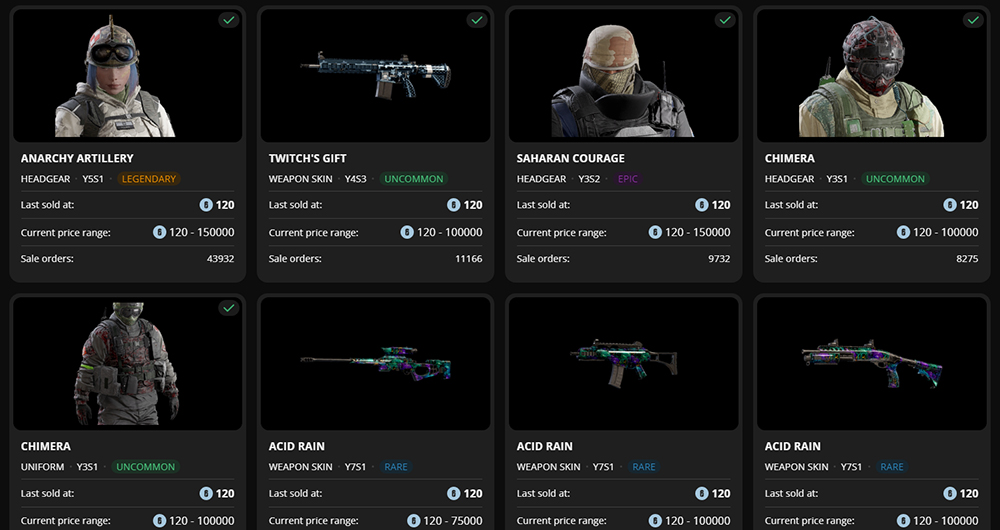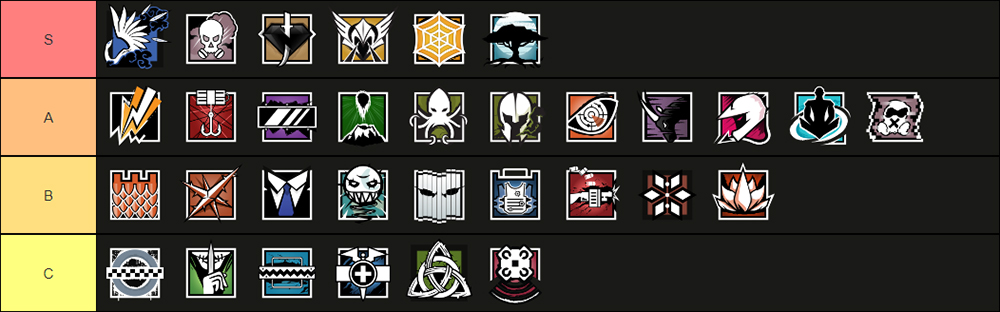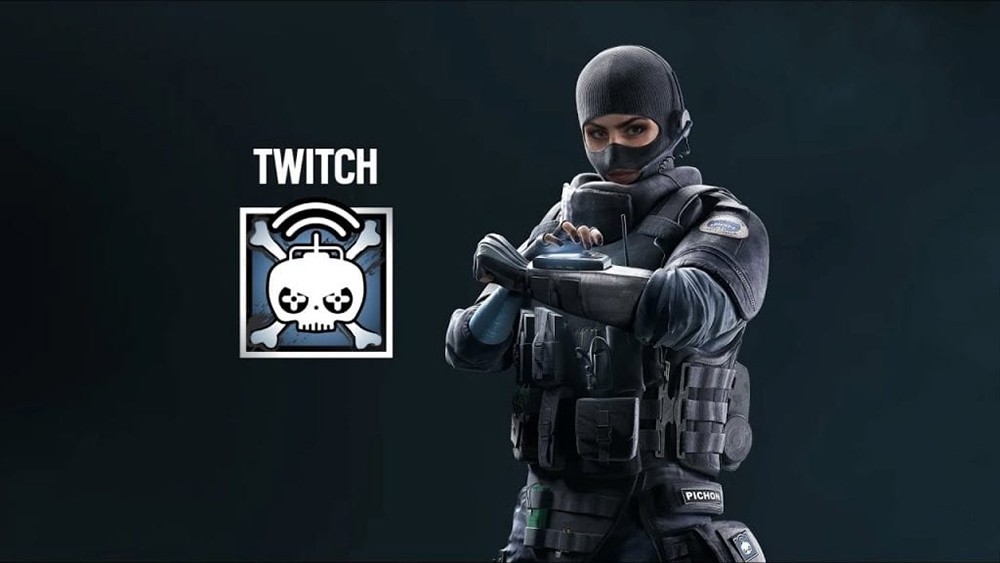Sound plays a vital role in Siege. Even if you have talent when it comes to aim, without proper sound, you can easily lose because opponents can outmaneuver you, or your rhythm will be disrupted because an enemy may just come without you expecting it. Here are the most important audio settings and tips that you should carefully look into and take advantage of.
15. Music Volume

Be sure not to use max settings when it comes to music volume. It usually plays loud during the prep phase and it can hinder you from hearing important sounds like the deployment of enemy gadgets which can help you determine which operators your enemies are using. Keep this setting to around 30 or even down to 0.
Advantages:
- Helps you determine which operators your enemies are using
- In most cases, you’ll be able to know which enemies you’ll be facing without risking your drone
- Helps you focus more
How to apply:
- From the main menu, click the gear icon on the upper right corner of the screen.
- Go to Audio
- Scroll down and adjust Music Volume just like in the image above
14. Spatial Sound
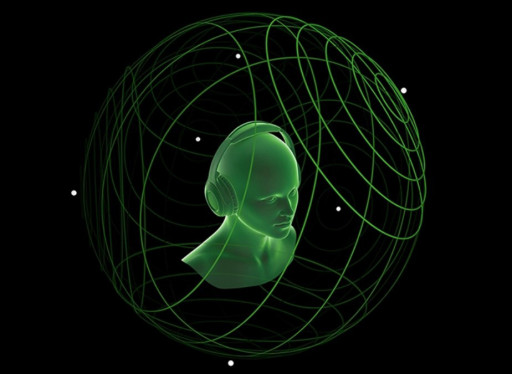
This is a completely free Windows feature that surprisingly enough, a lot of Siege players don’t talk about or use. Spatial sound remedies the vertical sound problem in Siege which we all know is weird. With this on, you’ll be able to detect better whether the enemy is above you, below you, or on the same level.
Advantages:
- Greatly helps with sound placing
- Allows you to detect if the sound is coming from above, below, or horizontally
How to Apply:
- From the Windows desktop, right click the sound icon on the lower right corner of the screen
- Hover to spatial sound and select Windows Sonic for Headphones
13. Subtitles

Now this doesn’t affect sound at all obviously, but it’s still found under the audio settings in Siege and once you’ve played Siege for a while, heard and understood the foreign voice lines through the subtitles, it's time to turn it off. It just takes up screen space and can distract you.
Advantages:
- Less distraction
- More screen space to see your enemies in
How to apply:
- From the main menu, click the gear icon on the upper right corner of the screen.
- Go to Audio
- Scroll down and adjust Subtitle like in the image above
12. Mute on Unfocused

Another setting that is often neglected. I’m guilty of that too. And there have been many times that I wish this was turned off. When you turn off this option, you’ll keep hearing the audio from Siege even when you alt-tab to another window. That means you’ll still be able to know what’s going on in the game even when you’re browsing a website or working. Because of course, we all played while at work, right? Right?
Advantages:
- You won’t be able to miss anything important in the game while browsing another window
- Allows you to work or do another thing when you’re dead or during ban phase
How to apply:
- From the main menu, click the gear icon on the upper right corner of the screen.
- Go to Audio
- Scroll down and turn off Mute on Unfocused
11. Voice Chat Volume

Now team communication and coordination are very important in Siege, but sometimes some random players can ruin your gameplay by shouting too much or by backseat gaming. That is why I never max out the Voice Chat Volume in the game, especially when solo queueing because you can hear some really disturbing things from randoms. So, I recommend turning down the volume a little. Even 75 seems pretty high actually.
Advantages:
- Communication and coordination
- With just enough volume, the chances of your gameplay being ruined by your teammates is slower.
- You can turn it to 0 when you’re fed up with toxic players.
How to apply:
- From the main menu, click the gear icon on the upper right corner of the screen.
- Go to Audio
- Scroll down and adjust Voice Chat Volume
10. Voice Chat Record Mode – Open

This will allow you to speak openly on the mic whenever you want and without any delays. Which is really important in a game like Siege where anything can happen very fast.
Advantages:
- Be able to issue callouts without delay
- Advice your teammates easily on coordination and gadget deployment
How to apply:
- From the main menu, click the gear icon on the upper right corner of the screen.
- Go to Audio
- Scroll down and adjust Voice Chat Record Mode
9. Voice Chat Record Mode – Push to Talk

For people who really mind their privacy a lot. Use this if you don’t want other people to hear you drinking water, coughing, or your dog barking, or whatever you might be hiding. But when you use push to talk, assign it to a button that will be very easy for you to reach, like ` which is not assigned to anything important by default in Siege.
Advantages:
- Protects your privacy
- Protects yourself from embarrassment
- Protects your teammates from sudden loud noises from your end
How to apply:
- From the main menu, click the gear icon on the upper right corner of the screen.
- Go to Audio
- Scroll down and put Voice Chat Record Mode on Push to Talk
- Go to Controls
- Scroll down and click Customize Controls
- Scroll down and assign ` to Push to Talk
8. Don’t Sleep on Suppressors

Suppressors are the most underrated barrel attachments in the game. But this author loves them. Not only does it muffle the sound of your gunshots, prevent enemies from getting a directional threat indicator, and removes the muzzle flash, your gunshots being quiet also means that you’ll be able to notice it better when enemies are coming to flank you or behind you.
Advantages:
- Quieter environment means you’ll be able to detect sounds more
- Removes the directional bullet indicator of your shots
- Removes the muzzle flash
How to apply:
- From the main menu, click Operators
- Select Attackers or Defenders
- Select an operator which you think will benefit a lot from a suppressor
- Attach a suppressor on the operator’s gun or guns
7. Dynamic Range – Hi-Fi

It is considered the “more in your face” sound setting by players in Siege. With the Hi-Fi you’ll be able to hear sounds better that are near you. This is important especially during a gunfight in close range where it’ll help a lot if you can listen to the sound of your enemy reloading.
Advantages:
- Better for close range fights
- More realistic sound quality
How to apply:
- From the main menu, click the gear icon on the upper right corner of the screen.
- Go to Audio
- Scroll down and adjust Dynamic Range to Hi-Fi
6. Dynamic Range – Night Mode

The most popular dynamic range in Siege. Night Mode dampens the sound of your gunshots and things near you in favor of detecting quieter sounds in the distance like footsteps, crouching sounds, or ads sounds. It does lower the quality of the sound but you’ll be able to hear sound details better and further.
Advantages:
- Hear footsteps and other sound details better
- Hear further
How to apply:
- From the main menu, click the gear icon on the upper right corner of the screen.
- Go to Audio
- Scroll down and adjust Dynamic Range to Night Mode
5. Get a 7.1 Headset

Razer BlackShark V2 Pro - Six Siege Special Edition looks really cool too
A good 7.1 headset partnered with Windows spatial sound will give you a lot of advantage in Siege. Some even describe it as a wallhack. That’s an exaggeration of course, but it does give you a lot of benefits when it comes to detecting sounds. The range of your hearing will be better, and the details are finer. For the record, this author uses a Hyper X Cloud II.
Advantages:
- Wider range of hearing
- Detect sounds with finer detail
- Understand the sounds in Siege better
How to apply:
- Research on which 7.1 headset you think will be best for you
- Buy one
4. Use Discord
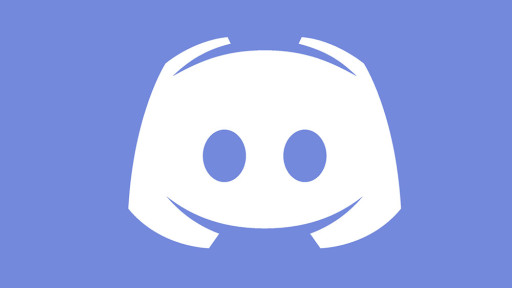
As mentioned above, communication is vital in Siege, and there’s no better way right now when communicating in online games than Discord. If you can get your teammates to Discord, the audio will be much cleaner than the in-game Siege voice chat, and you’ll be able to communicate better.
Advantages:
- Clear communication
- It's not heavy on system resources so it won't affect your FPS that much
How to apply:
- Go to Discord’s website
- Download it
- Install it
- Turn off the annoying message notification sounds
3. DTS Headphone X
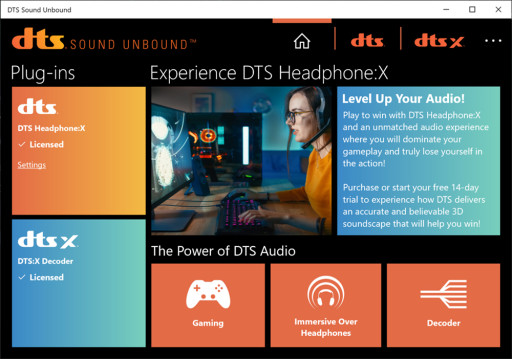
DTS Headphone X is basically premium spatial sound. This author personally uses it, and prefers it over the alternative which is Dolby Atmos for Headphones. The latter one is good for movies, but for games, DTS Headphone X is the best. Partnered with a good 7.1 headset, this will really help you determine whether the sound is coming from above or below.
Advantages:
- Better sound details
- Better audio quality
- You’ll definitely be able to hear important sounds in Siege
How to apply:
- Go to Microsoft Store
- Download DTS Sound Unbound
- Purchase your license
2. Recognize the type of sounds in Siege

All the tools and settings above should be able to help you detect the sounds in the game really well if you implement them. And each item and each action in Siege have their distinct sound. Knowing them and keeping them in mind will greatly help your game play. For example, when you’re having an intense gunfight at close to medium range and the defender hides on a corner then suddenly you hear the sound of explosion, that would probably mean that you should watch your side because he probably used an impact grenade to create a hole on the wall so he could flank you.
Advantages:
- Knowing the sounds in Siege will let you know your opponents’ moves
- You’ll be able to issue callouts better
How to apply:
- Apply all the settings and tools in items 15 to 3
- Keep in mind each sound you hear in the game
1. Use the power of holes
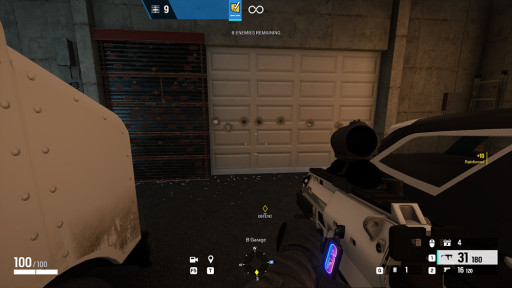
This is a very simple tactic in the game that is most beneficial when you’re doing a bandit trick in order to cancel out a thatcher + thermite breach. Putting holes on the walls by attacking them with melee or a shotgun will allow you to hear the sounds from the other side well, even after you reinforce the wall. This isn’t just useful for bandit tricking however, you can use it also for throwing a c4 over the wall in certain areas of the maps, or for advising your teammate who’s gonna do a runout.
Advantages:
- Hear sounds from the other side of the wall better
- Perform bandit tricks a lot better
- Advice your teammates and issue better callouts
How to apply:
- Literally just melee or shotgun walls before reinforcing them
Attention operator, please be advised. There is a new directive from Six. Read up on these related articles, and prepare for deployment:
You May Also Be Interested In:
- Rainbow 6 Siege Tier List 2021 [Rainbow 6 Siege Best Operators]
- [Top 10] Rainbow 6 Siege Best Weapons
- [Top 7] Rainbow 6 Siege Best Attackers
- Rainbow 6 Siege Attachment Guide (R6 Best Attachments For Every Weapon)
- [Top 25] Best R6 Settings That Give You An Advantage
- [Top 15] Rainbow 6 Siege Best Graphic Settings
- Rainbow 6 Siege Best Weapon Attachments
- Rainbow 6 Siege Best Operators 2021
- [Top 7] Rainbow 6 Siege Best Defenders
- Rainbow 6 Siege Roles Explained And How To Play Each One
- [Top 10] Rainbow 6 Siege Best Players
- [Top 5] Rainbow 6 Siege Best Nomad Loadouts
- [Top 5] Rainbow 6 Siege Best Jackal Loadouts
- [Top 5] Rainbow 6 Siege Best Glaz Loadouts: From Worst to Best
- [Top 5] Rainbow 6 Siege Best Finka Loadouts
- [Top 5] Rainbow 6 Siege Best Lion Loadouts
- [Top 5] Rainbow 6 Siege Best Castle Loadouts
- [Top 5] Rainbow 6 Siege Best Dokkaebi Loadouts