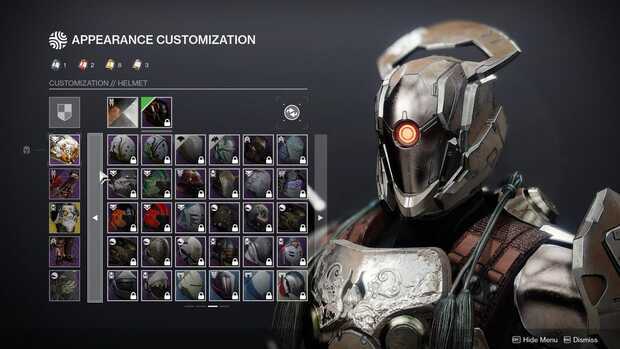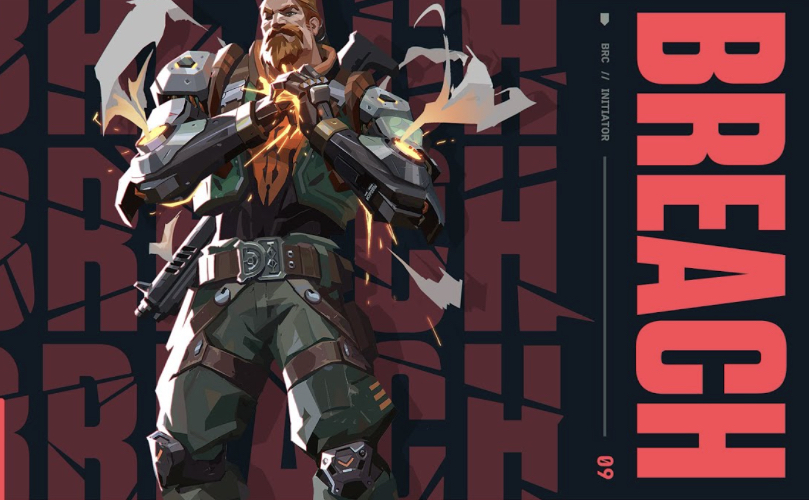Updated:
27 Nov 2022
Teamwork is a crucial element in any FPS game; each member plays an important role in getting those wins. But wouldn’t it be more fun and enjoyable to play with friends than to team up with strangers? Besides already knowing the person behind the screen, comms or communications are easier and more comfortable, giving the team a greater chance at victory.
There are two ways to add friends in Valorant: by manually adding them or through the match history.
Manually adding friends:
- Step 1: Get the Riot ID and tagline of the friend you want to add.
- Step 2: Log into the game.
- Step 3: On the main interface, expand the tab on the right part of the screen. This is where you see your friend list along with your profile status at the top.Image
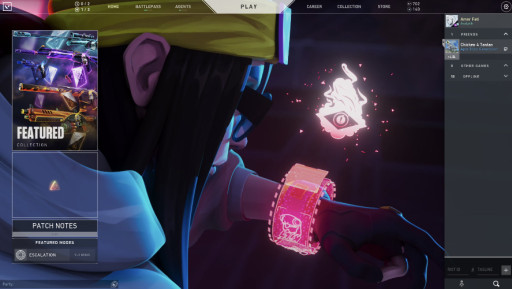
- Step 4: Click on the Add Friend button at the bottom and input their details. The information has to be correct, otherwise, the system will notify you that the user doesn’t exist.
Adding friends after a match:
- Step 1: After a match, click on the Scoreboard tab. You will see the list of teammates and enemies sorted by average combat score, KDA, economy rating, and more. You can also do this with past games. Just review your match history by clicking on the Career tab.
- Step 2: Simply right-click on the player you want to be friends with and select “Add Friend.”Image
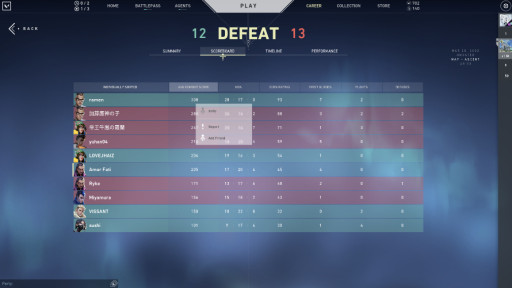
Now that you know how to add friends, you may want to add that top fragging, hard carry Raze to your friend list and invite them for another session of a competitive match!
You may also be interested in:
- [Top 5] Valorant Best Crosshairs (Used By The Best Players In The World)
- 25 Best Valorant Settings That Give You An Advantage
- Valorant Best Agents - Who To Pick
- Top 5 Valorant Best Agents To Unlock First
- [Top 5] Valorant Best Fraggers
- [TOP 10] Valorant Best Weapons
- Valorant Best Skins For Each Gun
- [Top 15] Valorant Best Skins That Look Freakin' Awesome
- [Top 10] Valorant Best Kills (Compilation)
- [Top 10] Valorant Best Phantom Skins That Look Freakin' Awesome
- Valorant Best Ultimates That Are OP
- [TOP 5] Valorant Best Beginner Agents
- Valorant Best Resolution - Which Should You Use?
- [TOP 3] Valorant Best Duelist
- [TOP 3] Valorant Best Flankers
- Valorant Best Aim Sensitivity Settings [Top 5]
- Valorant Best FPS Settings That Give You An Advantage
- [TOP 5] Valorant Best Agents for Solo
- [TOP 5] Valorant Best Agents for Sniping
- Valorant Best Brimstone Plays
- Top 5 Valorant Best Knife Skins and How To Get Them
- Top 5 Valorant Best Vandal Skins and How To Get Them
- Top 5 Valorant Best Agents To Unlock First