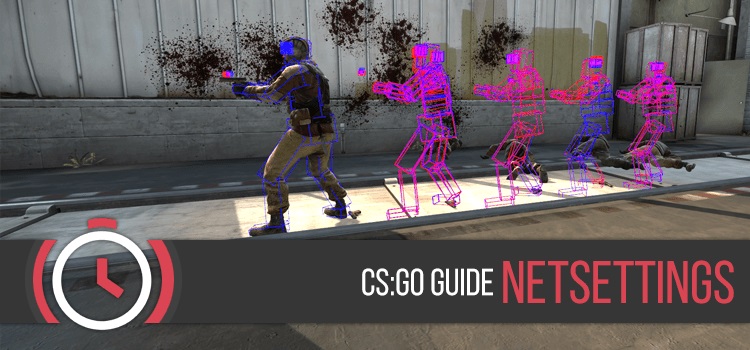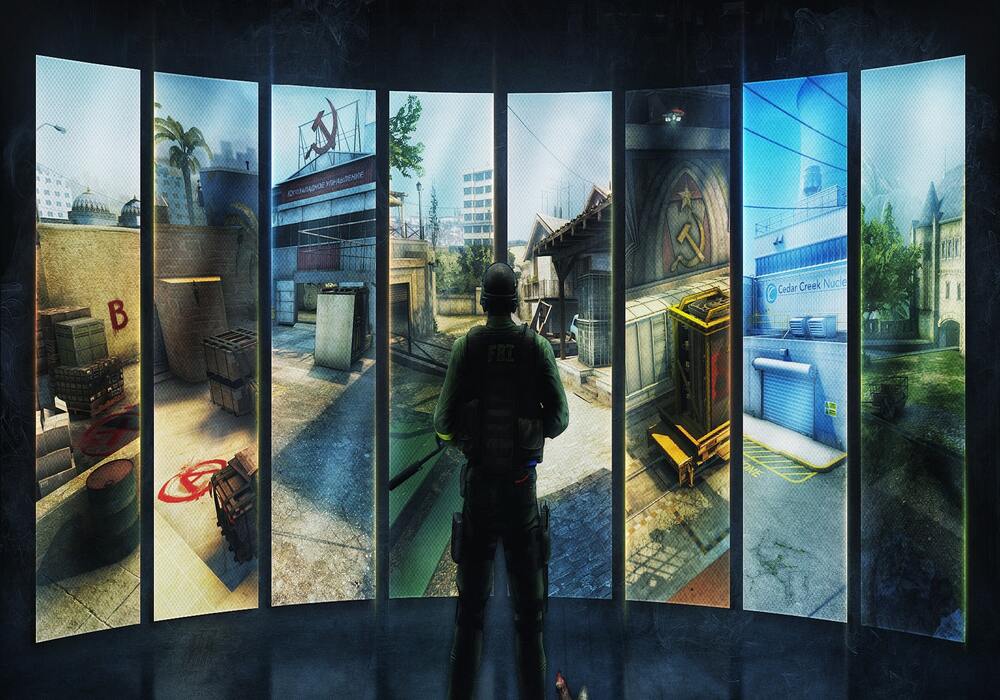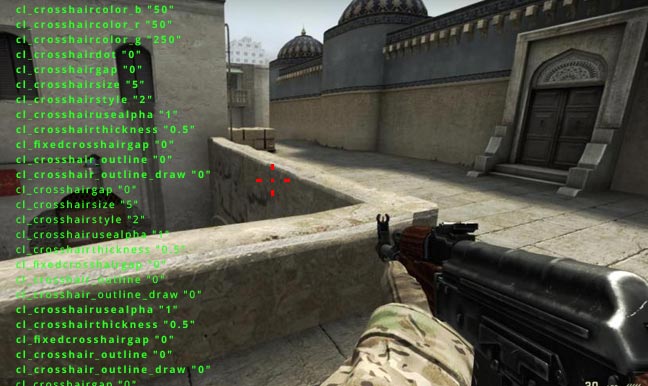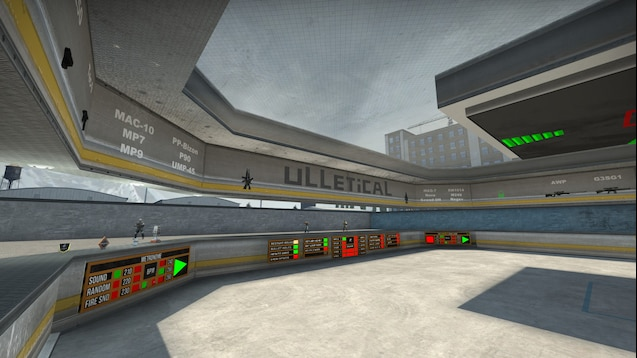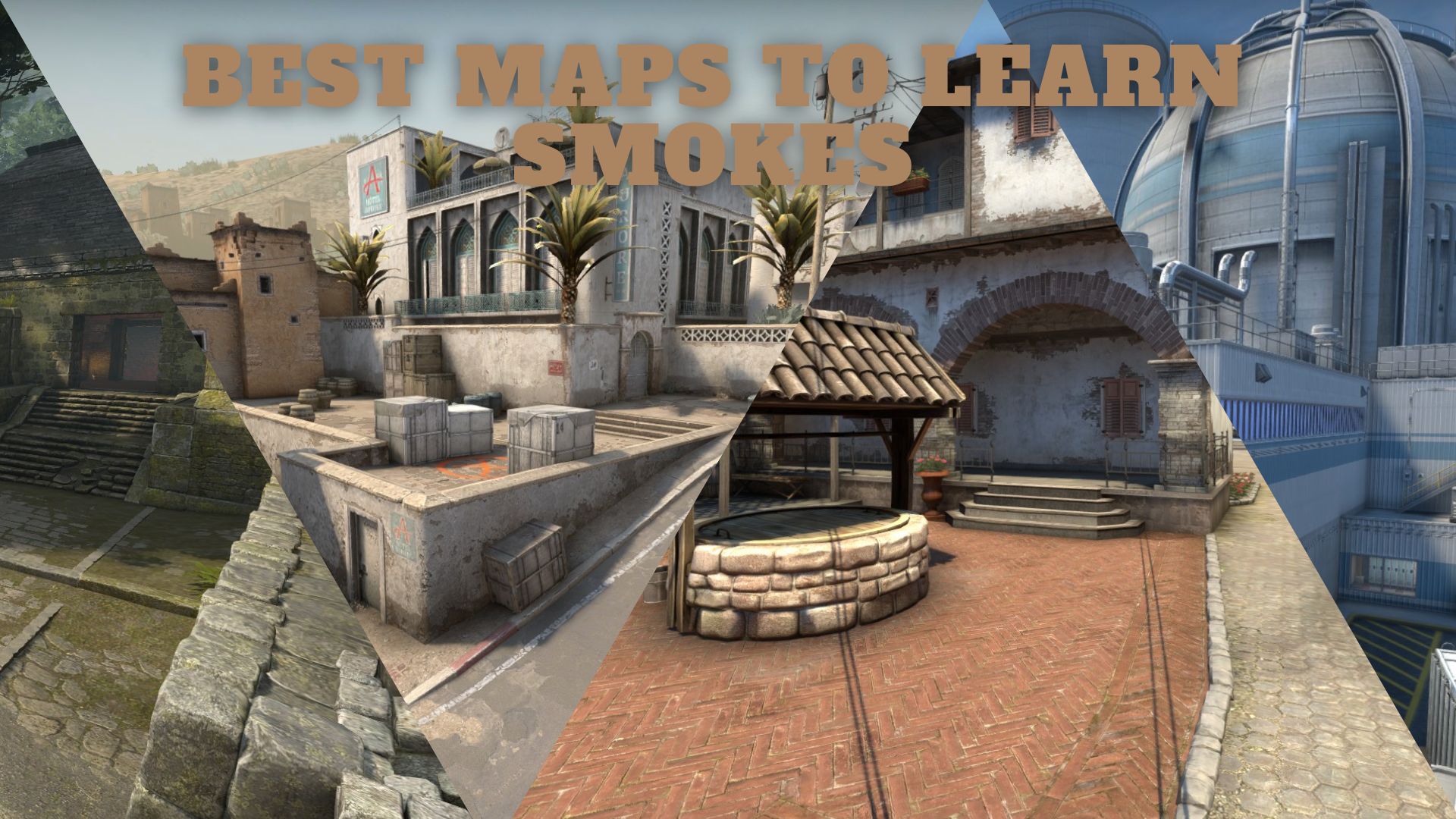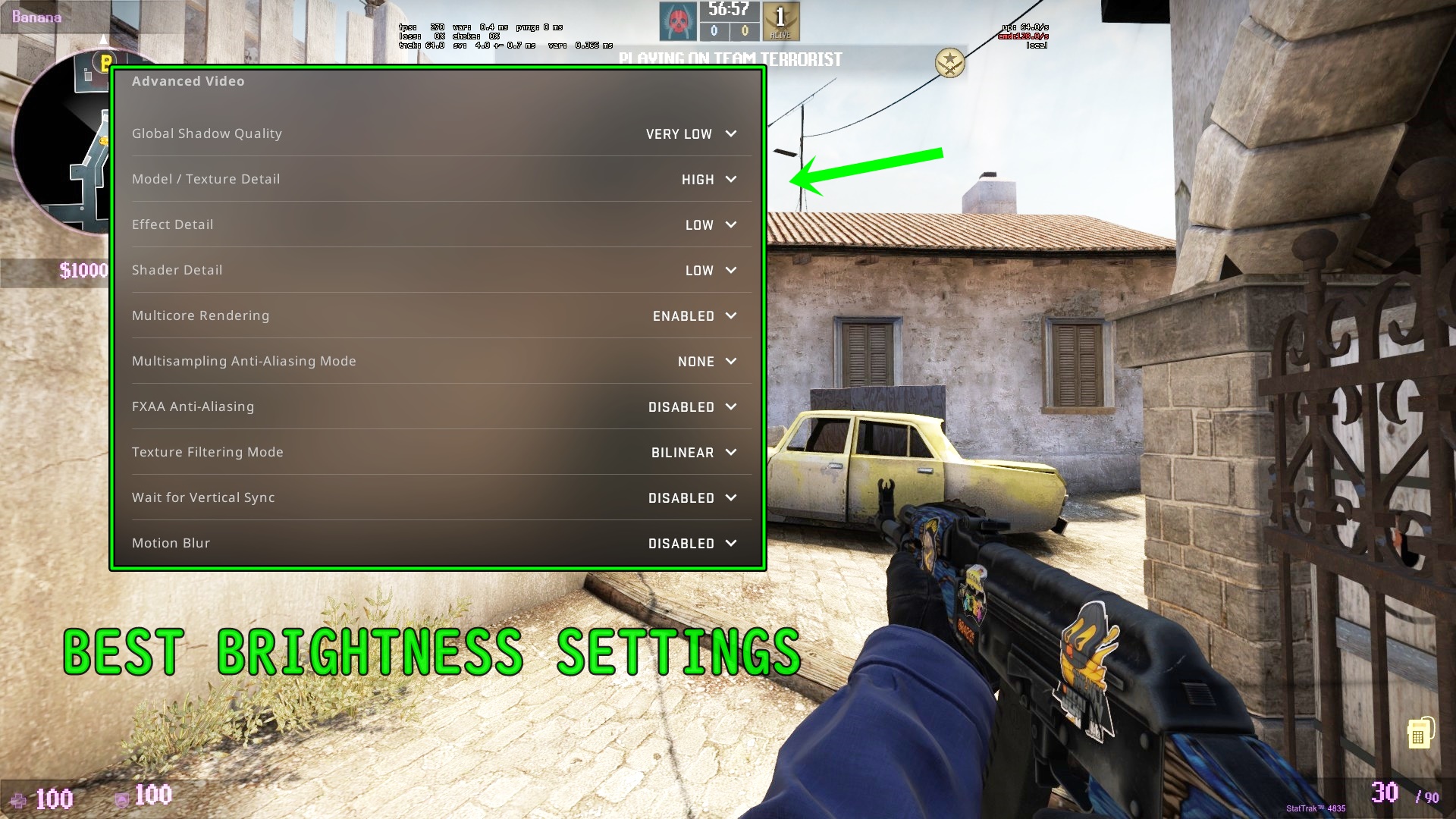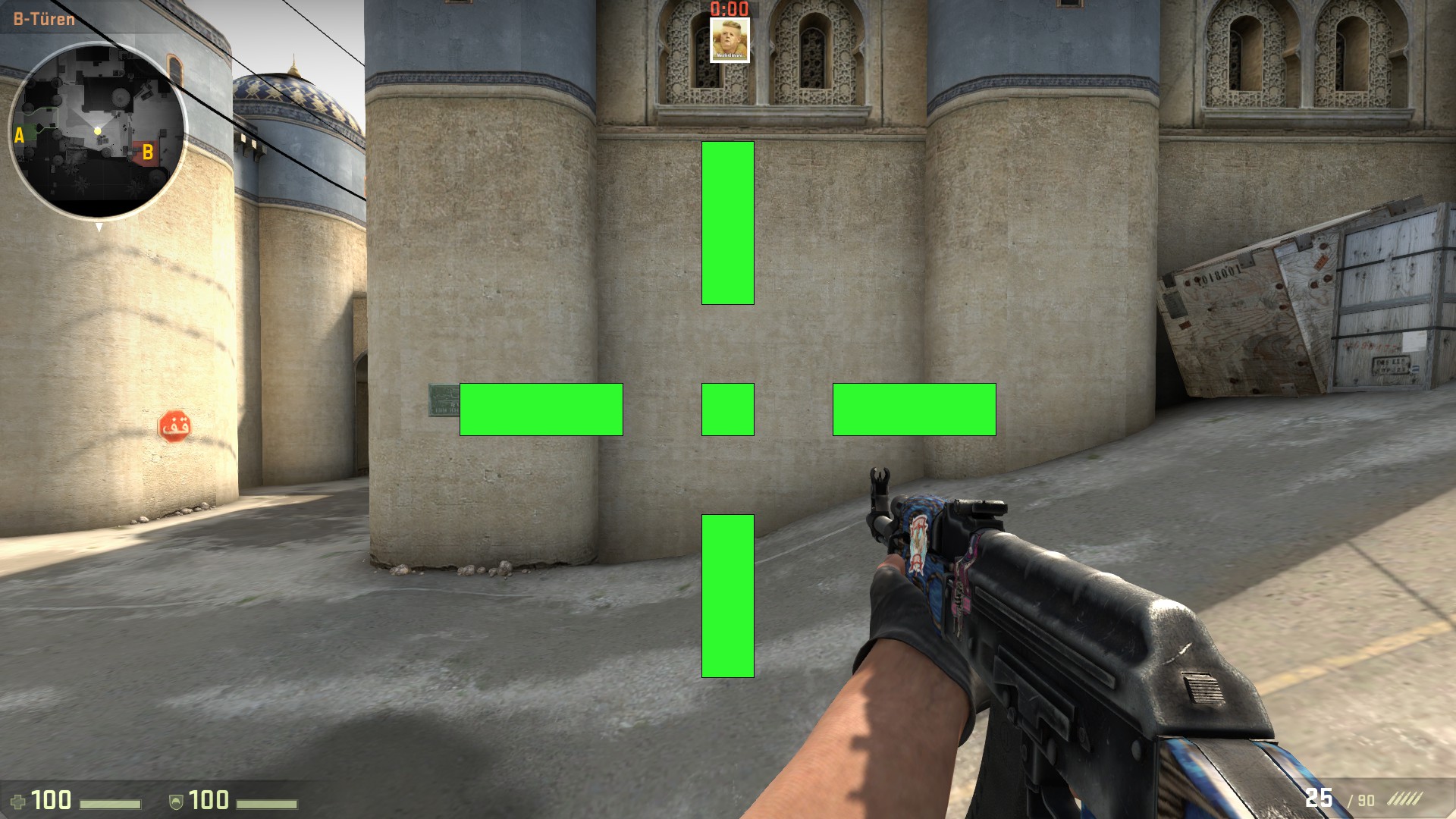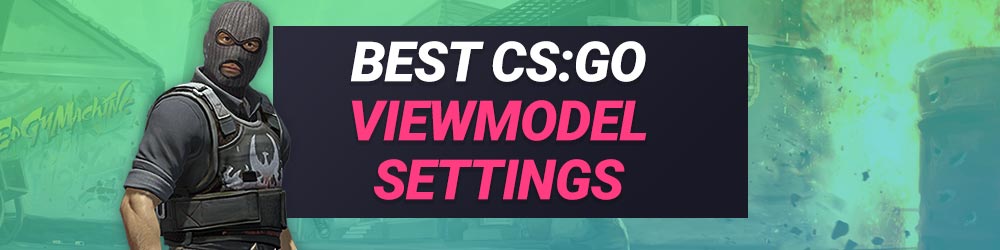These ain’t cheats, no you won’t get VAC-banned.
If you ever stumbled upon this article, then there is a high possibility you might be thinking that something is missing with your gameplay. It might be a weird feeling at first; you have everything you need to have the advantage against your foes, but it turns out - you don't.
You bought the best GPU in the market, a great monitor, and overall just a great gaming PC, but why? Why does the enemy always have the advantage? It might be a skill, the experience, but sometimes it can have something to do with your settings.
It starts as a curiosity, but it turns out you're right.
In this list, we're having a look at 25 of the best commands that you can use to edge out your enemies in the game.
What are Commands?
I'm writing this if you are still inexperienced in the game and have little to no knowledge about it. Although if you have been playing the game and know how to use commands, you can skip this part.
First of all, many of the commands that people have been using in the past have been made useless.
Why is that?
Valve has since updated CS GO in many ways. Among those many updates were integrating those commands into the settings menu of the game. So, if you can't find what you need in this list, then try heading out there and start tinkering with your settings.
Going back to where we were, commands are technically lines that you can type on your console to change something in the game. If you have no idea how to open your console, then head out to your settings menu. Search for a 'enable developer console' setting and change it to 'Yes' (if you haven't changed it yet).
After doing so, you can open your developer console by pressing the '~' key on your keyboard (it's usually the default). You can type whatever command you want on it and see how it changes the game.
Now that you understand how it works, we can start with the list. Here is the list of 25 Best Commands that will give you an advantage in the game and how they work.
Reminder: the "key" written in many of the commands in the list means whatever key you want to assign to it.
The List
25.) Find
The first command on this list is self-explanatory. Typing this command into the console, followed by the description of what you're trying to search for, will probably give you what you need.
For example, if you wanted to search for crosshair commands:
"find crosshair" will give you a list of crosshair commands.
Using this command might help you find who asked.
24.) key_listboundkeys
This command will show you what keys you are using and what actions are bound to them.
For example, if your space bar is your bind for your jump action. Then typing the command will show you that in the console.
23.) net_graph 1
Using this command will show your client variables in-game such as your FPS and ping.
22.) net_graphproportional font 1
Alongside the net_graph command, this will make your net_graph on your screen proportional in size with your game font. In short, it will make the font large and easier to see.
21.) cl_updaterate
You can use this command to set the number of packets per second of updates you request from the server. It is usually proportional to the next one on this list.
20.) cl_cmdrate
This command sets the max number of command packets sent from your client to the CS: GO servers each second.
To understand how these commands work in more detail, check out this community post on Steam: "https://steamcommunity.com/app/730/discussions/0/537405286653397372/"
19.) status
Typing this command into your console will show the status of the server you connected to, including the map, players and more.
18.) voice_scale
This command will set how loud or low your teammates' voices will be.
Very useful if you don't want to hear the toxicity coming from their voices.
"1 is the loudest, 0.5 would be 50%, and 0 would be emanating no sounds."
17.) Jump Bind (bind "mwheelup" "+jump")
This bind command binds your jump action with your mouse wheel up. I believe this to be advantageous because it is easier. Having your jump button bound to your space key might make you accidentally press it and jump at the worst possible situation.
The space bar is annoying too, smh.
16.) cl_hud_playercount_showcount 1
This command sets your player HUD (which usually appears on top of the screen) to show how many are alive rather than player avatars.
15.) Switch Gun Position Bind (bind "Key" "Toggle cl_righthand 0 1")
This command allows you to set a bind for whatever key you want to switch your gun from left or right. It is useful when peeking as the gun sometimes can be distracting at times.
14.) Buy Bind (bind "Key" "Buy AK47;Buy M4A1")
It can suck at times to click so much. Buying weapons in CS GO has its shortcuts, but what if you can use one key to get what you need in that round, as long as you have the money.
You can modify this command into buying more than just weapons and even armours.
13.) Flashbang Bind (bind "F" "Use Weapon_Flashbang")
Using this bind can help you switch to your flashbang. Usually, you need to use the '4' button to choose which grenade you're going to use.
12.) Chat Binds (bind key "say Example Message" or bind key "say_team Example Message")
A fun bind I thought I should include in this list. You might want to use this if you have something that you want to keep in your "chat wheel". Don't spam though, that's unnecessary.
11.) Crosshair Lineup Bind
This crosshair is useful when you're trying to line up a smoke, flash or Molotov and you aren't sure if it's right or wrong. This bind will make your crosshair stretch out in all four directions, as well as be able to turn it back into your own.
bind 1 "slot1 ; cl_crosshairsize 3"; bind 2 "slot2 ; cl_crosshairsize 3"; bind 3 "slot3 ; cl_crosshairsize 3"; bind 4 "slot8 ; cl_crosshairsize 1000"
Pressing '4' will change your crosshair into the lineup crosshair size, and pressing '1', '2', or '3' will change it back to your original size. You will need to change 'cl_crosshairsize 3' into your crosshair size.
10.) cl_radarscale
This command changes the scale of the radar on your HUD. It doesn't change the size of the circle but rather how zoomed out your radar is.
I recommend using: cl_radarscale 0.3 for this one, followed by the following command on this list - cl_radaralwayscentered.
9.) cl_radaralwayscentered
This command puts the minimap in the middle of the radar, helping you see your teammates' exact positions.
8.) Jump Throw Bind
This command helps when lining up nades. What it does is when you are planning to throw a grenade while jumping, you hold your nade with a left-click, press the key, and then try to line it up perfectly. Only when you jump does the grenade is then let go automatically.
alias "+jumpthrow" "+jump;-attack"; alias "-jumpthrow" "-jump"; bind key "+jumpthrow"
7.) Quickswitch Bind (bind q "use weapon_knife;slot1")
This bind will switch to your designated weapon, which, in this case, is a knife. It will also return you to what you used before you used the bind.
6.) Grenades Bind
These binds can give you a shortcut and help you get the nade you are going for without having to press the '4' button a few times and even restarting the whole cycle.
5.) Drop Bomb Bind (bind b "use weapon_knife; use weapon_c4; drop; slot1")
It can be a bit of a hassle having to switch to the bomb to drop it. That's why this bind can help you with that. It immediately drops the bomb without having to cycle through your items.
4.) Mute All Voice Bind (bindtoggle key voice_enable)
This command will help you mute any voices coming from your teammates. This command is necessary, especially in clutch situations. You wouldn't want to hear your teammates talking while you're trying to win the round, don't you?
3.) Increase Volume when Walking
I just found out about this bind, and I think this is the most amazing one I have seen so far. Imagine walking silently, trying not to give the enemy your position, and you want to know where they might be through their footsteps. This bind is probably self-explanatory already through its title.
alias +incvol "incrementvar volume 0 2 0.5;+speed";alias -incvol "incrementvar volume 0 2 -0.5;-speed";bind SHIFT +incvol
2.) Clear Decals Bind
Imagine this, you're shooting at your enemy, and you get the kill. Then, you immediately notice that your FPS has suddenly dropped. Well, those bullet holes on the wall might be the culprit.
What this bind does is remove those bullet holes and blood splatters on the wall to maximize your performance.
bind r "+reload:r_cleardeecals"
(Automatically removes decals upon reloading, isn't that a treat?)
1.) alias
You might be wondering what this command is. An alias is a command that invokes others (commands/binds). They are only available in the game session you are using; that's why if you want them to be persistent, they must be in your autoexec.cfg file.
Examples:
alias "q" "quit"
alias "d" "disconnect"
alias "rr" "retry"
alias "rs" "mp_restartgame 1"
alias "exe" "exec autoexec"
alias "c" "clear"
An alias can make it simple for you or shorten the command into something much easier to type. You can even type "getnades" in your console, and it can give you nades if you set the script beforehand.
To dive into more details about basic scripting, please check out this video:
Although this command might help you quicken some other commands, you can’t hasten your progress. Practice hard, stop searching for shortcuts.
( I wish there was though )
That has been 25 of the best CS GO commands that you can use to give you an advantage and take your gameplay to the next level. I assure you things will be different once you get used to these commands but never forget to practice more. It's the most important thing.
Good Luck and Have Fun!
You may also be interested in:
- [Top 10] CSGO Best Weapons Used By Pros
- [Top 10] CSGO Deagle Skins That Look Freakin Awesome!
- CSGO Best FPS Settings That Give You An Advantage
- CSGO Best Video Settings That Give You An Advantage
- CSGO Best HUD Settings That Give You An Advantage
- [Top 10] CSGO Best eDPI (Used By The Best Players In The World)
- [Top 10] CSGO Best AWP Players In The World Right Now
- [Top 15] CSGO Best AWP Skins That Look Freakin Awesome!
- Top 15 CS:GO Best Cheap Skins
- Top 10 CS:GO Best Knife Animations
- [Top 10] CSGO Best Knife Skins That Are Freakin Awesome!
- The Best CS:GO Tips - How to Become a Killing Spree Machine
- [Top 10] CS:GO Twitch Streamers
- The 10 Best Riflers In CS:GO
- [Top 15] CSGO Best Aimers
- [Top 10] Best CSGO Best Riflers In The World Right Now
- [Top 10] Best CSGO Best AK Players In The World Right Now
- [Top 10] CSGO Players That Moved To Valorant
- [Top 15] Best CSGO Binds That Give You An Advantage!
- [Top 25] CSGO Players With The Best Aim (OP Accuracy)