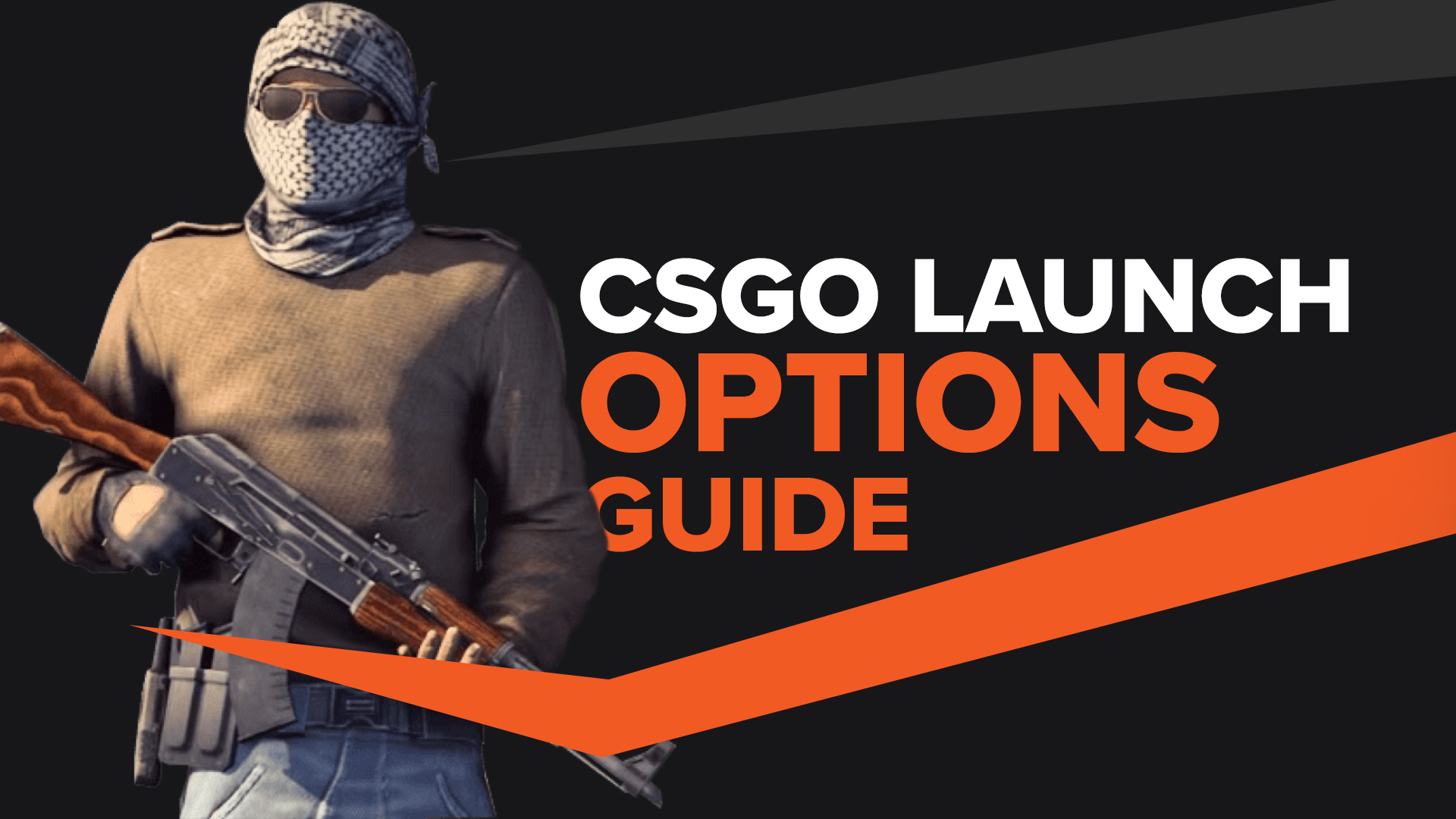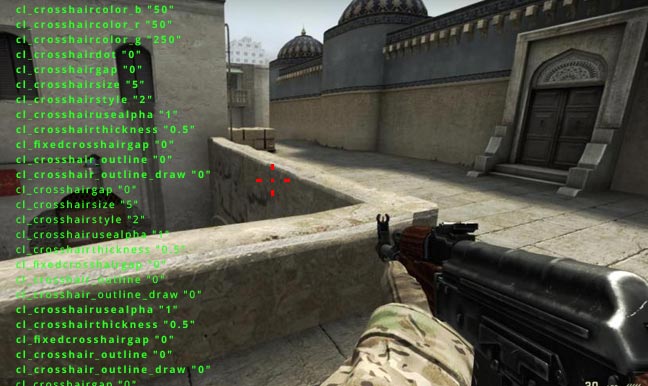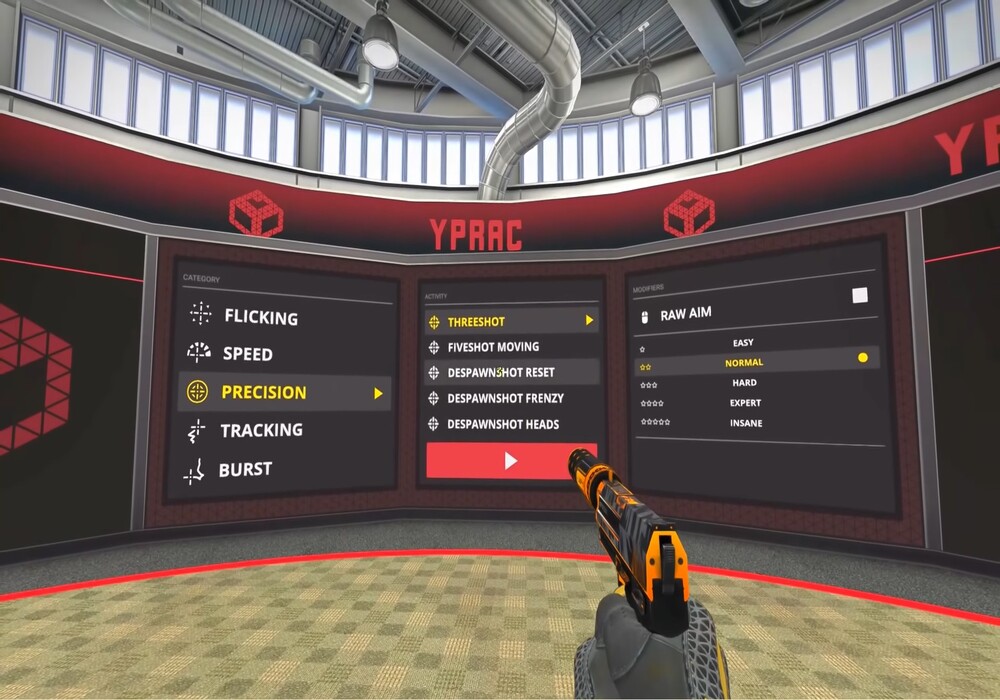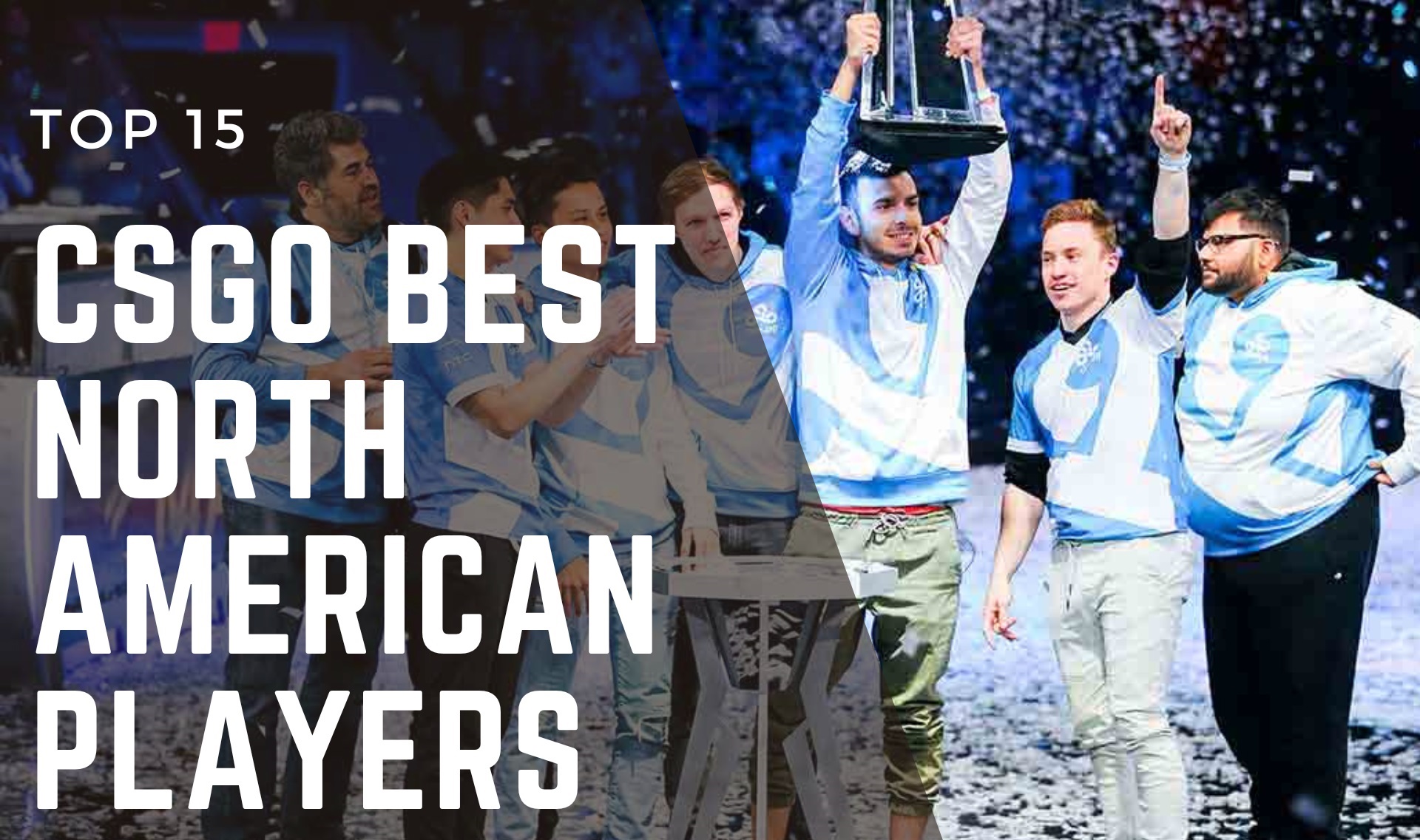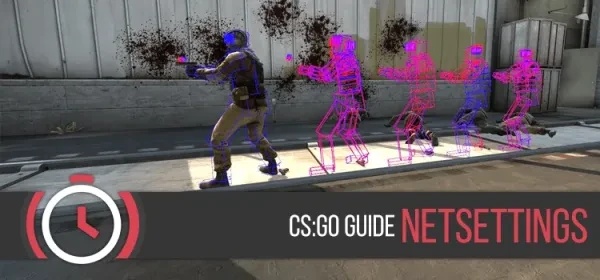
There are all kinds of games out there with different genres and different mechanics. But there is one thing that is common in all of them. It's either an offline or online video game. As a developer myself, let me clarify that producing any game is very difficult. But making online games is even harder, just like CSGO, an online video game where you have to check for many things. For Example, ping, which server we are playing on, tick rate, interpolation, and just so many different technical network-related things that are hard to understand!
But This guide will solve all of your problems related to network settings for CSGO right here. I will share the best network settings with you so your gameplay is smooth when you play online, and you don't suffer from lag or any technical errors. Be sure to read all of them because each setting has its function, and you might miss the opportunity to make your connection with CSGO better. Say goodbye to lag and welcome your better experience with online CSGO.
1) net_graph
CSGO has an elegant and informative GUI(Graphical User Interface). It displays a lot of information about everything, and you can almost check every setting in its options menu. But what you can’t get is the detailed hidden settings which can only be accessed through putting commands in the CSGO console. You can use the ~ key to pull up the console and start applying commands. If it can't open, then it must be disabled in the options menu. Simply enable it, and you are good to go.
As I mentioned before, you have access to lots of settings in the CSGO options menu, but what if you need to see other hidden details? Like, what's my accurate ping? How is packet loss happening? What is the tick rate of the current server? There are no options for that in GUI. That's where these helpful commands come in.
How net_graph Fixes The Problem
- It shows you a GUI with fully detailed data about ping, FPS, choke, loss, tick rate, uprate, server etc
- All of the detailed technical data is visible and updated every second, so it can help you make changes if you need any
How to apply this setting
- Open CSGO console using ~ button
- Write the below command in the console and press Enter
- net_graph 1
- To turn it off, use net_graph 0
2) mm_dedicated_search_maxping
Sometimes you may find yourself joining laggy matches, or sometimes it may take longer to find a game because of the ping you have set for matchmaking. Using this command will solve both of your issues quickly.
How net_graph Fixes The Problem
- This console command fixes the lag issue when connecting to matchmaking servers. Reduce the number for max preferred ping, and lag will be gone
- If you find yourself unable to find matches, increasing the number will help you find more matches quickly, but you will experience lag
How to apply this setting
- Open CSGO console using ~ button
- Its default value is set to 150, so change that to your preferred ping value. Write the below command in the console and press Enter
- mm_dedicated_search_maxping [Your desired ping value here]. The maximum ping value is 350
3) cl_resend
CSGO is an online game that works by exchanging information between server and client. Your copy of the game and you are the client while CSGO has set up servers to which you may connect and play online. Sometimes connecting to servers can be an issue, and there might be a delay. This command would help you with resending a connection attempt at your preferred time if it failed.
How cl_resend The Problem
- It sends a request to CSGO official servers after failing to connect to one. It will take intervals between the time in seconds that you have set
- If you see the message " Trying to connect to CSGO servers" a lot, this will help eliminate that network problem
How to apply this setting
- Open CSGO console using ~ button
- The default value is set to 2 seconds only. If you need to extend it or reduce it use the command below and press enter
- cl_resend [Your desired wait time for resending connection attempt]
- Min seconds is 1.5 and max is 20
4) rate
Rate is a limiter on how many bytes your client is willing to transfer per second with a given server. Meaning how fast both the client and server are communicating. If you are experiencing any issues like packet loss or lag, then using rate will fix most of those problems.
How rate Fixes The Problem
- Fixes lags, Online stuttering, delays in communication
- Packet loss can be fixed using this command
- Make the online experience enjoyable and playable
How to apply this setting
- Open CSGO console using ~ button
- You should set your rate values to maximum even if you have a slow internet connection. Type the command below and press enter
- rate [Your value here]
- Put the maximum value, which is 786432 as of now, but you can set your desired value too. Minimum is 62500
5) cl_cmdrate
The servers in CSGO work on tick rate, which is usually measured like ticks/seconds. These time intervals are crucial for playing online and give you a better experience with proper configuration. For Example, a tick rate of 128 means that the servers will process all the info of the game every 7 or 8 milliseconds. Thus the formula is 128 times/seconds. A tick rate of 64 means 15 milliseconds. So there is a difference of 7 seconds between 128 and 64.
It's all technical network terms and might be hard to understand, but in simple words, it means how fast the servers are calculating your movement in-game, your aim, your shots, your grenade throws, jumps, hops, etc. So how to make the servers calculate fast?
How cl_cmdrate Fixes The Problem
- It helps you communicate with the server faster, so your information is processed with minor delay
- It helps you register your shots quickly and on point without missing anything
- The data from your mouse, keyboard, and mic will be sent to servers at 128 times/second rate, fixing the lag
How to apply this setting
- Open CSGO console using ~ button
- You should set your sending input rate to 128 using the command below and press Enter after writing
- cl_cmdrate 128
- You can use cl_cmdrate 64 as well, but 128 is better.
6) cl_updaterate
As discussed above, the cl_cmdrate is our information being sent to the server at a specified rate. cl_updaterate is like telling the server to send me back information about the world at the rate I described, which should always be the same. It's important to know that cl_updaterate and cl_cmdrate should always be the same. Sometimes you might experience a bit of afterimages of players or grenades, which is caused by lag, the reason being less tick rate sometimes.
How cl_updaterate Fixes The Problem
- CSGO servers send you information back faster so your reaction can be on point
- Your movements, shots registration, grenade throws etc., results will be faster and accurate.
- No afterimages of players or weapons/grenades.
How to apply this setting
- Open CSGO console using ~ button
- You should set your update rate to 128 for maximum optimization by using the command below and pressing Enter after writing
- cl_updaterate 128
- You can use cl_updaterate 64 as well, but 128 is better. Keep in mind cl_cmdrate should be the same as cl_update rate
7) cl_interp
In online games and primarily competitive FPS like CSGO, Registration of shots is important because to get a frag, you have to aim at the correct position(Usually it's the head), and it should be registered by the server that yes, it landed. But sometimes, you might feel like you are shooting afterimages of players even when you shoot at a precise time. That's where this command comes in to solve all such problems. No more delay from firing your weapon and your bullet appearing late! Even if packets are dropped during your online experience, you will have smoother gameplay!
How cl_interp Fixes The Problem
- It fixes the delay in weapon animations, functions and game mechanics
- No more shooting afterimages. You will land shots on the player model accurately.
How to apply this setting
- Open CSGO console using ~ button
- You should always set the value of inter to a minimum which is zero. Write the command below and press enter
- cl_interp 0
- This command will set the time to the lowest possible setting, and you are good to go with a better experience in CSGO
8) cl_interp_ratio
You can find interpolation commonly in FPS games where having a consistent opponent position on time across players is essential. It means even if your online connection drops some packets or has connection delay or any loss, you will still have better gameplay on the screen.
How cl_interp_ratio Fixes The Problem
- It removes the tearing that you might see when playing online matchmaking
- Removes delay of opponents positioning
- It enables you to have smooth gameplay even when packets are lost
How to apply this setting
- Open CSGO console using ~ button
- For best performance, you can set the value to 1 if your ping is below 50ms(This setting is good for LAN games). Use the command below and use enter to apply it
- cl_interp_ratio 1
- If your connection is not good and has lost often, then you can use cl_interp_ratio 2
9) cl_lagcompensation
There is a considerable difference in representation between the game world you have on your screen and the world situation on the server. Just as we discussed the interpolation, the servers know each player's information and the ping they have right now. So what the server does is calculate the differences of each player configuration. For Example, sometimes you shoot right next to the enemy player, but you still get the frag.
Online servers are very fast in calculating network data. Thus it takes in your ping and your interpolation time to compute it quickly and optimize it. Isn't that fancy magic?
How cl_lagcompensation Fixes The Problem
- Optimize the differences between client ping and interpolation
- Take care of each player configuration difference and balance it
- Compensate for lag
How to apply this setting
- Open CSGO console using ~ button
- It's obvious to turn this setting on for a better experience and solve lag issues. Write the command below and use enter to activate it
- cl_lagcompensation 1
You may also be interested in:
- [Top 25] CSGO Best Graffiti
- CSGO Best Network Settings Guide
- [Top 10] CSGO Best Viewmodel Settings Used By Pros
- [Top 10] CSGO Best Settings For High FPS
- [Top 5] CSGO Best Crosshair Colors Used By Pros
- CSGO Best Resolution ( What The Top 10 Pro Players Use)
- [Top 5] CSGO Best Dot Crosshairs
- [Top 10] CSGO Best Viewmodel Settings Used by Pros
- [Top 25] CSGO Best Launch Options That Give You An Advantage
- [Top 5] CSGO Best Keyboard Used By Pros
- [Top 5] CSGO Best Mouse Used By Pros
- CSGO Cases Guide: CSGO Best Cases To Open
- [Top 15] CSGO Best Knife Skins That Are Freakin Awesome!
- The Best CS:GO Tips - How to Become a Killing Spree Machine
- [Top 10] CS:GO Twitch Streamers
- The 10 Best Riflers In CS:GO
- [Top 15] CSGO Best Aimers
- [Top 15] CSGO Best AWP Skins That Are Freakin Awesome!
- CSGO Cases Guide: CSGO Best Cases To Open
- Top 5 CSGO Best Betting Sites in 2020