
Ever wondered what the best graphic settings of PUBG Mobile are? Find them out in this article.
Have you ever been in a situation where your enemies killed you easily just because of bad graphics settings? Then you have come to the right place. To play PUBG Mobile, you need to have skills and techniques to conquer the game. But, the use of proper graphics setting is as important as any other thing in the game.
I have spent many hours trying to find the best graphics settings possible for PUBG Mobile. You've come to the right place if you want to get the best graphics setting for your PUBG Mobile account.
To play PUBG Mobile, you need to know different Graphic Settings that need to be changed and utilized, such as FPS, Brightness, Graphic Style, and Gameplay. In this article, I will guide you about all the tips and tricks you need to know about the best PUBG Mobile graphics setting.
1. Device Settings for PUBGM:

Device Setting, PUBG Mobile
PUBGM has been around for a long time now, which means it has been exposed to the market of hackers for a long time. Hackers or software professionals come with the best tricks to enhance some features of the games. IOS and Android devices have much difference in gameplay.
How Downloading GFX Solves Problem:
IOS devices are considered as one of the most suitable devices to play PUBGM. Android devices cannot compete with IOS in gameplay. To cope up with this, software such as GFX is used.
GFX solves the lag issue of the game by boosting your phone settings. It is illegal for PUBGM, and if detected, your account can get banned for ten years.
How to Apply GFX:
- Download any GFX app
- Open App
- Select desired setting for FPS
- Run the game.
2. PUBG Mobile Graphic Setting:
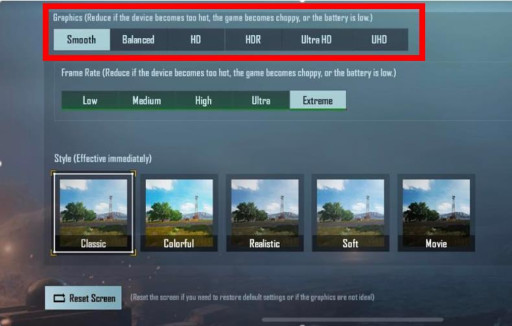
Graphic Setting, PUBG Mobile
From my personal experience, I have come to know that using high graphics to play the game never helps. This is because they make your phone consume battery a lot faster and make your phone lag a lot, making it difficult for you to aim or play the game with ease.
Lower graphics are more recommended rather than using high graphics. There is not much difference between high and low graphics. There are only minor differences such as shadows, movements, high quality, etc.
How Graphic Setting Solves Problem:
Applying lower graphics solves the problem by making your phone consume less battery, making it lag-free, and not making your phone heat up. Ultimately, making your game run smoothly.
How to Apply Graphics Settings:
- Go to PUBGM Settings
- Open Graphics Settings
- At the top, you'll see options such as smooth, HD, HDR. Select Smooth
3. PUBGM Frame Rate Setting:
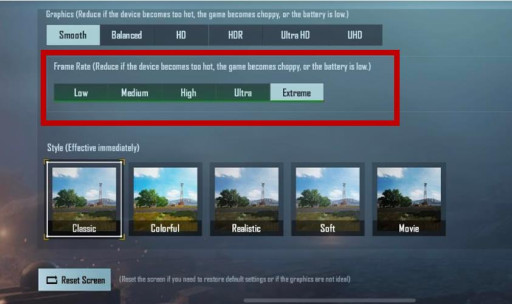
FPS Setting, PUBG Mobile
To get the best out of your game, you need to have the best FPS settings applied to your game. FPS comes in handy when fighting or spotting an enemy. A player with a higher FPS can easily kill the player with a low FPS setting.
How Frame Rate Setting Solves Problem:
Choosing higher FPS makes you spot, fire, move and aim a lot quicker. This is because fps make your game run smooth, making you able to perform actions quickly. Newer devices tend to have higher FPS settings than older Devices.
Various FPS settings are Available such as:
- Low
- Medium
- High
- Ultra
- Extreme
- 90 FPS (Very few mobiles have this setting)
How to Apply Frame Rate Settings:
- Go to Setting
- Open Graphics Settings
- Below Graphic Bar, you will see the FPS setting. Select Extreme
4. PUBGM Graphic Style Settings:
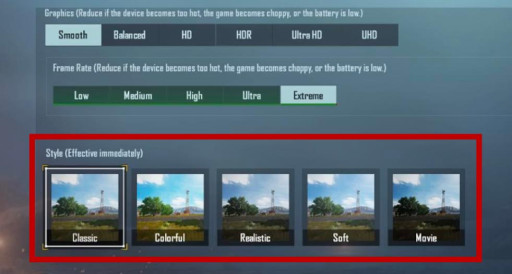
Graphic Style Setting, PUBG Mobile
There is a Style setting in PUBGM. These style settings help a lot in different situations. Many people are not comfortable with the default style. To make them comfortable, PUBGM has provided them with various graphic style settings. They can choose according to their likes.
How Style Setting Solves Problem:
There are some situations in which we have to utilize these settings. When we cannot see anything during fog weather, there is a tip that saves a life. Such as selecting the Movie style. It makes it easier to find and spot enemies using the movie-style during fog weather.
How to Apply Style Setting:
- Go to settings
- Go to graphics settings
- Scroll down below the Fps bar
- Below the FPS bar, you can see the various option of style settings. Choose accordingly.
5. Best Combination of Graphics Settings:
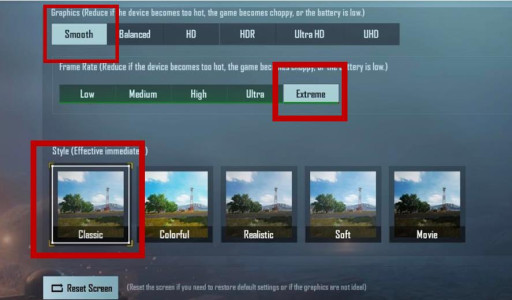
Combination Setting, PUBG Mobile
Here is the most important setting of PUBGM. Utilizing this setting can make you get the best out of your game. It makes it lag-free and makes your game run smooth.
How This Combination Setting Solves Problem:
It would help if you always played the game by utilizing the graphics settings as smooth> Extreme> Classic. This makes your game smooth and helps you get the most out of your gameplay. It does not give unnecessary lags and screen freezes.
How to Apply Damage Effect Setting:
For Graphics:
- Go to Settings
- Graphics
- Choose Smooth Graphics
For FPS:
- Go to Settings
- FPS
- Choose High or Extreme Graphics
6. Anti-Aliasing Setting:
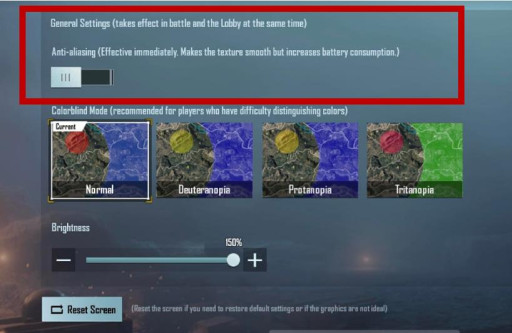
Anti-Aliasing Setting, PUBG Mobile
Anti-aliasing is one of the most useless graphic settings if you do not have a gaming phone. It is not required and takes much battery making your phone heat up.
How Turning off Anti-Aliasing Solves Problem:
By turning off the anti-aliasing effect, you can use your phone to have longer gameplay due to less battery and graphics consumption. It does not make any difference if it is on or off.
How to Apply Anti-Aliasing Setting:
- Go to Setting
- Go to graphic setting
- In the general setting bar, the first option is anti-aliasing
- Turn off anti-aliasing
7. Auto-Adjust Graphics Settings:
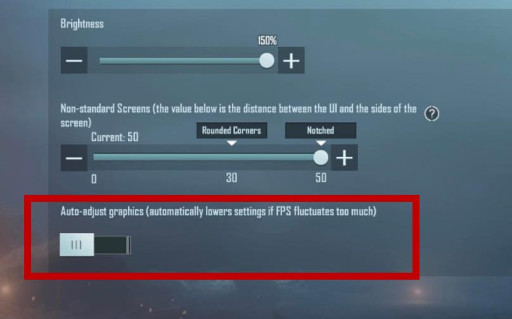
Auto-Adjust Graphics, PUBG Mobile
This setting can be really handy for people with very low devices, but no one has that kind of low device nowadays. It is just a waste of your gameplay if you have turned this setting on.
How Turning off Auto Adjust Graphics Solves Problem:
Auto adjusts graphics come into play when our FPS fluctuates too much. It reduces the graphics a lot to adjust the fps, making it difficult for the players to play because many players cannot play the game if their desired graphic setting is not applied.
How to Apply Auto Adjust Graphic Setting:
- Go to settings
- Go to graphic settings
- In the general bar, scroll down, and at the end, you'll see auto-adjust graphics.
- Turn off the Auto Adjust Graphics setting.
8. Crosshair Setting:
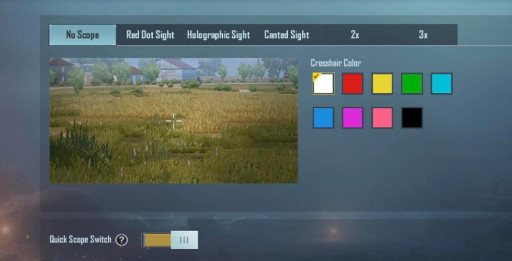
Crosshair Setting, PUBG Mobile
This small setting can come in handy when playing as an aggressive player. It is one of the most underrated settings of PUBGM.
How Crosshair Setting Solves Problem:
Choosing the right color crosshair setting can help a lot in spotting and firing at enemies. As many other colors of crosshair can mix with trees and grasses. The most suitable colors for crosshair are White or Red.
How to Apply Crosshair Setting:
- Go to settings
- Go to scope setting
- Choose the desired color
9. Hit Effect Setting:
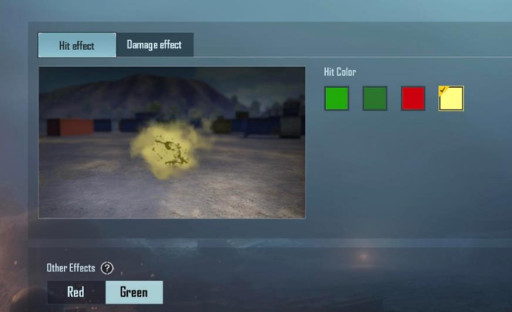
Hit Effect Setting, PUBG Mobile
The hit effect can be considered as one of the most important effects of PUBG Mobile. It is important to choose the right color to know whether you have hit your enemy or not.
How Hit Effect Setting Solves Problem:
During a long-range fight, when you cannot properly see your enemy, this hit effect determines whether you have hit your enemy or not. It makes it easier in close-range fights also. You can choose between various colors such as red, light green, dark green, and yellow. The most suitable color is yellow as it does not mix up with grass or trees.
How to Apply Hit Effect Setting:
- Go to settings
- Go to Effect Settings
- Select Hit Effect
- Choose the desired color
10. Damage Effect Setting:
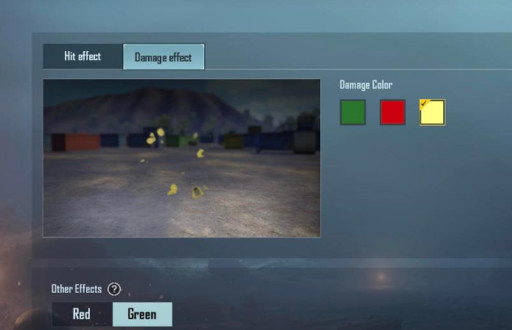
Damage Effect Setting, PUBG Mobile
Damage effect setting comes in handy to know whether you are taking damage or not. If you have not chosen the best setting for damage effect, you are vulnerable to defeat.
How Damage Effect Setting Solves Problem:
You should choose the best color amongst various choices of red, green, and yellow. The most suitable color to choose is yellow, as it does not mix up with the colors of grass, trees, and zone. This helps in making sure that you are getting hit by an enemy or just by zone.
How to Apply Damage Effect Setting:
- Go to setting
- Go to Effect setting
- At the top, select effect
- Choose the desired color

























