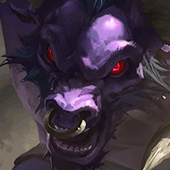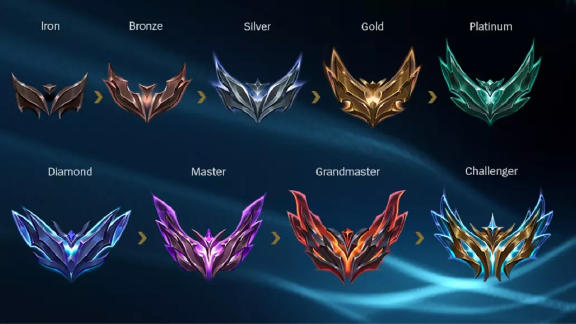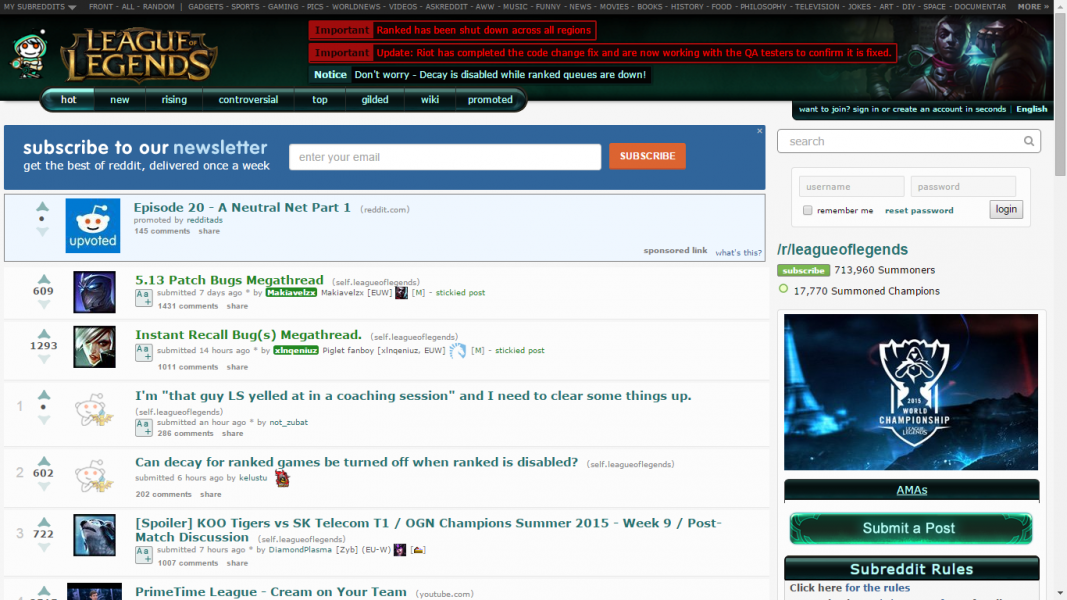![[Guide] Best LOL Camera Settings To Use [Guide] Best LOL Camera Settings To Use](/sites/default/files/styles/responsive_image_600xauto/public/2022-12/1e9c6ac4e4161d9037a15ce054adc6ce.jpg.webp?itok=iqMXMcQ8)
The camera settings are one of the most important Leagues Of Legends settings. Why is this the case? That's because you wouldn't be able to move your champion if you didn't have camera settings. You can't move if you can't move the camera. Otherwise, you'd be moving around by clicking on the mini-map and seeing other enemies, and everything would look like you were watching an ant nest. In today's article, I'll go over the best camera settings you can use in the game. I’ll also explain to you how the camera setting works and why it is useful to have it enabled. Remember that there are many of them, and some are more useful than others. So, with that in mind, let's start with the article!
7. Camera Move Speed Keyboard
Where do I even begin with this one? This setting isn't bad if you don't like using your mouse to move the camera, but it will make things more difficult for you because you'll have to rebind most of the hotkeys. Because the setting is only used by those who have never played a MOBA game before. That would be someone like me. When I first started playing this game, I used my keyboard to move the camera and the mouse to move the champion. It was quite useful for a while until I realized how much better it is to move the camera solely with the mouse. The camera speed of the keyboard is also important, but it varies from person to person because everyone is unique in their way and everyone else has a different movement speed for the camera.
Camera Move Speed Keyboard:
- This setting is only used by a few people who enjoy moving the camera with the keyboard and only use the mouse to move the champion.
- The camera's movement speed varies from person to person because everyone is unique and no two people can enjoy the same camera's movement speed.
- Because you will not be moving the mouse from the center of the screen, you may have faster reflexes.
Conclusion:
- The majority of people will use their mouse to move the camera, but a few will use their keyboard. The speed at which the camera moves varies from person to person, and you should never copy a move speed from someone, even if they are your favorite pro player.
- Because your mouse will be in the center of the screen most of the time, the keyboard movement with the camera can help you have faster reflexes.
When Should You Use It?
This setting should only be used if you are comfortable with it. If you spent most of your time moving the camera with the mouse, moving it with the keyboard may feel strange. The camera's movement speed is determined by you, as everyone moves the camera at a different rate.
6. Toggle Camera Lock
This setting is used by new players because it allows them to focus solely on their champion and makes it easier for them to follow what's going on in the game, especially during hectic team fights. Where you have no idea who is who and what is going on. When I first started playing this game, I had this setting enabled, but as I improved, I turned it off. Because it reduces your vision and makes it more difficult to stop other players from approaching your lane or ganking you. I recommend this camera setting to new players because it will make your life much easier, but it will only hinder you and put you at a disadvantage later on.
Toggle Camera Lock Review:
- The setting is beneficial for newcomers and people who have just begun playing the game because it makes it easier for them to follow the champion and play the game.
- However, once you learn how to play the game, the settings become a disadvantage because it limits your vision.
- I wouldn't recommend it to anyone who has played the game for a while.
- Overall, the setting is favorable for those who have just begun playing the game, but it is unfavorable for those who have been playing for some time.
Conclusion:
- The setting is only useful for people who are new to the game.
- Following your champion is useful during team fights where you don't know what's going on.
When Should You Use It?
You should use this setting if you are new to the game and find it difficult to follow the champion in team fights. The setting will make it easier for you to follow your champion.
5. Smooth Camera
This setting is unique in League of Legends because it slows down your camera and disables your ability to move quickly. This is only used if you get motion sickness from the monitor or if you don't like how fast the camera moves. It's mostly a personal preference, and most people have it disabled. It's not entirely useful because it can impair your performance and reflexes, but if you get motion sickness from fast movements or don't like fast movements in general, it's best to have it enabled.
Smooth Camera Review:
- If you get motion sickness from the monitor or fast movement, you can use the smooth camera to compensate.
- You cannot use quick movements because of the setting.
- The setting is ideal for those who get motion sickness easily.
Conclusion:
- The setting is useful for people who get motion sickness easily and can't look at the monitor for long periods.
- You can disable this setting if you don't get motion sickness or don't mind making quick movements with your camera.
When Should You Use It?
You should only use this setting in certain situations as I mentioned when getting motion sick or you can’t handle fast movements.
4. Mouse Button Drag Scroll
This camera setting is bound to your middle mouse button by default, and it allows you to move the camera with it. Essentially, dragging the camera with the mouse rather than moving it to the screen's edge. Again, this is a personal preference that is mostly used by people who dislike dragging their mouse to the edge of the screen. Some people claim that having this setting reduces the number of miss clicks they make in the game, but this is subjective. I've never had an issue with edge scrolling in my experience. This option allows you to keep the mouse in the center of the screen at all times, which can result in quicker reactions.
Mouse button Drag Scroll Review:
- It enables you to keep your mouse in the center of the screen.
- It can sometimes give you faster reflexes.
- To move the camera, you do not need to drag your mouse to the edge of the screen.
Conclusion:
- The setting can be useful for people who don't mind using it, and some people who switched to this setting reported fewer miss clicks.
- I never had a problem dragging my mouse to the edge of the screen to move the camera, but if you do, you can always use this setting.
When Should You Use It?
You can use this option if you find it strange or uncomfortable to move the camera by dragging your mouse to the edge of the screen. This setting may also reduce the number of miss clicks a person makes and possibly provide faster reflexes.
3. Move Camera On Revive
Oh boy, if you die frequently or find yourself being targeted by the enemy team, having this option enabled is extremely useful. When you respawn, this setting will immediately shift your camera to the champion. If you have not yet respawned, having this enabled may remove your question. Because you won't always be looking at your champion's respawn timer, losing 5-10 seconds can be costly. Especially if you are a jungle player where time is of the essence. I use this setting as well because it quickly moves my camera when my champion respawns so I can keep running it down. I mean so that I can continue to assist my team in winning.
Move Camera On Revive Review:
- If you die a lot, this setting will come in handy.
- When you respawn, the camera will automatically center on the champion, allowing for quick and easy reactions.
- This setting is especially beneficial for jungle players, as timing is crucial in this role.
Conclusion:
- The setting itself is particularly useful in any role and can be used regardless of who you're playing.
- It's most useful for jungler because a single second in a lane can mean the difference between life and death. Because if you gank a lane 1 second earlier, you can potentially get a kill and escape alive while if you gank 1 second late it can result in you or your laner dying.
When Should You Use It?
Technically, any player should use this setting because it's quite useful and can help you if you're not paying attention to the respawn timer. You won't believe how many people ignore this setting and don’t realize that their champion has respawned.
2. Camera Move Speed Mouse
Now, this is, in my opinion, the second most important setting for proper camera control. The mouse speed at which the camera moves will be determined by you as the player. Everyone has a different mouse speed, and you can't copy someone else's. Everyone is unique in their own way, and no one can use the same speed. My advice is to play around with the camera mouse speed until you find the one that works best for you. Only in this manner will you achieve enlightenment and feel at ease with the speed at which the camera moves. Having this in the right setting for you can also help you become a better player.
Camera Move Speed Mouse Review:
- Because everyone is unique, each person will have a different camera move speed for the mouse. Finding a camera mouse speed with which you are comfortable can be extremely beneficial.
- When you have the proper camera mouse speed, you will know how far the camera will travel and will be able to move your champion around the entire map without constantly missing clicks.
- Depending on the camera move speed for the mouse can also improve your reflexes and make you faster at the game.
Conclusion:
- For most people, having the proper mouse speed to move the camera around will benefit them in the long run. Especially if you find the correct camera move speed for the mouse that you are comfortable with.
When Should You Use It?
If you move the camera with your mouse and move the mouse to the edge of the screen, this setting should be used. Having the proper mouse speed for the camera can help you avoid overshooting or moving the camera too far. You will never miss a click or overshoot your target if you find the sweet spot for it in terms of move speed.
1. Select Ally
So, right now, this is the most important camera option and the best camera setting in the game that you should be using. Every high-ranking player is using this to get a quick look at what their teammate is up to. This is especially useful if you play as a jungler because it will help you gain knowledge and improve your map awareness. This option essentially allows you to change your camera from Ally 1 to Ally 4. F1 to F4 are the standard key binds for the setting. You can, however, change them to something more practical. This is used by all professional players because it allows them to see where the enemy is as well as where their teammates are without moving the mouse or using the minimap. If you aren't already using this setting, you should start.
Select Ally Review:
- This setting is used by a large number of professional and experienced players in the game.
- The setting provides a wealth of information about the location of enemies and teammates.
- The setting allows you to change your camera from Ally 1 to Ally 4 quickly without having to drag your mouse or clicking on the minimap.
Conclusion:
- If you aren't using the setting, you should start because it gives you a significant advantage as well as knowledge of the enemies' whereabouts. It may take some time to get used to, but you'll get the hang of it pretty quickly.
When Should You Use It?
If you want to improve and get better at the game, you should start with this setting. It will provide you with a wealth of map knowledge and is simple to use. If you're playing the jungle role, map knowledge and awareness will come in handy.
You may also be interested in:
- League of Legends: 15 Most Famous Players And Their Most Feared Champions
- League of Legends: 15 Hottest Cosplays You Will Ever See
- League of Legends: 10 Most Exciting Matches Ever
- [Top 10] League of Legends Best Mid Laners
- [Top 10] League of Legends Best Top Laners
- [Top 10] League of Legends Best ADC That Wreck Hard!
- [Top 10] League of Legends Best Starting Champions
- [Top 10] League of Legends Best Duelists
- [Top 10] LoL Best Support Skins That Look Freakin' Awesome
- [Top 15] LoL Best Fan-Made Skins That Look Freakin' Awesome
- LOL Most Banned Champions [Ranked]
- LOL Most Popular Roles [Ranked]
- [Top 10] LOL Most Played Roles
- League of Legends Best Omnivamp Champions
- [Top 5] LoL Best Mouse Used By Pros
- [Top 10] League of Legends Most Popular Champions!
- [Top 10] League of Legends Most Evil Champions!
- League of Legends Most Kills In One Game