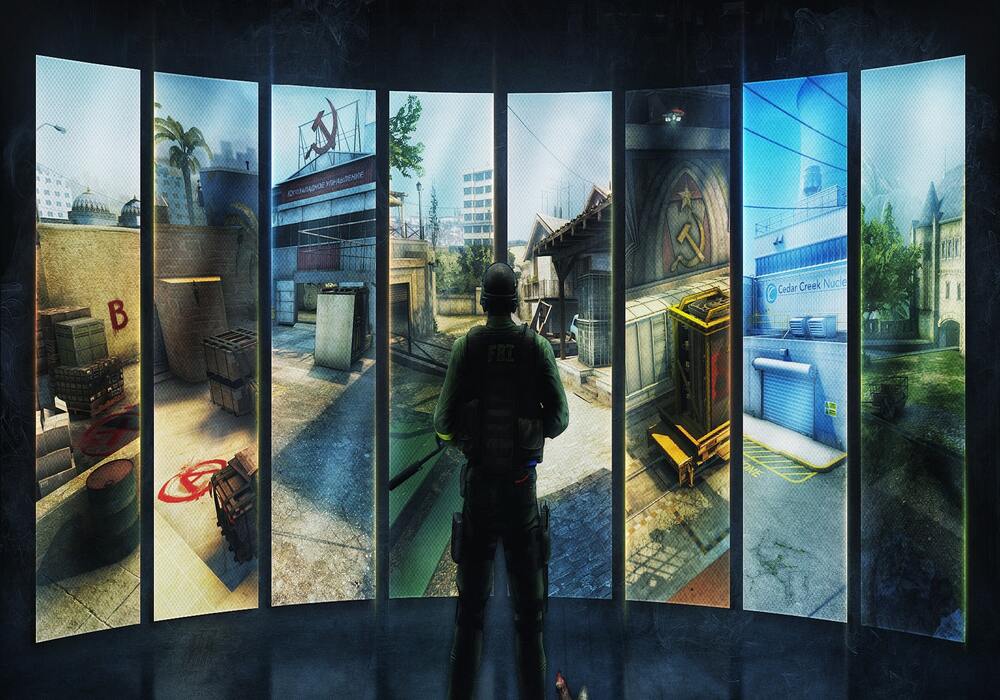15. Anisotropic Filtering
Anisotropic filtering enhances the image quality of textures that are on the surfaces of specific graphics at oblique viewing angles. Escape from Tarkov has three anisotropic filtering options: on, per texture, and off. This setting makes distant objects appear much sharper or more detailed. The effect, however, is quite small on game performance.
How to set:
1. Select Anisotropic Filtering in the Graphics Settings tab.
2. Assign on, per texture, or off.
14. SSR (screen space reflection)
SSR is a post-processing method used to calculate and display reflections. Considering the fact that we want the game to be optimised for low-end PCs, this setting should be off. SSR is very impactful on performance if you are using a low-spec computer.
How to set:
1. Select SSR in the Graphics Settings tab.
2. Assign off, low, medium, or high.
13. HBAO (Horizon-Based Ambient Occlusion)
HBAO, or “Horizon-Based Ambient Occlusion," is essentially an upgraded version of SSAO (Screen Space Ambient Occlusion); both of these settings are used to make the game appear more realistic through rendering realistic shadows surrounding objects. Both settings use lots of resources.
How to set:
1. Select HBAO in the Graphics Settings tab.
2. Assign off, max performance, high performance, high, ultra, or coloured ultra.
12. Nvidia Reflex Low-Latency
Nvidia Reflex Low-Latency helps reduce input delay at the cost of some performance. If you want to sacrifice a couple frames per second for faster input times, go right ahead. I do not find this setting too jarring.
How to set:
1. Select Nvidia Reflex in the Graphics Settings tab.
2. Assign on, on and boost or off.
11. Resampling
Resampling is a technique for changing the number of pixels within a digital image. Tarkov has several settings for this, with high levels of resampling costing your computer more resources. I tend to leave this alone at 1x resampling.
How to set:
1. Select Resampling in the Graphics setting tab.
2. Assign 0.5x, 0.75x, 1x, 2x or 4x.
10. Antialiasing
Antialiasing determines the quality of the definition of jagged edges on rendered objects. Better antialiasing results in smoother corners for objects. Three settings for this are available in ascending order: FXAA, TAA, and TAA High. TAA High is the most demanding.
How to set:
1. Select Anti-aliasing in the Graphics Settings Tab.
2. Assign off, FXAA, TAA or TAA High.
9. Extra graphics settings
The extra graphics settings in Tarkov are high-quality colour, z-blur, chromatic aberrations, noise, grass shadows, and MIP streaming. In my opinion, these settings are unnecessary and should be avoided if you want performance.
How to set:
1. Assign on or off at the bottom of the graphics Settings tab.
8. Overall Visibility
Overall visibility determines the distance at which objects begin to render on your screen. The higher the set value, the further the renderable distance. Logically, the more objects that are rendered, the more resources are used.
How to set:
1. adjust Overall Visibility in the Graphics setting tab.
2. Assign the slider for the level of quality.
7. Object LOD Quality
The object level of detail quality refers to the quality and resolution of 3D models at a distance. The higher the setting, the higher the level of detail at further distances. This would result in lower performance as your computer would be rendering more; therefore, a heavier strain on your GPU would occur.
How to set:
1. adjust Object LOD Quality in the Graphics setting tab.
2. Assign the slider for the level of quality.
6. Shadows Quality
The Shadows Quality setting determines the quality of the shadows present in the game. The higher the quality, the more precise and sharper the shadow. Shadows are experienced by many objects in Tarkov and have a high impact on performance when set to high.
How to set:
1. Select Shadows Quality in the Graphics Settings Tab.
2. Assign low, medium, high, or ultra.
5. Texture Quality
The detail of the textures used in the game is determined by their level of quality. Obviously, higher textures mean lesser performance and greater appearance. I advise you to manage this setting according to your PC’s extensibility.
How to set:
1. Select Texture Quality in the Graphics Settings tab.
2. Assign low, medium, high, or ultra.
4. Overall Graphics Quality
Overall Graphics Quality acts as a presetting option for your graphics settings. This makes locating your computer’s “sweet spot” much simpler and more efficient. These presets affect all settings under the Graphics tab.
How to set:
1. Adjust Overall Graphics Quality in the Graphics Settings tab.
2. Assign very low, low, medium, high, or ultra.
3. VSync
Vertical synchronisation is a setting that matches your game’s frames per second with the refresh rate of your monitor. This reduces or prevents screen tearing at the expense of resources and input lag. I prefer not to use VSync in the majority of my games, especially Tarkov, as you need the reaction time.
How to set:
1. Select Vsync in the Graphics Settings tab.
2. Assign on or off.
2. Screen Mode
The Screen Mode setting determines how Tarkov is displayed on your screen. Each setting has different effects on performance, with fullscreen being the recommended option. With fullscreen, Tarkov will be prioritised, making performance much better.
How to set:
1. Select Screen Mode in the Graphics Settings tab.
2. Assign Fullscreen, borderless, or windowed.
1. Resolution
The resolution setting (and aspect ratio) determines the number of distinct pixels on your screen. The higher the number of pixels, the more detailed the image. Resolution goes hand-in-hand with aspect ratio. Lower resolutions provide less input lag and higher performance.
How to set:
1. Select Resolution in the Graphics Settings tab.
2. Assign your desired resolution.
You may also like:
- [Top 10] Escape From Tarkov Best Builds That Are OP
- Escape From Tarkov Best Settings For Visibility
- Escape From Tarkov Best PostFX Settings
- [Top 10] Escape From Tarkov Best Ammo
- Top 15 Games Like Escape from Tarkov (Games Better Than Escape from Tarkov In Their Own Way)
- Escape from Tarkov Gameplay (How it Works) – Top 10 Facts You Need To Know
- The 25 Best Escape from Tarkov Settings That Gets You More Kills!
- Top 10 Games Like Call of Duty (Games Better Than Call of Duty In Their Own Way)
- Top 10 Ultimate Best FPS Games to Play in 2019