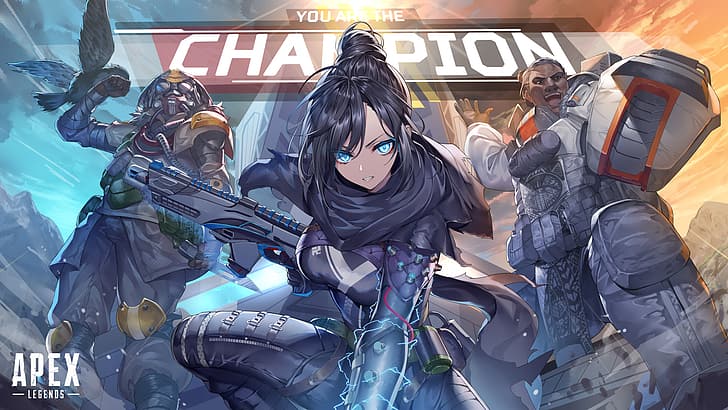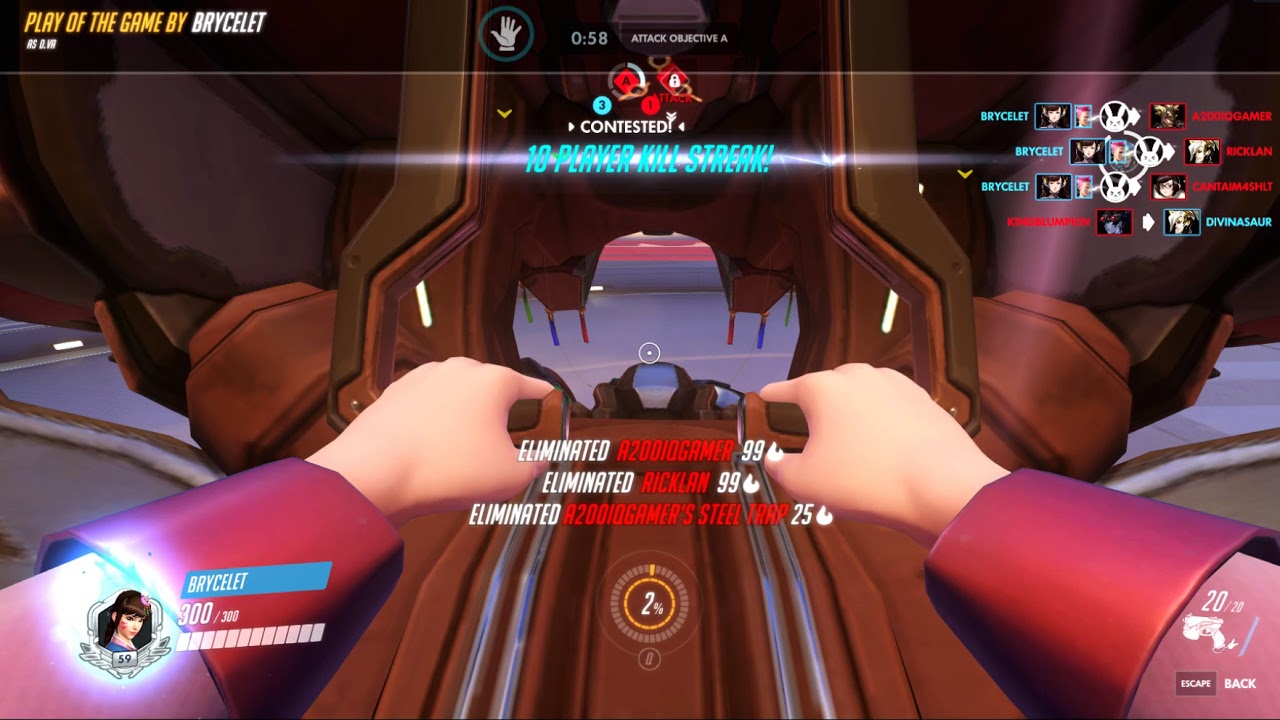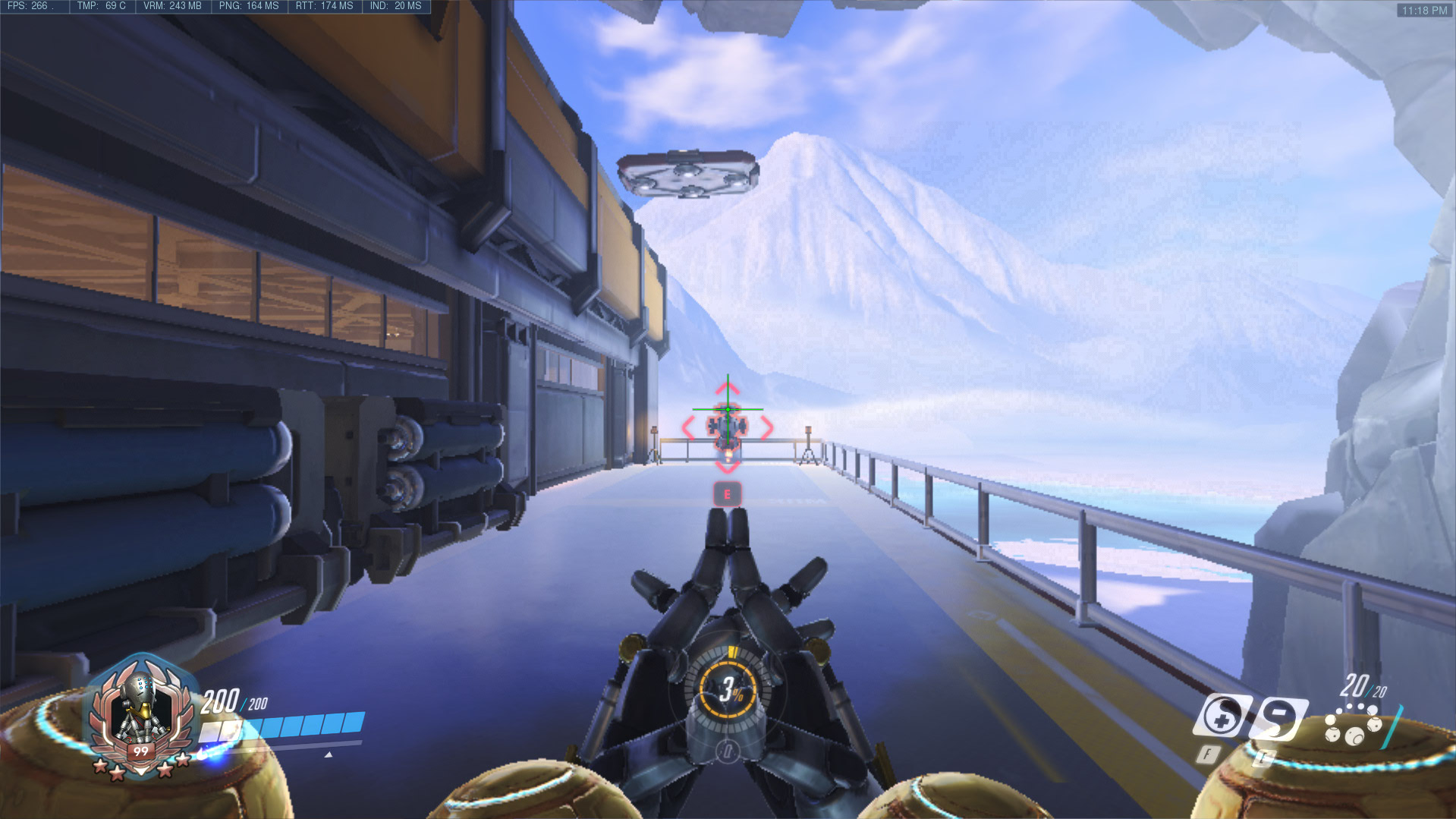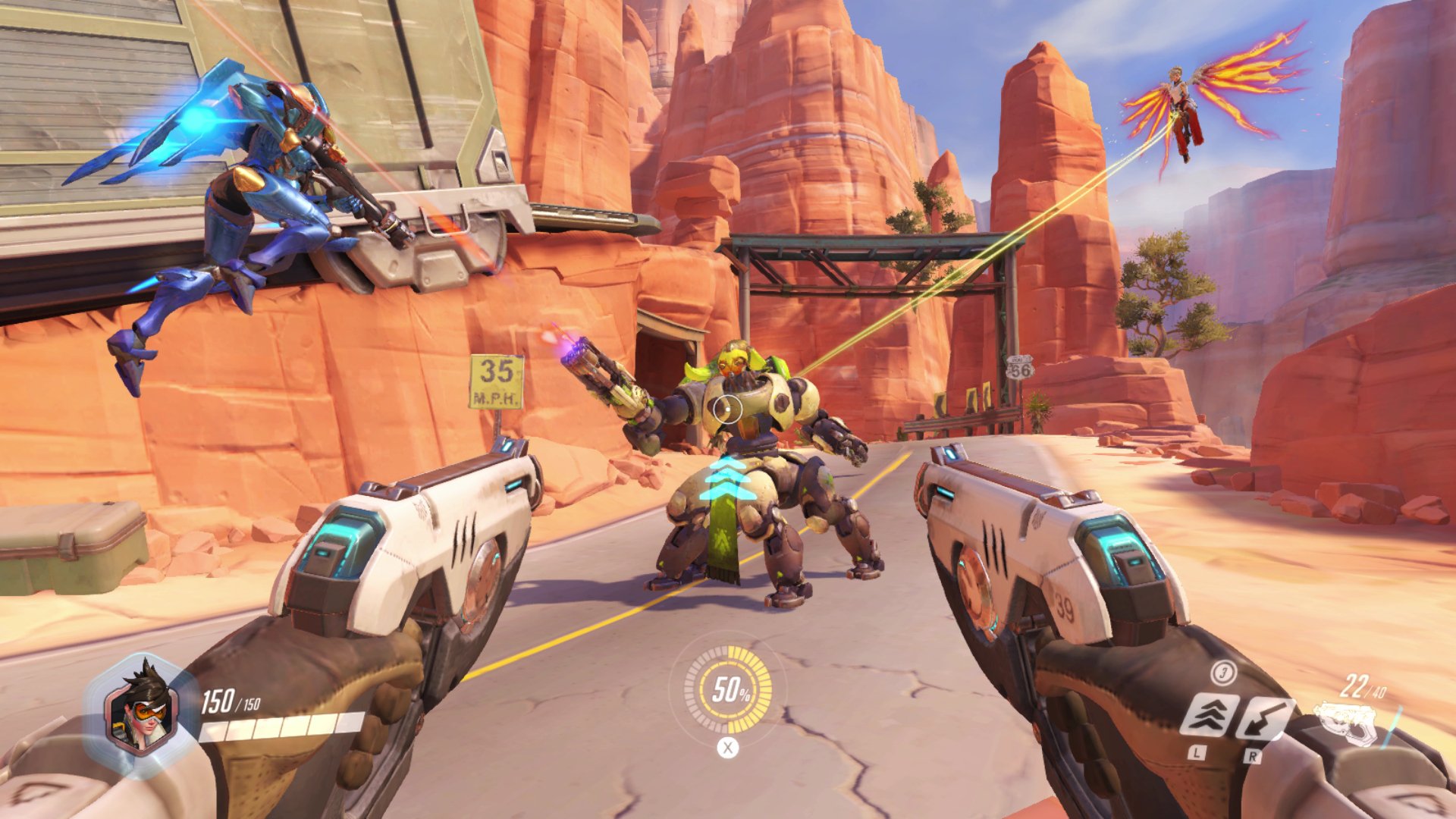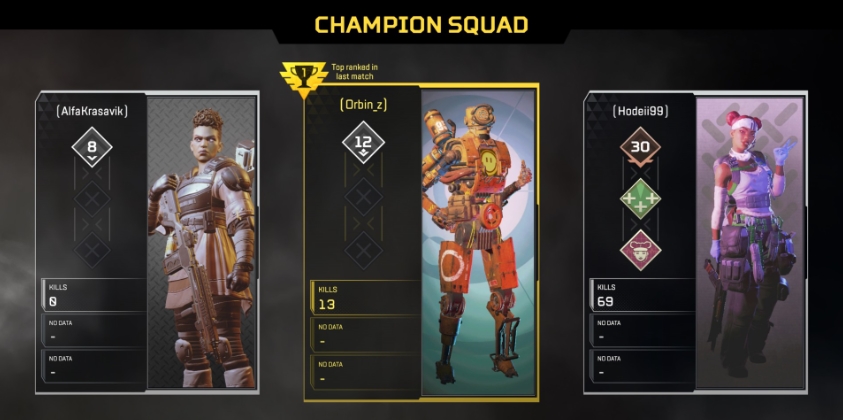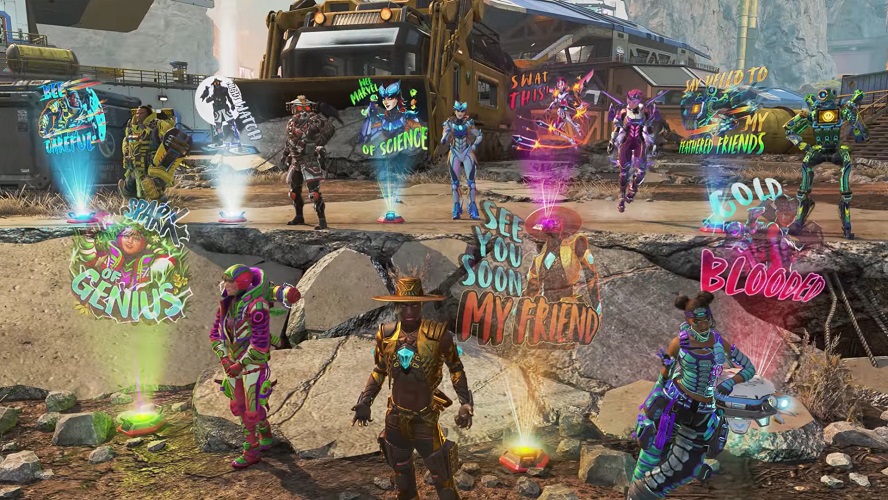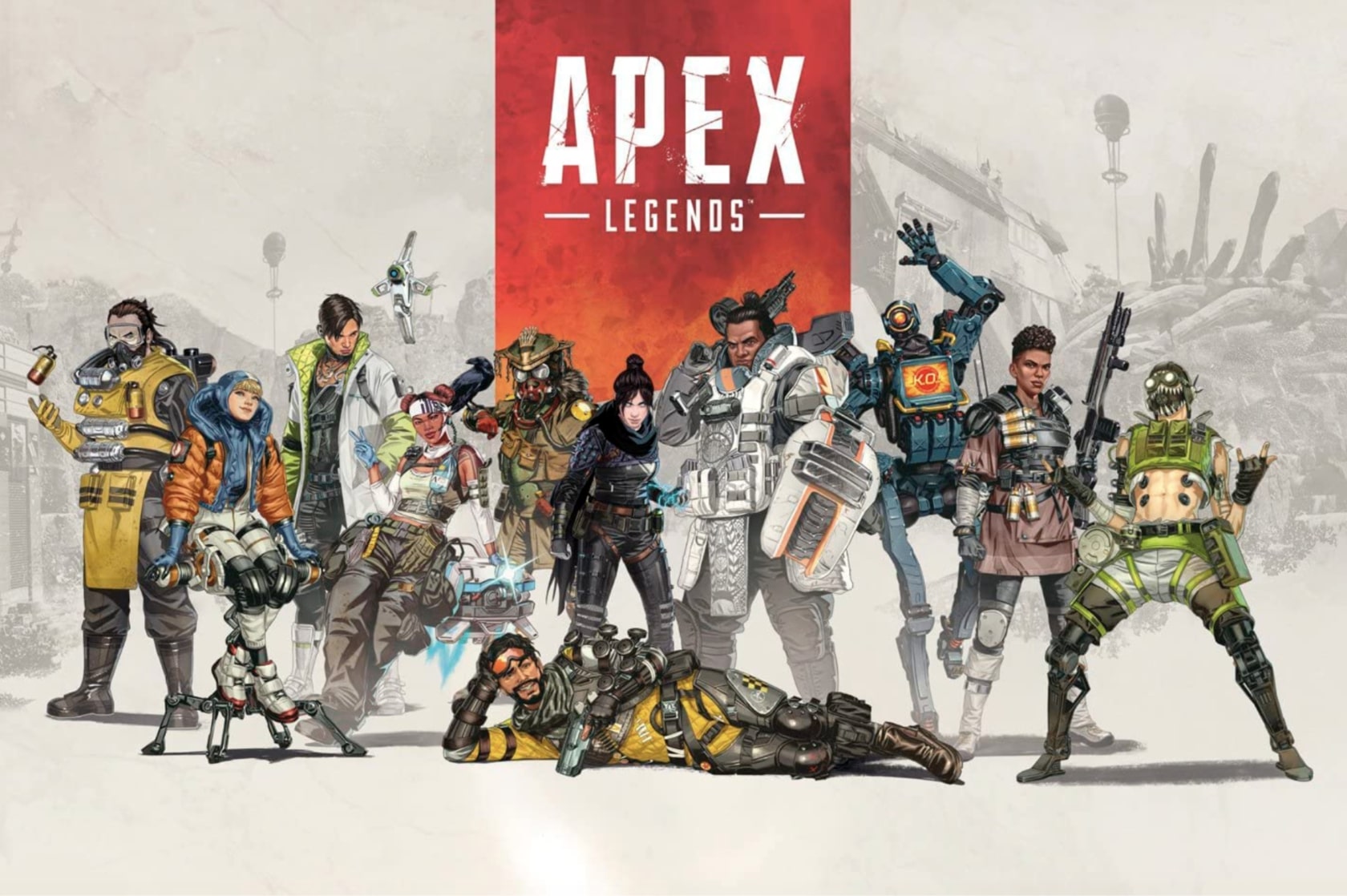20. +fps max
Everyone wants the best FPS possible in Apex Legends, and this launch option makes that possible. Depending on your PC setup, you might be able to get a higher FPS, so enter this command and your game will uncap its framerate.
Make sure to place a 0 next to the fps max to enable this. Using 1 instead of 0 will cap your framerate at your monitor’s refresh rate. Framerate makes your game smoother and just makes the game better overall.
19. +cl_showfps
Now that we have a higher FPS, we want to be able to see it. It's a really useful tool for getting better as it shows you where your PC struggles in the game. If you see that your game is lowering fps around Monument, then it might be best to stay away from there or change some graphics settings.
Either way, seeing your FPS makes some giddy as it shows them that their PC is a beast.
18. +cl_showpos
One massive thing better Apex players want to know is their own information in game. Showpos gives you information on your position in the game, your angle and your velocity. If you're practising movement techniques, or just trying to know the maps better, then this setting is for you.
It gives you all the information you need in one small area on your screen, that doesn't obscure anything.
17. +cl_forcepreload
Like most games nowadays, Apex needs to load all of its textures as you boot up the game. However, currently the game does so as you play it, rather than all at once. This command sets the game to load everything before you get into it. Set the value to 1 to force a preload of the game’s textures and graphical assets.
Yeah, it's gonna boot up slower, but everything will be loaded for you and you won't have to worry about as many frame drops.
16. -dxlevel
One feature that can kill your Apex FPS is not being updated to all the right versions of graphics drivers and systems. Direct X is usually the culprit for many gamers, so use this command to ensure that you are updated at all times.
Enter the latest version of Direct x into this command for the latest updates and change it as more come out. It's simple and easy but makes sure your FPS can achieve its max at all times.
15. -high
Now, this one has some risks. So, if you have a lower-end PC, please stay away from it. If you have a beast of a PC, then entire -high into the commands. This will prioritise your game threads, thus increasing your in-game performance. This might increase stability issues depending on your rig, but if it can handle it you're gonna be seeing some improvements.
Remember, a higher FPS and a better-looking game give you an advantage over Timmy with a bad rig on low settings.
14. -dev
If you tend to crash a lot in-game or just want to get in quicker, then -dev is for you. This command removes the video upon boot up of Apex. This video is in place for a reason, as it allows the game to boot things up in the background and not overload your PC. So, if you have a lower-end PC don't do this.
Your graphics card might not be able to handle the power surge, so do this at your own risk.
13. -forcenovsync
Vsync is an option in the settings of every modern game. Vsync monitors the refresh rate of your monitor but can cause FPS drops. Most gamers turn this off but it creates screen tears. This setting forces off Vsync at all times, even if the game tries to turn it on itself. Fantastic for anyone trying to get that FPS advantage over others.
12. -window/ -windowed
Sometimes you might want to play in windowed mode, but the game settings are annoying to get into. This launch option forces the game to boot into window or windowed mode instantly. It's fantastic for those times when you want to test something out in the firing range but don't want your entire monitor taken up by the game.
Some rigs also do better FPS-wise in windowed mode, so this could be beneficial for you.
11. -full/fullscreen
On the other side of things, we have full screen. Sometimes the game will automatically boot in windowed mode, messing up your loads and FPS. This command will force the game to boot in full-screen mode, making life easier for you. Your FPS should also be better depending on your rig.
10. +twitch_prime_linked1
Now this one might be changed in the future, especially since twitch prime and Apex are seemingly not connected anymore, but this launch setting gets you all the twitch prime benefits without even having Prime.
It's a great way to get those free packs, but be weary as it might get your account banned. Maybe you'll get that heirloom you've been after, that gives you an advantage, right?
9. -h 1080/ -h720
If your PC can't handle higher resolutions for some reason, or your monitor is quite old, then this launch option is for you. If you push your PC too much, then the FPS is gonna die no matter what. You might have a 4k monitor, but if your PC can't handle it then it's going to destroy your FPS.
This setting can be applied to any resolution, just don't go higher than your monitor allows. It should get you higher FPS if you lower your resolution but at the cost of clarity.
8. -nosound
This command is a little weird and seems quite counterintuitive but if you want it it's here. Nosound turns off all sound that the game can produce. That's it, I guess if you want a silent experience for some reason or are doing a challenge this might be useful. Either way, here it is for those who want it.
7. -novid
Similar to the -dev command, -novid removes the opening video of Apex Legends. This is yet another way to get quickly back into the game if it happens to crash. The game has been known to crash a lot recently, and sometimes it's just useful to close the game if you are lagging a lot.
Getting back into the game faster than others who have crashed is a huge advantage and should make those awful situations a little better to get out of.
6. -refresh
This one is quite simple, -refresh will set your monitor to its innate refresh rate. So if you have a 144hz monitor, put 144 in the command. This will ensure your PC isn't pushing itself to something it literally cannot achieve thanks to your monitor. In turn, you will get higher FPS, and smoother gameplay overall.
5. Neon Blue Reticle +reticle_color "-255 255 1255"
Changing your reticle might just be what you need to take your gameplay to the next step. Sometimes it's hard to see your reticle depending on the map and what lighting you are in. This can cause you to miss shots or just lose the fight entirely. Changing your reticle in the game is really easy, but some launch options change it in a way you'd never think of.
Enter +reticle_color "-255 255 1255" to get a neon blue reticle that makes fighting in darker areas way easier.
4. Neon Lime Green Reticle +reticle_color "-255 1255 107"
Just like the previous entry, you can make your gameplay a lot better by changing your reticle to this colour. Sometimes green is easier to see than Blue, so maybe this other option will be better for you. Try out +reticle_color "-255 1255 107" to get this reticle in-game.
3. Superglide File
Now this one might be a little controversial depending on your thoughts, but either way, it's gonna give you an advantage. Super Gliding is one of the hardest techniques to pull off movement-wise in Apex, but after some time it gets easier.
Some people don't want to put in that time or just want an easier way to do the technique, so this is where a super glide file comes in. Now, we aren't going to link any here as they are a little hush-hush, but if you get your hands on one, set it up and enter +exec followed by the file name into the launch options.
Gliding over your enemies has never been easier, and now you'll have a real advantage over players.
2. Tap Strafe File
In the same vein as the super glide file, a tap strafe file can also be implemented through the launch options. This is less complicated than a super glide as it tends to just map w to your scroll wheel. This can't be done in-game to the same extent, so a file is needed. Enter +exec and your file name and get to tap strafing all over your foes.
1.+exec autoexec
This final launch option is the one you need to get everything working in the first place. Put this at the end of all of your launch options to trigger them all when you boot up the game. Now you have entered a whole new realm of Apex Legends, one where you should have a set advantage over everyone you come across. Enjoy.