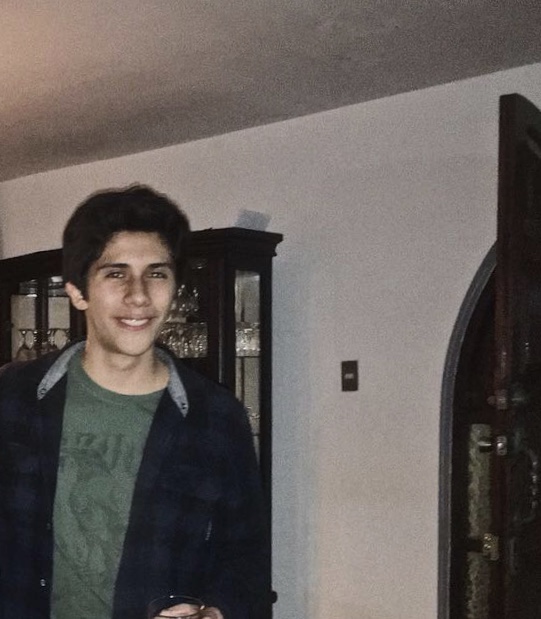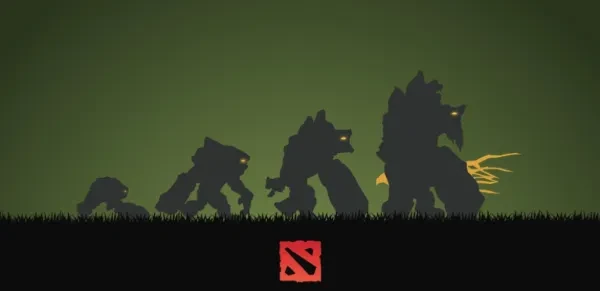
Play comfortable, play better
Whether you are ranking your way to glory or just playing for fun, winning is always your
objective in Dota 2. And it´s already known by pro gamers that “experience” is not the only factor that will help you do this. It´s true, knowing your heroes and role in the game defines a lot. But the game itself provides you with several settings that will improve your performance in-game.
Have you ever felt that your reaction may be too slow among enemy players? Or that maybe you feel uncomfortable using certain keys and that doesn´t suit your senses? Well, let me tell you that it´s a common problem that many beginners face, so don´t worry, it might not be your fault. However, since this can be a problem for us, it has a solution: For the game itself provides a number of settings that if well used, can give you a huge advantage against others.
Every experienced player has a personalized setting that allows them to give their best when playing Dota. From the adjustment of keys that avoid small errors to advanced settings that allow you to be faster than the rest (not just in motion). Here I present you the 15 Best Dota 2 Settings That Give You An Advantage.
1. Center Camera on Hero on Respawn
It happens that when we are already hooked on a match we try to take the advantage of as much time as possible. The problem with this is that many times this hurry can make us miss some commands. One of the best examples occurs when after respawning, you miss-click your teleport to your home fountain instead of the place you intended to go to, due to the default setting of centering your camera on yourself when respawning.
This setting however can be disabled, making it possible for you to use your camera effectively so that you will be able to respawn and teleport quickly anywhere you want. This might sound simple, but it is this that can help you kill an enemy whose guard is down.
How to apply: In Settings
- Go to “Options”
- Look for “Camera”
- Disable “Center Camera on Hero Respawn”
2. Channeled Abilities Require Hold/Stop
Sometimes remaining still seems a bit desperate when you are in the middle of a fight where everybody is running, attacking, or dying. You may have to use an important channeled ability and keep moving rapidly, but it's again this hurry that may force you to give a command that cancels this channeling, causing you to miss a kill or even dying.
Fortunately, this may be solved with a basic setting that allows you to channel any ability without a problem, and making it only possible to cancel with a specific key of your preference.
How to apply: In Settings
- Go to “Options”
- Go to “Game”
- Enable “Channeled Abilities Require Hold/Stop”
3. Use Alt to show Hero Icons
One of the skills that most help you improve your Dota game is definitely map awareness since it usually helps you define what you are going to do next and to know if it's the right choice. However, the default map only shows you little color arrows, making it hard to know who is who.
The map however may also be improved with a very useful setting that enables you to convert these little arrows into the actual faces of the heroes whenever you press the Alt key. If you know the map you know the game.
How to apply: In Settings
- Go to “Options”
- Go to “Map”
- Enable “Use Alt to show Hero Icons”
4. Holding Alt Shows Neutral Spawn-boxes
Whether you are trying to make neutral creep stacks for yourself or for an ally, it is important to know that these only spawn in determined areas in the woods when there are no units (or wards) on them. But, Can we see this area? Or should we guess? Players who don´t know this space may miss Neutral creeps, gold, neutral items, and thus, kills.
Luckily, an interface setting will allow you to see these areas (glowing squares) in the woods whenever you press the Alt key button. This will help you maintain them clean and ready for new spawns. Remember, Neutral Creeps are a double-edged sword, if you use it properly you will take advantage.
How to apply: In Settings
- Go to “Options”
- Go to “Interface”
- Enable “Holding Alt Shows Neutral Spawn-boxes”
5. Holding Alt Shows Tower Attack Range
Both sides of the Dota map are guarded by several towers that cause a lot of damage and may threaten invisible heroes, so it usually struggles players when approaching one to know when and who it is going to attack. Moving in their area exposes you to great danger, and may become decisive if you are trying to kill someone near them.
Thanks to another interface setting we are able to use the Alt key button to show not only the tower's attack range but also any target it´s aiming to attack. This tip can take you to the limit to get the most out of your Hero.
How to apply: In Settings
- Go to “Options”
- Go to “Interface”
- Enable “Holding Alt Shows Tower Attack Range”
6. Show Ability Rangefinder while Casting
There are some Heroes who cast their abilities in a determined range next to them. Most of the time we get to know this range through practice, but it's always useful to have quick help on hand.
Thanks to this setting you will be able to see a straight green line in front of your hero following your mouse, showing the path and maximum range that your ability will have. A very useful help when throwing instant-touch skills.
How to apply: In Settings
- Go to “Options”
- Go to “Interface”
- Enable “Show Ability Rangefinder while Casting”
7. Showcase view
The Showcase view literally turns your camera into an almost first-person view of your hero. True, it looks awesome, maybe when you are recording or taking screenshots of cool poses of heroes. But when it comes to playing it's almost impossible to do it in this way.
This view is enabled by default if you press the “i” key button, so the easiest way of solving it is to simply erase that key from the setting box, or change it to a rather further button you won´t touch because most of the times it happens it's by mistake.
How to apply: In Settings
- Go to “Hotkeys”
- Go to “Camera Options”
- Delete any key button commanding “Showcase View”
8. Auto Attack: Standard
Attacking is obviously a necessary command in Dota, however, it's not always the better. Many beginners struggle in tense moments in which escaping and hiding is the only option, and the hero automatically attacks a nearby unit, giving you away. Or when attacking an enemy can mean your own death. In any case, it's better to control when you attack or not.
Enabling the standard auto attack will only allow it to be automatic if you have just pressed the stop/hold key. This will give you better control over your hero and will help you improve from your mobility to your farming skills.
How to apply: In Settings
- Go to “Options”
- Go to “Game”
- Select “Standard” in “Auto Attack” option
9. Double Tap Ability to self-Cast
When using a hero that casts spells on allied units, the proper use of them may make the difference in whether an ally or an enemy dies. You have to press the spell key button, point the mouse over the hero, and click. Sounds easy but in some cases you know it must be fast.
However, when casting it on yourself there is an advantage that might be fast as well. You are able to double-tap the key button of the ability to automatically cast it on you fast enough to feel there was almost not an effort for a command in there. Undoubtedly a great advantage.
How to apply: In Settings
- Go to “Options”
- Go to “Game”
- Enable “Double Tap Ability to self-cast”
10. Control Groups
If you are one of those who feel that has some extra fingers in his hands and plays heroes that control several units, then you know how it feels to struggle to select unit by unit in a game in which speed is key for taking advantage of an opponent.
Again thanks to Hotkeys, we are able to assign a specific key button to instantly select a different unit or a group of units. You just have to select the desired units while holding CTRL + one of the established hotkeys. You may set up to 4 group units to control, an entire army.
How to apply: In Settings
- Go to “Hotkeys”
- Go to “Control Groups”
- Assign a key button to any of the 4 available groups you are given
11. Learn Ability
Once more in cases in which we are rushing to act before the enemy, one of the most important weapons we have is our own skills. Every time we level up we have the opportunity to improve/unlock some skill, but if we have to do it fast, the time we will take moving the mouse and selecting the skill may be used by the enemy who might kill us.
For this, it is better if you program a hotkey to enter the Lean Ability Mode, then quickly level up and if necessary use the skill in your favor.
How to apply: In Settings
- Go to “Hotkeys”
- Go to “Advanced Hotkeys”
- Assign a key button to “Learn Ability”
12. Purchase Quick-buy
Sometimes dying is worth the shot, even pro-gamers know that, however, they will never lose the advantage gold they got before dying. When throwing yourself into a secure death it means that you will take advantage somehow, usually killing and earning gold. It may sound a bit contradictory since dying takes gold from you instantly. So how do I save my gold?
Well, instead of saving it, what we are going to do is spend it. Thanks to another hotkey in the game we are able to quickly buy any items in our Quick-buy area (a sort of shopping cart) if we can afford it, just before dying.
How to apply: In Settings
- Go to “Hotkeys”
- Go to “Shop Actions”
- Assign a key button to “Purchase Quickbuy”
13. Select Courier/Courier Deliver Items
One of the best and more loyal allies in the game is our courier. It is the one who will bring us every item that provides us with an advantage, but being another unit means that it will take part of our time to select and control it. This is a problem especially in the early game when you have to pay close attention to your hero.
Luckily there is the possibility of assigning hotkeys to it. One might be used for selecting it, in case it finds itself in some trouble and it's necessary to move it. And another one for automatically ordering it to deliver your items to you. Proper use of the courier will help you take over the enemy lane.
How to apply: In Settings
- Go to “Hotkeys”
- Go to “Shop Actions”
- Assign a key button to “Select Courier” and “Courier Deliver Items”
14. Camera Color-Shift when Dead
Anytime you die, your camera colors will turn grey and your frames blurry. Although the change is aesthetic, it is made so that you stand back and know that you "can't" do anything. This may not be a problem for some players but the truth is that if you want to improve your game you must always pay attention.
Fortunately, we can disable this default setting and maintain cool in game. Stay there as if you were playing, analyze whoever killed you, what you could improve, and what you will do next.
How to apply: In Settings
- Go to “Options”
- Go to “Advanced Options”
- Go to “Miscellaneous”
- Disable “Camera Color-Shift when Dead”
15. Directional Move
Another of the problems that newbies face when playing Dota has a lot to do with movement. Everywhere on the map, there are a series of obstacles: High and low ground separations (cliffs), trees, and other units. Whenever you command your hero to move near or within them, he automatically will look for the fastest path to move into the exact point that you clicked (avoiding the obstacle), not necessarily near or next to the object. This error costs many kills and experience to inexperienced players.
Thanks to a very useful hotkey we are able to command our hero to move from one point to another in a straight line, no matter what obstacles are in front of him, he will go to the limit. Thanks to this players can do advanced moves, using spells or items within these “obstacles” to take advantage of the enemies.
How to apply: In Settings
- Go to “Hotkeys”
- Go to “Advances Hotkeys”
- Go to “Unit Action”
- Assign a key button to “Directional Move”
You May Also Be Interested In: