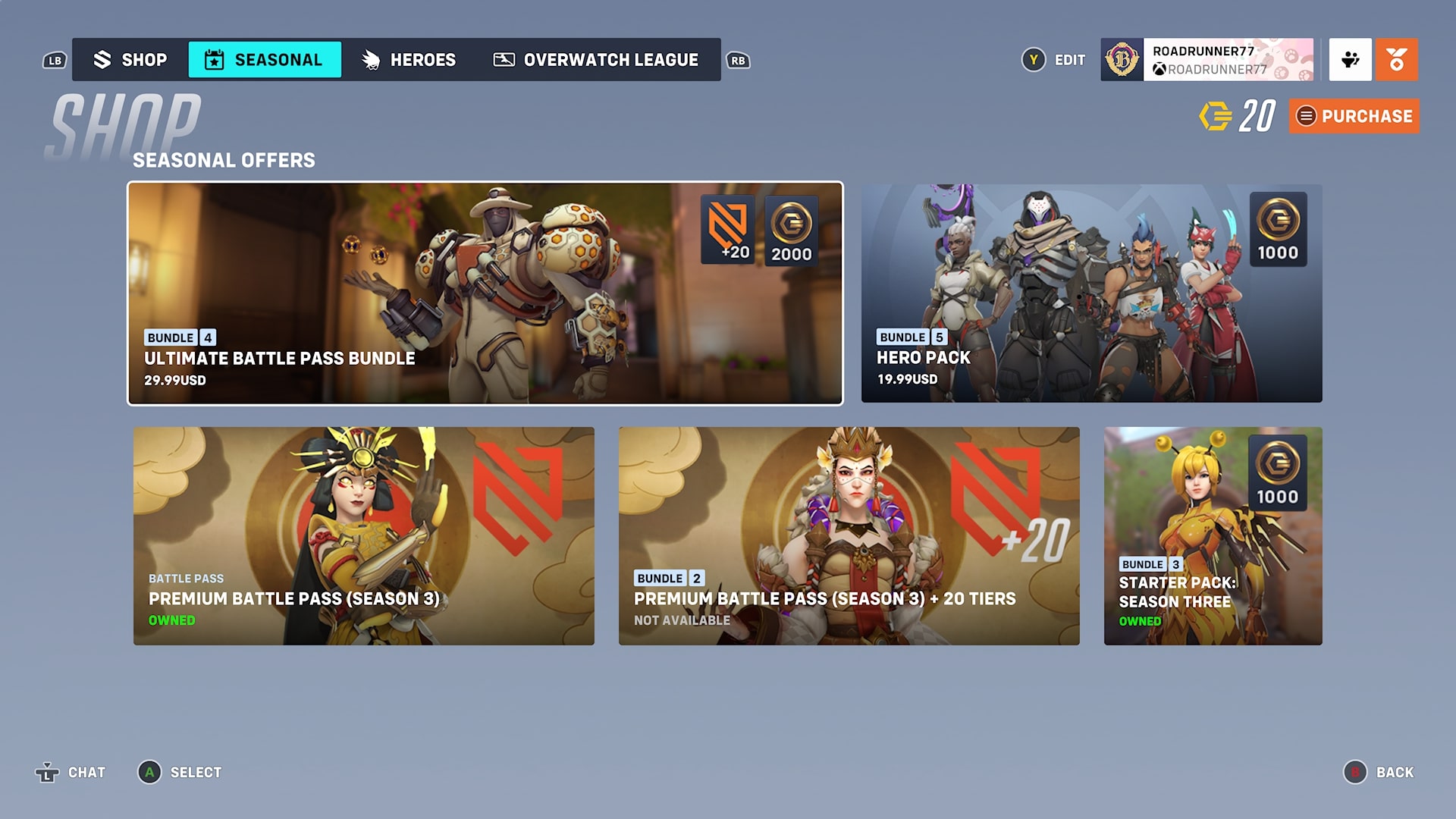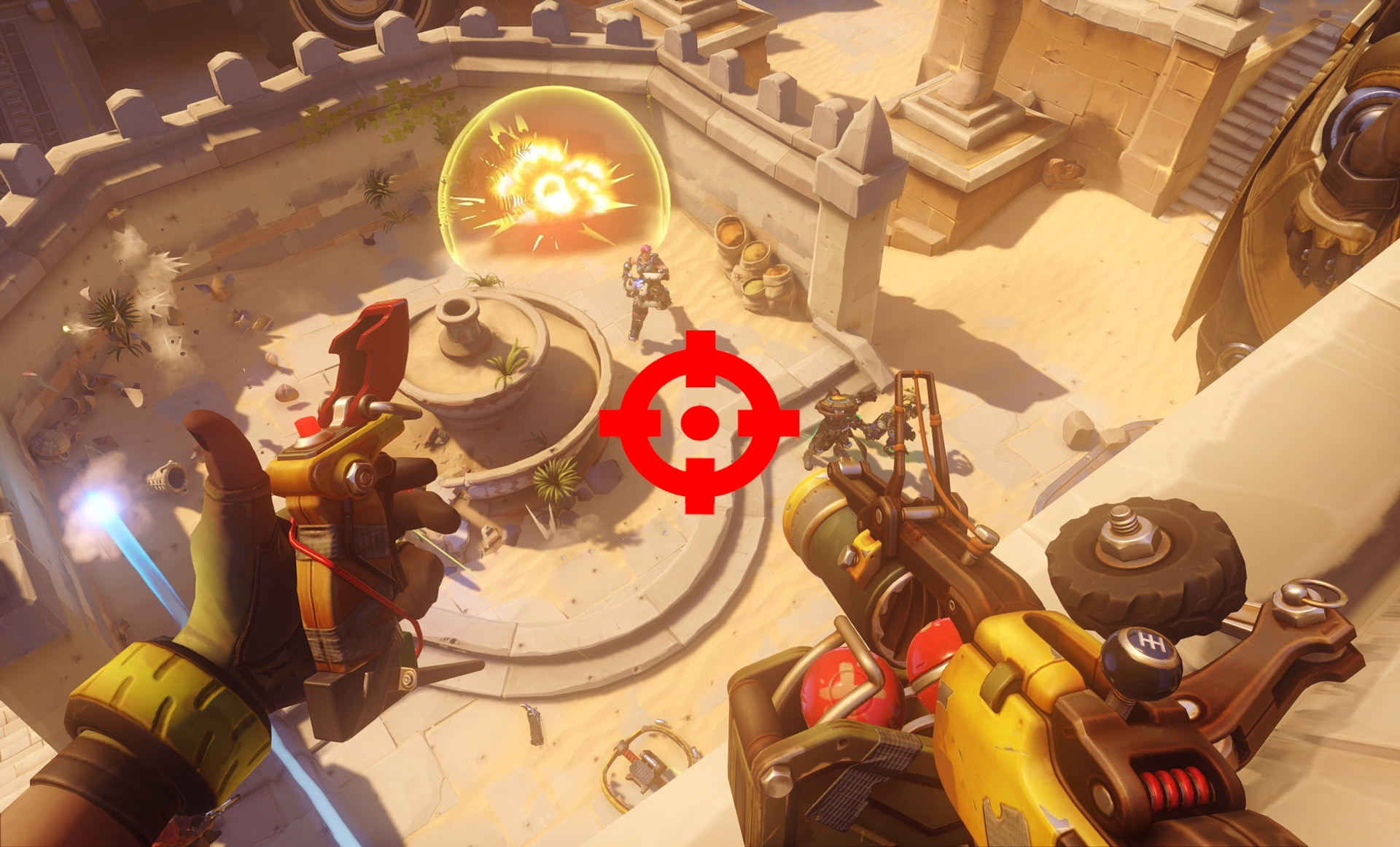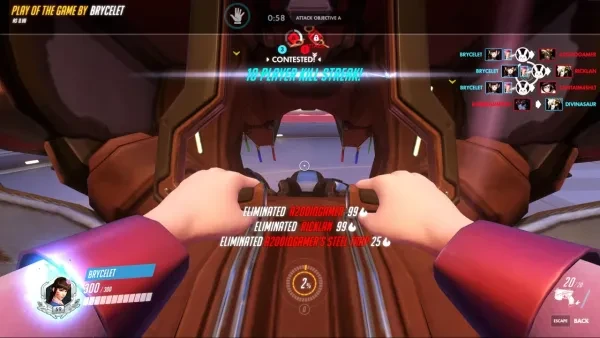
The first tip I have for you is to remember that ending unnecessary tasks on Task Manager, making sure your graphics driver is updated, and cleaning your hard drive can improve your overall performance.
While the default settings for Overwatch are fine for playing the game, there are several setting changes that can help your gameplay improve.
Crosshair customization
While crosshair customization is always up to personal taste, it is considered best practice to use one of these crosshairs to maximize your damage output and what information you see on the screen.
While the default crosshair is white, a lot of pros use red or green crosshairs to see their crosshair more clearly. An example of a good crosshair by SF Shock DPS Sinatra is a small red crosshair.
Mouse Sensitivity
Mouse sensitivity is another personal preference setting, but most players gravitate towards a 4800eDPI, or 6 in-game, 800 DPI. If your mouse doesn’t have a custom DPI scaling, the default is most likely at 800 DPI. Test different sensitivities out in the practice range, and you might find that you like a faster or slower sensitivity.
Depending on the hero you play, you might want a faster or slower eDPI. For example, I love playing Reinhardt and Winston, and having a faster DPI allows me to hit more targets, but it doesn’t sacrifice accuracy as these tanks are more about game sense and less about aim.
Framerate customization
If you have a top-of-the-line gaming PC, you don’t really have to worry about frame drops at ultra graphic settings for Overwatch. However, if you’re running a mid to low-end PC and want to decrease input lag and increase your frames per second, here’s a couple of tweaks that will make your game run more smoothly.
Display Mode: Fullscreen
Having your display mode on fullscreen is important for maximizing performance, especially when you have a low-end PC that needs all the help it can get. However, if you have a good PC and dual monitors, you can afford to go full-screen twice.
Resolution: Highest Hertz
Running the highest refresh rate your display can run allows your PC will improve your in-game performance. Make sure to have your system display settings at the same refresh rate.
Limit FPS to display-based
If your game is running too slow, or your frame rates keep dropping, try limiting your FPS to display-based. This can help with frame drops in-game as well.
Render Scale: 75%
Render scale defines the edge of your enemy’s outline. Scale it down to 75%, or even 50% if you want a thicker outline of your enemy. If you can see them easier, you can hit them easier.
Shadow Detail: Medium
Shadow detail is another important setting that can give you an edge. Turn on your shadow detail to medium-- at least. Turning this setting on will let you see enemies, or rather, their shadows when you are turning the corner, letting you know what lies in wait.
Show Friendly Outlines: Always
Overwatch default settings do not show friendly outlines if you aren’t a support character. Switch your settings to always show friendly outlines. That way, you will always know where your teammates are, which is important for game awareness: knowing what’s happening around you so you can act accordingly.
Texture Quality: High
Unless you’re really having FPS trouble, put your texture quality on high. While it is partly for aesthetic purposes, there’s a practical component as well-- higher texture quality means you can pinpoint enemies from farther away. Also, it just looks better, and who doesn’t want that?
You may also be interested in: