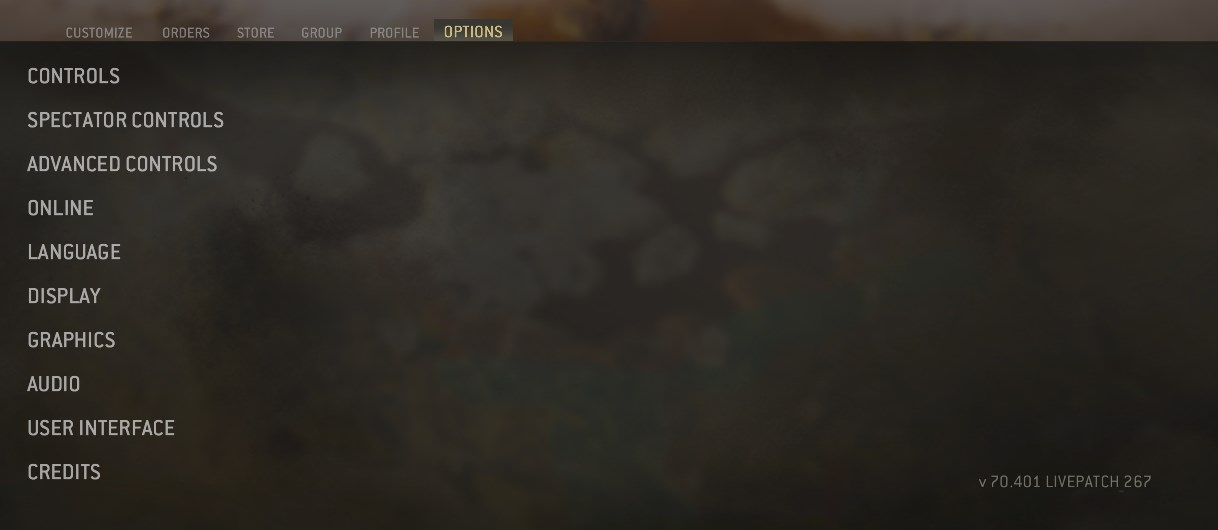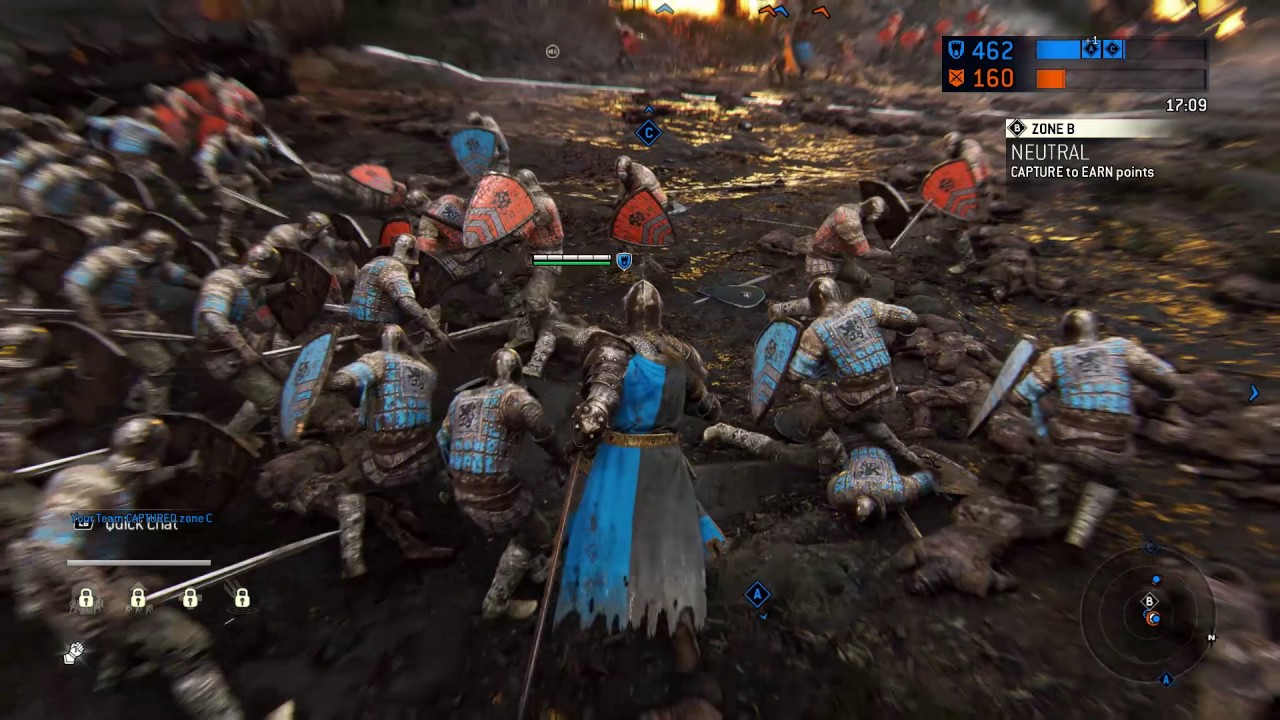Summary
In the For Honor community, even today, there are still people, particularly console players, who don’t know all the best settings they should be taking advantage of. Some of them are simple to change but carry massive weight, like adjusting the slider of your Dead Zone, while others are a little more involved like changing your connection type. While the next generation of consoles is looming near, I expect that most of the tips presented here will still be relevant when we get our hands on the shiny new Playstations and Xboxes.
So, I’ve put a bunch of the steps and settings I’ve taken and applied for my For Honor console experience, pulling from sources that mix PC and console settings to distill it into an article solely dedicated to console optimization. There are 4 in-game settings and 3 setup modifications in this article.
Note: I play on PS4, but in all instances (and there aren’t many) where there’s any difference between PS4 and Xbox, I will say so and clarify the appropriate actions for each.
Settings
Setting #1: Minimize Guard Mode Dead Zone
This is perhaps the single most important setting you should apply to your game, as the tiniest bit of unresponsiveness from your controller can mean the difference between getting hit and blocking/parrying an incoming attack.
Guard Mode Dead Zone is essentially the area around the center of your guard mode stick that your thumb has to push the stick before the controller registers anything. For example, if I have a dead zone of 20 (which is the default, and is way too high) I have to push my stick for a distance of 20 (whatever units stick movement is measured in) before the controller recognizes I’ve done anything. This tiny delay can get you killed, and you should eliminate it first thing if you’re seeking to optimize your settings.
Setting menu route:
- Options->Controls->Advanced Controls->Fight Controls Tuning
- The Guard Mode Dead Zone slider should be the 4th one down.
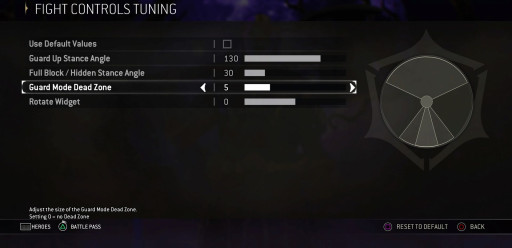
Setting #2: Stance Angles
In the same menu as the Guard Mode Dead Zone slider, you’ll see a few other very important options that you should change according to your preferences: Full Block/Hidden Stance Angle and Guard Up Stance Angle. By default, the Guard Up Stance Angle is set to 135, which comprises almost the entire top half of your stick’s space. Even if you’re already used to playing with this, you really should try shrinking it a bit, because having 1/3 of your guard directions take up almost 1/2 of your available switching space is not a very good idea, especially when it’s the farthest one from the Full Block/Hidden Stance Angle and hence needs the buffer space the least.
By default, your Full Block/Hidden Stance Angle is set to 30, which can also be excessive, especially when it, with Guard Up Stance Angle’s help, severely shrinks and eats into the available space for 2 out of three of your guard directions: left and right. Now, you don’t necessarily need to shrink your Full Block/Hidden Stance Angle, less so if you’ve already shrunk your Guard Up Stance Angle, but you should shrink it as much as you can without making it difficult or inconsistent to use your down guard options like Full Block and Hidden Stance. I personally play at around 10 or 8, fiddling with it whenever I feel the need to.
Setting #3: Display Local Effects Only
While some people like the effects people put on their executions, emotes and whatnot, others can find it very distracting from both an immersion and a gameplay perspective. In case you didn’t know, like I didn’t for a long time, you have the option to turn off all effects except your own, meaning you can eliminate other people’s flashiness while preserving your own.
- Setting menu route:
- Options->User Interface
The checkboxes for effects on emotes, executions, and whether to display locally should be about 4 spaces up from the bottom.
Setting #4: Display Damage Log
In For Honor, knowing the damage output of different attacks and getting a feel for what’s dangerous and what’s not (especially as a character who trades like Berserker) is extremely important. It’s also handy to know who’s been hurting you if you’re in a hectic teamfight, and who you’ve been hurting and how.
So, it’s a very simple but helpful step to increase your battlefield awareness by choosing to display the damage log, telling you what order and amount of damage was sustained and dished out, and by who and what attacks.
Setting menu route:
- Options->User Interface
- The checkbox for the damage log should be second to the bottom of the list.
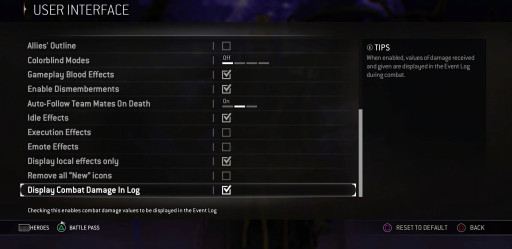
Setup Elements
Setup #1: Wired Connection
For Honor is not a game that forgives subpar internet connections. If your internet is not as fast as it needs to be, there are lots of things you simply can’t protect yourself from, at all or consistently. So, you should take every step you can to improve that internet connection if you want to improve your experience from a setup standpoint.
This means that, if possible, you should use a wired connection like an ethernet cable. It’s less convenient than WiFi, but the research is in and it’s pretty definitively in favor of wired connections when it comes to better speed.
If you can’t, don’t bother, but if you can and do take this step, it will have a noticeable impact on your connections and therefore improve your gameplay experience. At the very least, use the best WiFi at your disposal. Don’t try playing For Honor on a personal hotspot from your phone (which also gets expensive fast) or on McDonald’s WiFi. It’s not a good experience for you or any poor souls who get stuck in a match with you.
Setup #2: Monitor, not TV
Any way of reducing input lag is something you should pursue, especially when it makes as much of a difference as what you use to display the game. So, if you’re still using a TV to display the game, stop it: in almost all instances, monitors have been found to have less input delay, and significantly so. This doesn’t change if your TV has a Game Mode setting; it still lags behind monitor performance greatly.
Setup #3: Wired or Wireless Controller?
This is one of the few cases where there’s a difference between Xbox and PS4. If you’re on Xbox, it doesn’t matter which you use; you’re still left with around 8 MS of input delay, wired or not. If you’re a PS4 user, however, you should play wireless whenever possible (using Bluetooth). With wireless, you get only about 2-3 MS of input delay. But if you wire it, you actually multiply the delay nearly fivefold, giving you about 10 MS of input delay instead.
So, if you’re like me and you play on PS4, and you thought wiring your controller was helping you, it’s not. So stop doing it unless you’re trying to charge your controller while playing, and even then do so cautiously because you are actively increasing your delay in the process.
Sources:
- Freeze’s Tips Video (Timestamp: 2:12)
- Brogla (Zero_Craic)’s Settings Video
- Article Comparing Wi-Fi to Ethernet Connections
- Input Lag Testing Graph
Here are five other articles you might enjoy:
- For Honor Defense Guide: How To Defend Yourself As a Veteran or a Noob
- [Top 5] For Honor Best Team Comps
- For Honor Best Anti Gank Heroes: 6 Characters Who Suck at Dying
- For Honor: Best Perks For Every Hero
- For Honor Best Console Settings/Set-Up Elements
- For Honor: Best Way to Farm XP
- For Honor: Best Illustrious Outfits
- For Honor Tier List [Breach Season 14]
- For Honor: Best Character of Each Faction
- For Honor Best Faction: Which to Choose?