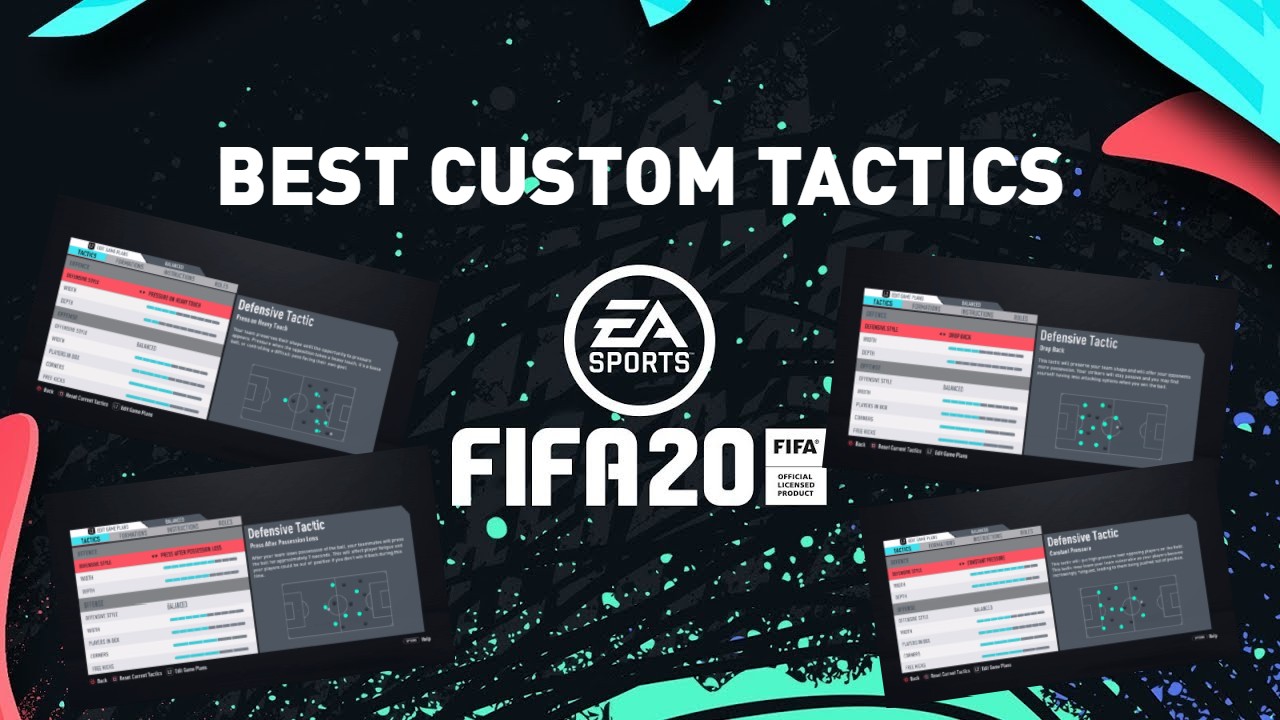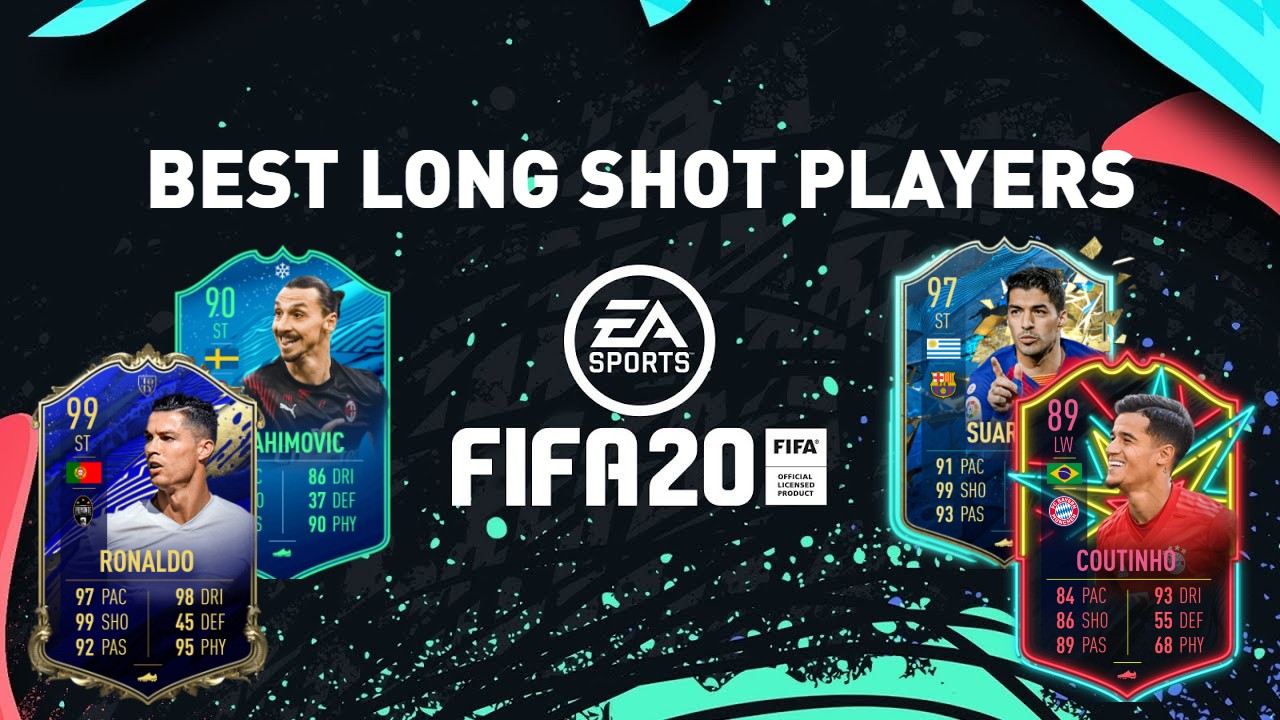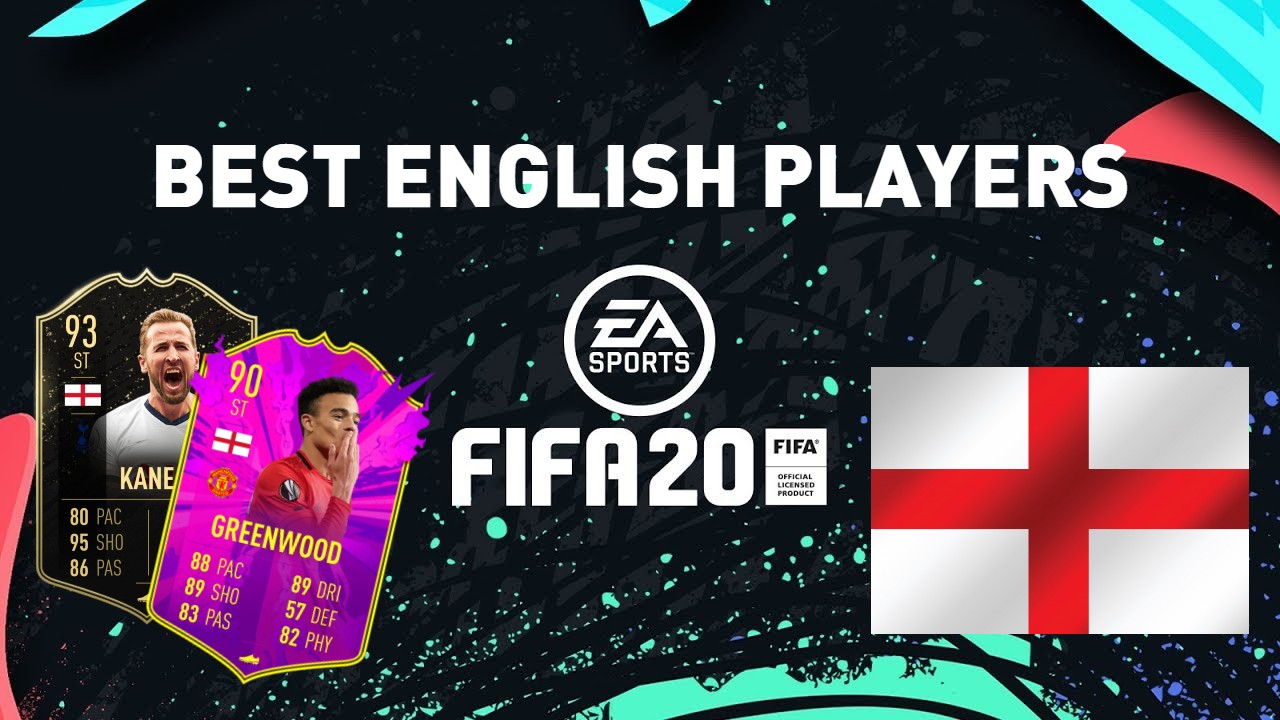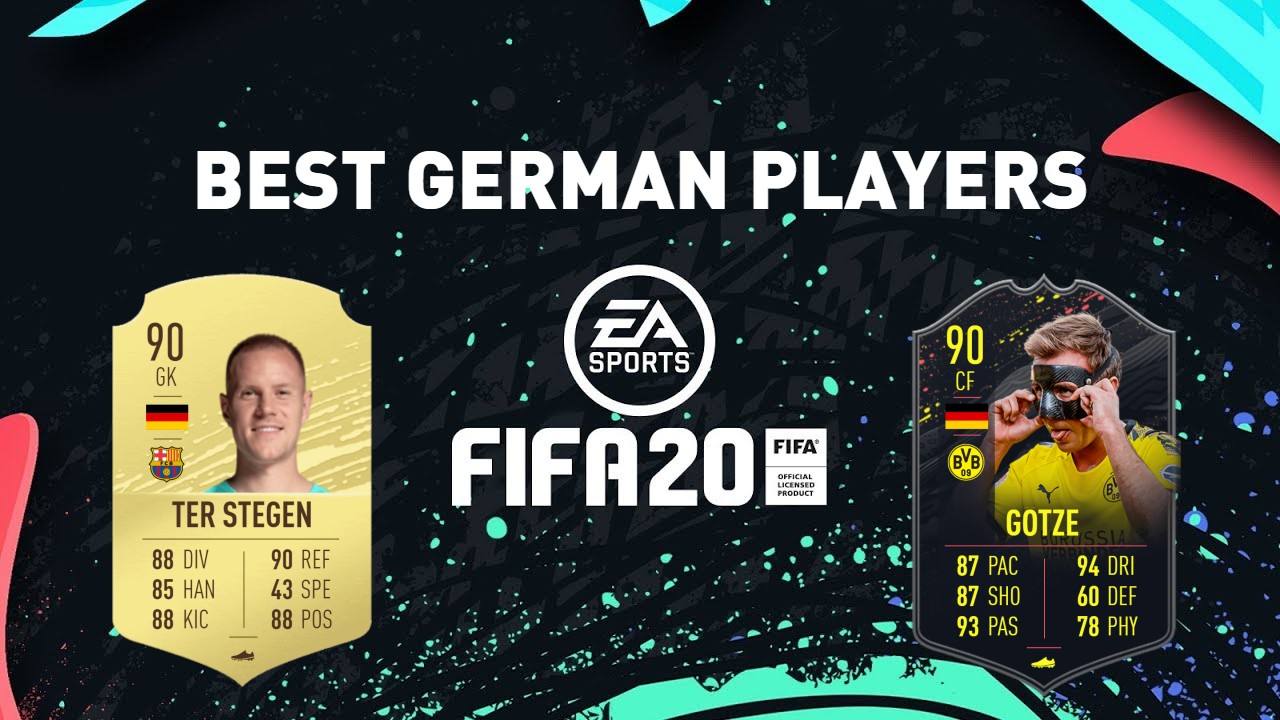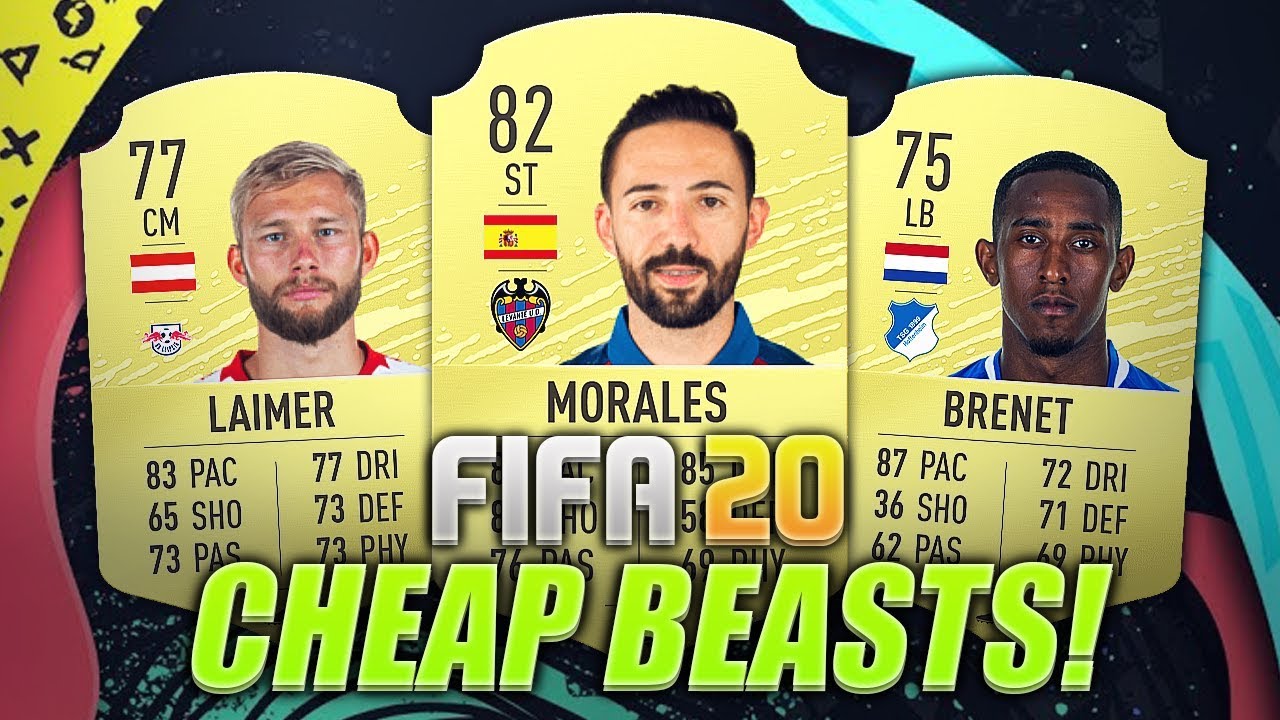These camera settings can be the difference between victory and defeat.

Camera settings are an important part of FIFA 20 that even the strongest of players can forget about. But when you do change them you will notice a massive boost to your performance if you change the right settings in the right way. Although, to the uninitiated camera settings can seem very confusing as there are so many settings and that's why this list will tell you the top camera settings that give you the biggest advantage to win games on FIFA 20.
6. Change the player indicator to player name
This is a small but important camera setting on FIFA 20.
The problem: When you don’t know which player you are using and you try a shot with the wrong player, for example, your central midfielder instead of your striker, or you try a 5* skill move with a player who is only 4* skill moves.
How changing the player indicator to player name solves the problem - it allows you to see the player who is on the ball, instead of your Gamertag. This setting gives you an advantage by -
- Allowing you to know which player you are shooting with, so you don’t bother trying a long shot with a CB.
- Allowing you to see which player is on the ball helps you to know what skill moves you can and can’t do so you don’t lose the ball unnecessarily.
How to apply the player indicator -
- Go to Customise.
- Click Game Settings.
- Hold RT/R2 until you reach Visual settings.
- On Player Indicator move right until you reach Player Name
5. Co-op
This is a great angle for passing players.
The problem - you are a smooth passer of the ball but sometimes you cannot see the runs your teammates are making.
How changing the camera settings to co-op solves the problem - the co-op camera is the most zoomed out of the camera modes so it allows you to see a lot of the pitch. This setting gives you an advantage by -
- Allowing you to see every attacking run your team makes.
- Allowing you to see every attacking run your opponent’s team makes (when you are defending), making it easier to cut out passes and follow runs.
How to apply co-op camera -
- Go to Customise.
- Click Game Settings.
- Hold RT/R2 until you reach Camera settings.
- Move the gamemode of your preferences camera to co-op by moving right until you see co-op.
4. Classic
Sometimes old school is better.
The problem - you are a player who likes to dribble and take that extra touch inside the area or pull off that silky skill move. But you are finding yourself too far away from the action so you are mistiming your skills and running into opposition defenders when dribbling.
How changing the camera settings to classic solves the problem - the classic camera is the closest of all the camera options to the field, and it also provides a more slanted perspective so you can see the position of players more clearly. This setting gives you an advantage by -
- Allowing you a closer look lets you see what skill moves you can pull off more easily.
- Being closer also allows you to see if you can take that extra touch or not.
How to apply classic camera -
- Go to Customise.
- Click Game Settings.
- Hold RT/R2 until you reach Camera settings.
- Move the gamemode of your preferences camera to classic by moving right until you see classic.
3. Tele
Tele is a great middle ground angle.
The problem - you are a player who likes to dribble and pass the ball in your attacks, so you find the classic camera too close but the co-op camera too far away.
How changing the camera settings to tele solves the problem - the tele camera setting is the best of both worlds option between the classic and the co-op. This gives you an advantage by -
- It allows you to be close enough to dribble and skill but also be far away enough to see attacking runs you can pick out with a pass.
- This camera angle also allows you to time your through balls to perfection, as the height and zoom of the camera are perfectly angled to see when to play the pass just as your teammate is onside, and not too early or late.
How to apply tele camera -
- Go to Customise.
- Click Game Settings.
- Hold RT/R2 until you reach Camera settings.
- Move the gamemode of your preferences camera to tele by moving right until you see tele.
2. Tele Broadcast
Tele Broadcast is the camera angle of choice for the pro players on FIFA 20.
The problem - you are finding you are struggling against higher quality players and you need that one last extra edge over your opponent to grasp victory. You are especially finding you are struggling defensively.
How changing the camera settings to tele broadcast solves the problem - the tele broadcast angle is similar to tele in that it is a nice mid-ground between classic and co-op but in fact, it takes an angle more similar to the slated style of classic than the others do. This gives you an advantage by -
- Allowing you to defend better because the angle is just right for you to see when you need to make a tackle.
- Also allowing you to attack in a passing style and a dribbling style, so you can mix it up against your opponent to get the goals if you find something isn’t working.
How to apply tele broadcast camera -
- Go to Customise.
- Click Game Settings.
- Hold RT/R2 until you reach Camera settings.
- Move the gamemode of your preferences camera to tele broadcast by moving right until you see tele broadcast.
1. Use Camera Height and Zoom Settings to your advantage.
The height and zoom of your camera is very important.
The problem - no matter which angle you choose, the height and zoom of the camera is just not quite right for your play style.
How changing the camera height and zoom settings solve the problem - these settings allow you to change the height and zoom settings of the camera to your preference. This gives you an advantage by -
- Allowing passing style players the ability to zoom the camera out so they can see more of the field.
- Players who prefer a dribbling style of play can zoom the camera in and lower the height so they can see the smaller details more easily.
How to apply camera height and zoom settings -
- Go to Customise.
- Click Game Settings.
- Hold RT/R2 until you reach Camera settings.
- Scroll down until you see Camera Height and Zoom settings.
- Move across until you see your desired height and zoom levels.
Also be sure to check out these articles:
- FIFA 20 Best Attacking Formations (Top 5 Strongest Attack Formations)
- [Top 10] FIFA 20 Best Attacking Teams
- [Top 15] FIFA 20 Best American Players Who Are Amazing
- [Top 15] FIFA 20 Best Players Who Are Amazing
- [Top 15] FIFA 20 Best Young Strikers Who Are Amazing
- [Top 15] FIFA 20 Best Young Defenders Who Are Amazing
- FIFA 20 Best Formations (Top 10 Strongest Formations)
- The 10 Best Football Games For PC