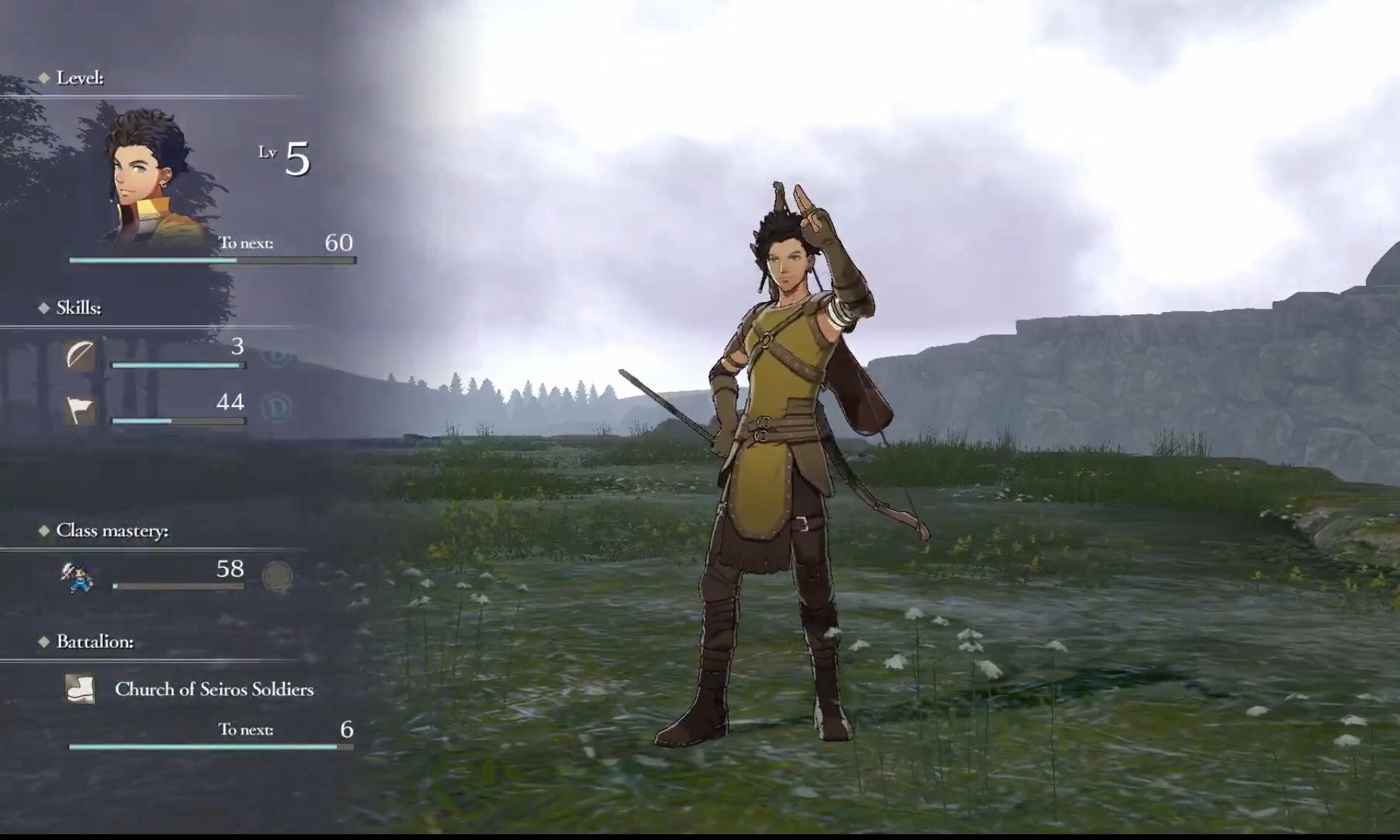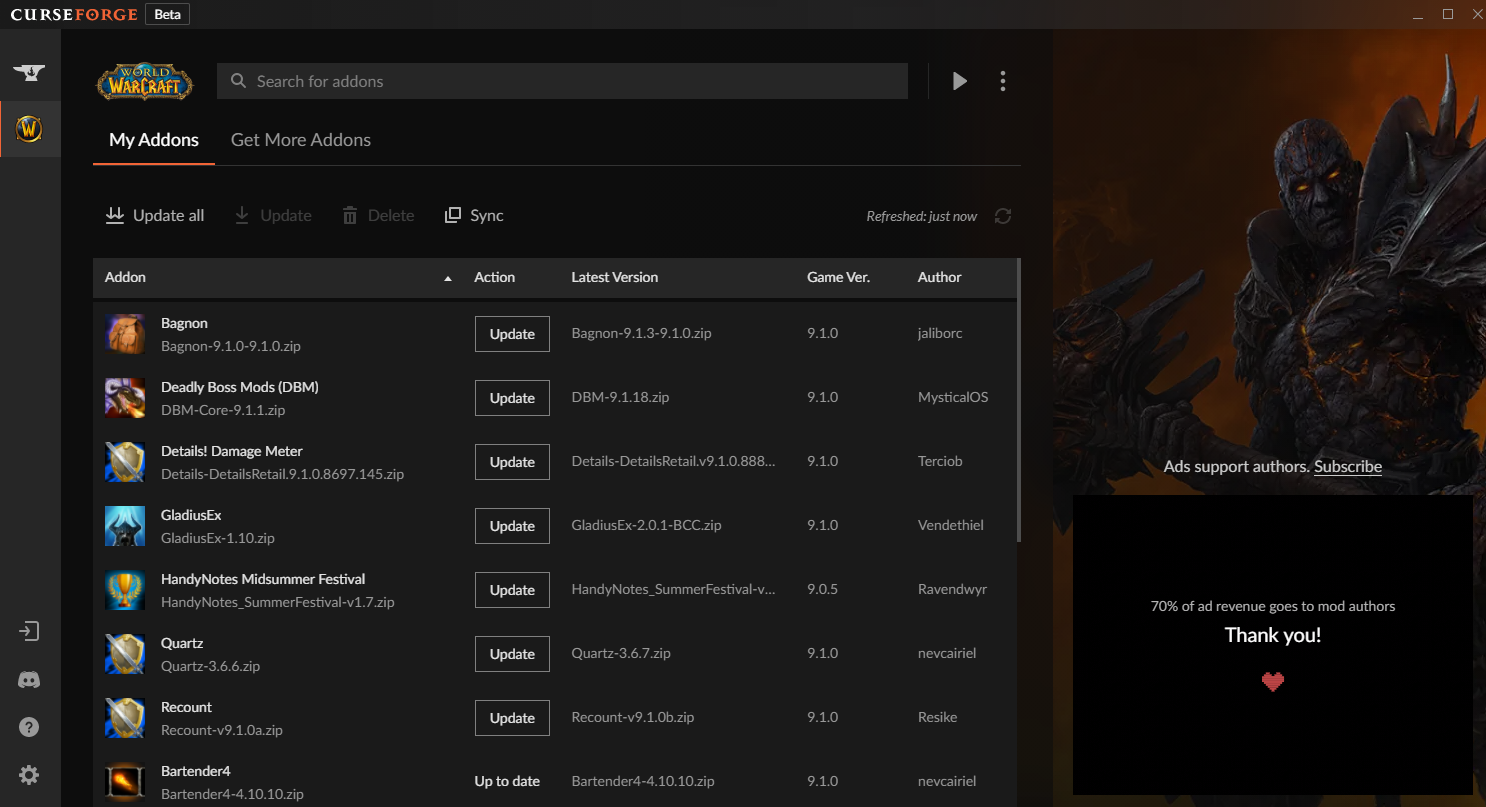Black Desert Online is one of the most demanding games when it comes to graphics and textures, each strand of hair is accounted for and we all know how one can take several hours customizing a character due to the sheer amount of detail Pearl Abyss had placed in their design system and even more so with the game’s overall environment and world setting.
Unlike other MMORPGs, BDO has virtually no loading screens and waiting periods, which makes the game hefty in terms of specs, not to mention how BDO is a sandbox-fantasy oriented game. There is almost no limit to what one can do in-game.
Which is why we’re here to help out on how you can optimize BDO’s settings to run smoothly, even on an entry-level gaming PC or laptop.
Author’s Note: I came from an entry level gaming laptop before shifting to a device with better specs just recently so I’m pretty much a pro at this.
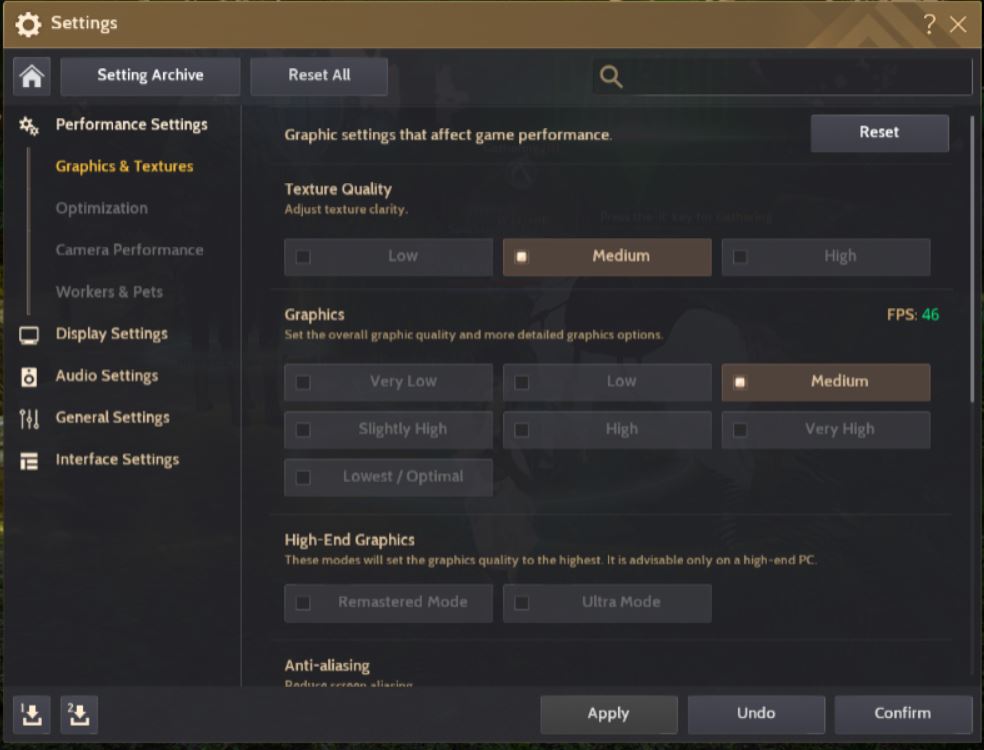
Ah, yes. BDO's myriad of graphic settings never cease to amaze me.
1. Texture Quality
- The Problem: Do you mind having a bit of grain or do you like things smoother?
- How This Setting Fixes things: Texture qualities adjust the overall clarity of the game, you’ll notice that everything is smoother or more pristine when this setting is high and if it's much lower, there would be some grain or pixels visible.
- How This Setting Solves things: This setting comes in 3 options, with the most preferred setting at medium. Fixing it to low or high would reduce the clarity but improve the rendering of the game.
- How to Tweak: Hit settings and under texture quality, press low or medium. This would greatly affect how BDO renders or loads the environment and your character overall.

Every. Strand. Of. Hair. Counts.
2. Graphics
- The Problem: If you’ve an entry-level gaming laptop or PC, it would be best to tone down the overall graphics as this affects EVERYTHING within the game; from the trees to the strands of hair on your character, the graphics setting deals with every single detail you see in-game.
- How This Setting Fixes things: This setting has 7 options, from the lowest possible setting or optimal, to very high settings that work on better rigged devices. It would be best to set this at either optimal at the lowest and medium at the highest possible setting as it would greatly improve BDO’s performance at the small of seeing things at a lesser but still stunning quality.
- How This Setting Solves things: Choosing a setting that’s suited to what your device can handle makes the rendering and loading on the environment and NPCs much faster and less laggy overall.
- How to Tweak: Hit settings and play around with the Graphics tab. Anywhere between optimal and medium is advised, but if you’re feeling a bit risky, then try out and see if high also works for you.
3. High-end Graphics
- The Problem: Upon the first-time boot up of BDO, the setting for this is almost always activated. The setting for this comes in only 2 options; Remastered Mode and Ultra Mode. These settings are meant for high-end devices and most people don’t notice to tweak this until much later.
- How This Setting Fixes things: Uncheck Remastered Mode and everything will be MUCH FASTER for you as it lessens the resource consumption on your PC or laptop.
- How This Setting Solves things: Your device will ultimately perform better as Remastered and Ultra Mode are meant for higher-end PCs and not entry-level devices. Unchecking this will optimize the game to what your actual settings are.
- How to Tweak: Make sure none of the two tabs under High-end Graphics are checked.
 I have my AA settings set to FXAA so you can see some smoothness to the detail of the La Breve apparel.
I have my AA settings set to FXAA so you can see some smoothness to the detail of the La Breve apparel.
4. Anti-aliasing
- The Problem: It’s the little things that count and Anti-aliasing is something you won't notice unless you stand still. Anti-aliasing deals with pixels, if you look very closely, having AA would make everything “smoother” and less “squared”. Without AA, you'll notice how everything has an edge upon inspection.
- How This Setting Fixes things: AA takes up extra effort when it comes to resources, it’ll tweak everything down to the smallest detail so having this turned off would be a great help in reducing your laptop or PC’s resource usage.
- How This Setting Solves things: Disabling or tweaking AA won’t make much of a difference but it will improve the performance and rendering of the game, especially if you’re travelling long distances on a horse.
- How to Tweak: the AA setting actually allows for you to see the difference if you decide to disable it so it is recommended for you to see what works or if you want it removed completely.
 I have the enhanced shadows turned off so everything looks somewhat rough.
I have the enhanced shadows turned off so everything looks somewhat rough.5. SSAO
- The Problem: Shadows. That’s it, that’s the problem. Basically, it boils down to if you want to see the shadows on EVERYTHING.
- How This Setting Fixes things: Do we actually need to see the shadows? I don’t think so. Everything will cast a shadow especially when it's midday in the game, so imagine how your device renders and uses up resources to render JUST SHADOWS when it can actually go to rendering other components. (Like the ever important marketplace director)
- How This Setting Solves things: It’s just a shadow, but when you’re playing a graphics heavy game like BDO, everything matters. Turning this setting off would allot more resources to loading and rendering other aspects of the game like shop NPCs and whatnot.
- How to Tweak: This setting actually shows you what things look like without the shadows so you can see for yourself on the settings if it works for you, and if not, you can choose to keep the shadows around.
6. Hit-effect
- The Problem: This setting basically toggles the blink effect of your character when it receives damage. Instead of just standing still, it will react to attacks and other such aspects, it will show your character to flinch or twitch depending on what’s happening.
- How This Setting Fixes things: I would say that players should keep this on in order to detect if your character is receiving damage from other players, mobs, or bosses since the character reacts to such movement.
- How This Setting Solves things: I preferably like this turned on in order for me to see if I;m being attacked or damaged by mobs or players when I’m idle. Despite the added strain, it indeed is helpful in most moments.
- How to Tweak: Just toggle it over at Graphics and Textures! I recommend you keep this on.
7. Depth of Field
- The Problem: If you’re familiar with some photography terms, this is what we refer to as “Bokeh” or how the background is blurred so it focuses on just the character. Having this toggled blurs out the background with the focus being on your character having all the finer details.
- How This Setting Fixes things: Depending on the camera angle or focal point, having this enabled blurs out the background which means less rendering and work for your laptop or PC.
- How This Setting Solves things: It’ll ease the burden on your device when it comes to leading rendering as BDO’s entire environment is quite detailed, it would lessen clarity and other finer aspects when it comes to the game.
- How to Tweak: Simply toggle this setting on the Graphics and Textures as it shows how things will look should you decide to toggle it on or not.
8. Auto-frame Optimization
- The Problem: BDO can use up to 60fps when it comes to frame rates if you don’t toggle it to your liking.
- How This Setting Fixes things: Auto-frame Optimization tweaks the settings for you in order for BDO to run at an acceptably smooth rate without compromising or putting a strain on your device. It will conform to the specs of your device and run it at the best your PC or laptop possibly can.
- How This Setting Solves things: It fixes lags and frame rate drops to an extent which allows you to play smoothly.
- How to Tweak: You can either toggle the Auto-frame Optimization setting or adjust the bar of the frame rate you want which is right under it.
9. Character Optimization
- The Problem: It basically shows other players at a distance. It can be toggled to be highly visible or not so much.
- How This Setting Fixes things: Character Optimization has a toggle setting of 10 to 50. Toggling it will allow you to adjust how near or far other players will appear to you as you get closer or farther to them.
- How This Setting Solves things: If you don’t mind not seeing other players, then this is the setting for you. It lessens your view of other players to a considerable extent, though it still may come as a disadvantage as BDO is heavily reliant on PvP.
- How to Tweak: Set the bar to your preference under the optimization setting according to your liking.
10. Hide other Adventurers
- The Problem: This setting is especially helpful when it comes to world bosses as hundreds of players can show up at a time during designated boss appearances throughout the day.
- How This Setting Fixes things: When you’re in for participating world bosses, hundreds of players come in from all over the world and for sure, you will LAG with the amount of players coming in. Toggling this feature makes everyone disappear which results in less rendering and lags.
- How This Setting Solves things: BDO won’t automatically make everyone disappear upon activation of this setting but instead it waits until the game hits a specific amount of players before it turns on and makes everyone else disappear.
- How to Tweak: Shift + F5. You are very welcome.
11. Performance Optimization
- The Problem: More memory is always welcome and BDO will abuse your memory until the very last drop.
- How This Setting Fixes things: Performance optimization will automatically fix your settings for you in order for your PC or laptop to run BDO at the best possible setting it can manage. It will run the game much better but at the risk of your device overheating.
- How This Setting Solves things: Toggling this setting will allow you to retain your customized settings that you've fixed to your liking.
- How to Tweak: The performance settings hold the optimization tab which you can freely toggle on and off to your liking.
12. Low power Option
- The Problem: Sort of like a phone’s low power mode, Low Power Option minimizes your device’s memory usage to the very lowest it can manage without sacrificing the performance of the game.
- How This Setting Fixes things: If you’re running a little low on battery or whatnot, Low Power Option optimizes the game to suit your battery levels and specs. It will run BDO at an optimal level enough to play the game “smoothly”.
- How This Setting Solves things: As mentioned earlier, this is like a low power mode but for games. This setting works best for laptops as they don’t have a dedicated power supply compared to PCs.
- How to Tweak: The optimization tab on the settings holds the Low power Option. Just tick it if necessary if you’re a laptop user!
13. Attack Decisions
- The Problem: It basically tells you if you’ve made either a Critical or Back Attack. A special text appears per attack to tell you what occurred.
- How This Setting Fixes things: Attack Decisions are an added effect and therefore takes up resources, even more so when you’re a Witch or Wizard with spells being more colorful in nature. Removing this lessens the work done by your computer and allocates more resources to your main attacks and effects.
- How This Setting Solves things: With how much BDo relies on attack counts and combos, having this setting gone would be a great help as it would offer the player more vantage during a grind or PvP, as well as allocating more resources for your character and its attacks.
- How to Tweak: On the optimization settings, it will show you how the game looks like without the Attack Decisions. Personally, I don’t think one would need it.

No. Nommers, you may not have belly rubs as the game does not allow for it.
14. Pets
- The Problem: All players have the limit of summoning up to 5 pets which can pick up items, detect hostile mobs, and other advantages. Pets are mostly used during grinds and imagine if you’re in a party of 5 with everyone having their pets out. That makes 5 players and 25 pets.
- How This Setting Fixes things: 5 pets is already a handful so imagine having more than 5. Since pets do follow you around and perform their own actions, this puts a strain on your device and lessens the resources allocated to more graphic heavy components of the game.
- How This Setting Solves things:There are two options wherein you can toggle your friends’ pets and even your own. Most people toggle everyone else’s pets and have theirs set to visible.
- How to Tweak: You may toggle this feature on the Workers and Pets setting.
15. Hide certain NPCs
- The Problem: If you ever find yourself at Calpheon and notice how everything takes forever to render, it’s because Calpheon is a bustling city of NPCs and not everyone needs to be seen. There’s so many people that the rendering and loading of the NPCs can take ages.
- How This Setting Fixes things: Hiding certain unimportant NPCs makes everything easier and much faster to render. You’ll only be seeing important NPCs who give out quests or sell items.
- How This Setting Solves things: Calpheon city will not take more than 60 seconds to load, including the NPC you have to talk to over a quest.
- How to Tweak: Simply toggle the setting to “off” and you’re all set.