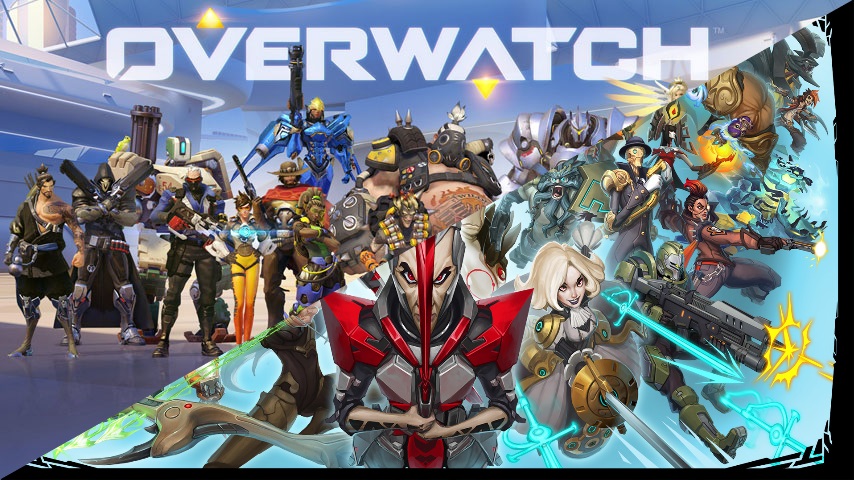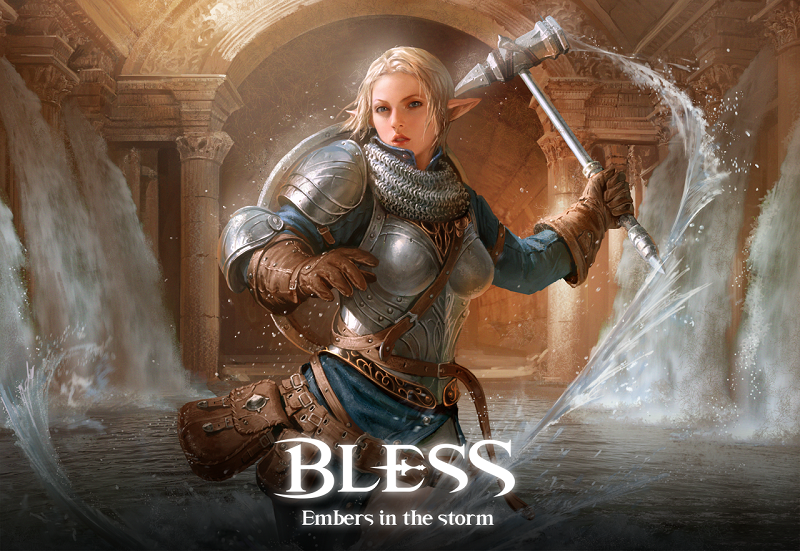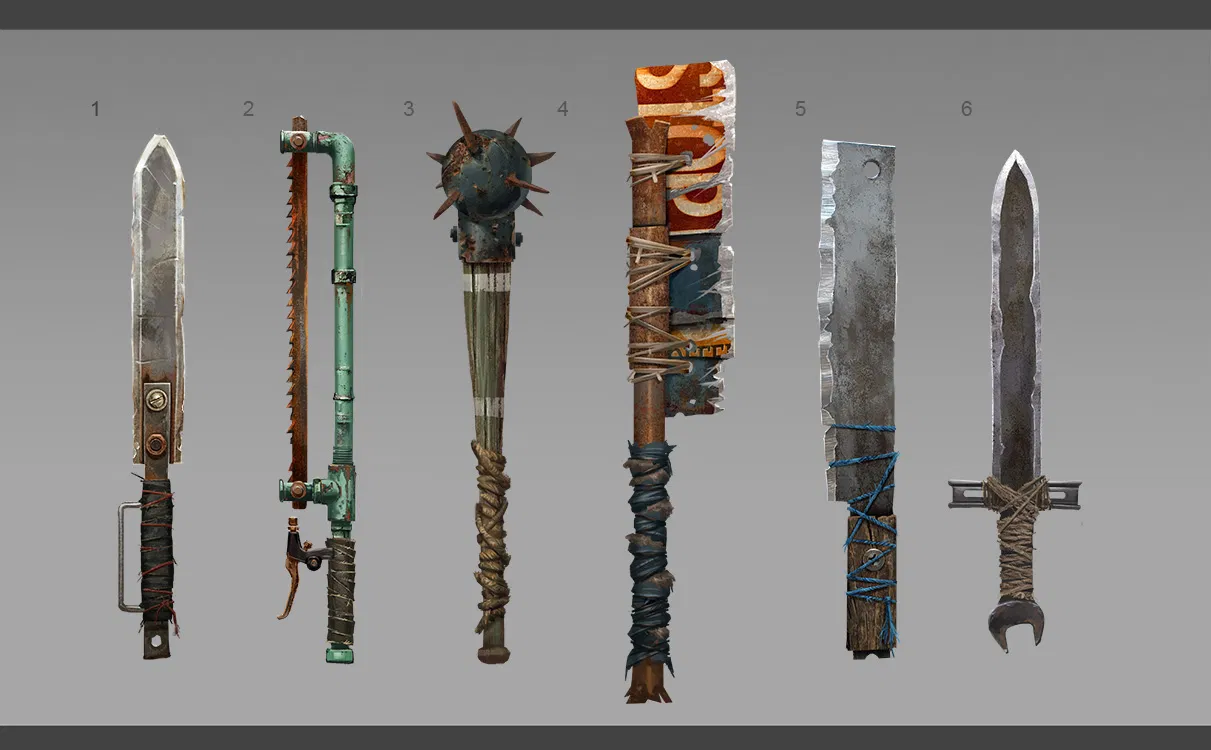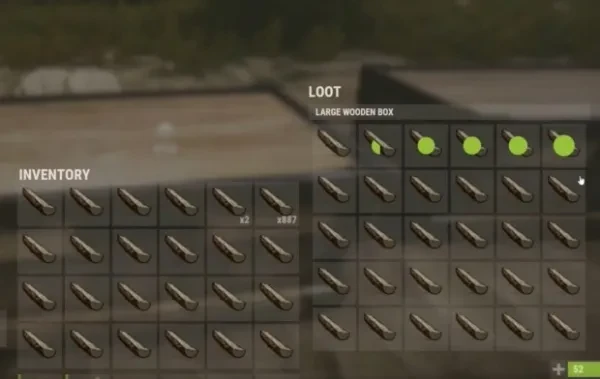
There are many different keybinds in Rust that will give you the upper hand and help you be the best you can be. In this article I will go over some of the best ones.
10. Hover Loot
I’ll go ahead and start with what is considered to be the most important keybind of them all, which is Hover Loot.
Hover Loot allows you to hold a button and you will automatically pick up any items that your cursor goes over (assuming you have the free inventory/storage space).
This is crucial to fast looting and can make a huge difference in fast-paced PvP scenarios where you don’t have much time to loot.
How to set:
The default key is set to “H”. You can change it by going into the controls options in game and setting it to whatever your desired key is. For mine, I like to keep it on my mouse since it will be one of your most used hotkeys.
9. Toggle Flashlights/Lasers When Aiming Down Sight
This is another very useful keybind that will make a huge difference in your gameplay. Setting this control will make it so that when you have a flashlight or laser on your weapon, it will automatically turn on when you aim down your sights.
Setting this saves you clicking the default keybind “T” every time that you need the flashlight on while aiming. If you don’t always want the light active when you’re scoping, you can always hit “T” to turn it off.
How to set:
Hit the F1 key in-game to open the console and copy/paste or retype the command below then hit enter.
input.bind Mouse1 +attack2;+lighttoggle
8. Auto-run/Sprint
You will be doing A LOT of running in Rust. Having a keybind that allows you to run without holding a button down the whole time is a nice quality of life upgrade.
How to set:
To set this you will want to look for two different options within the controls settings. The first one is “Always Sprint”. You will want this set to “On”. The next is “Auto Walk” which is in your keybinds. I believe it is defaulted to num-lock.
Having both of these on will allow you to just press numlock (or your desired key) and automatically sprint without your hands on the keyboard..
7. Auto Attack
The Auto Attack key allows you to keep swinging or attacking without having a hand on the keyboard or mouse.
This is particularly helpful when you are raiding with melee weapons, such as soft-siding out walls during raids. You will be there attacking the wall hundreds of times in some scenarios and having a keybind to do it all for you is very nice.
How to set:
Hit the F1 key in-game to open the console and type in “bind p attack” without the quotes then hit enter. Now anytime you want to go AFK while soft-siding a wall, just hit “P”.
6. Combat Log
The combat log is a console command that allows you to see the numbers behind any combat you get involved in.
This can be very crucial to have enabled while PvPing as you can see how much you hurt someone, their remaining HP, if they are dead, etc. This is a must have command for Rust.
How to set:
Hit the F1 key in-game to open the console and type in or copy/paste the command below and hit enter.
bind ` "consoletoggle;clear;combatlog"
Now anytime you hit “`” it will bring up your combat log for you to see. Of course, you can choose whatever keybind you’d like to use, I just chose “`” or the “Tilde” key as it’s called.
5. Auto Crouch
Auto crouch will allow you to stay crouched without holding any keys down.
This is another quality of life command that will help you if you’re crouching up to a base or fight, or putting a stalk on someone, you will have one less keybind to worry about holding.
How to set:
Hit the F1 key in-game to open the console and type in or copy/paste the command “bind u duck” and hit enter. Now whenever you hit the “U” key, it will keep you crouched down. To uncrouch, press CTRL.
4. Make The Gun Model Smaller
Another great command is this one that shrinks the gun model in your hands.
This can be useful to help clear up some of the space on your screen, especially while you are in a fight and aiming down your sights. Having that extra room to see what’s going on can make a difference.
How to set:
Hit the F1 key in-game to open the console and type in or copy/paste the command below then hit enter.
graphics.vm_fov_scale false
If you want to change it back, just put in true instead of false.
3. Open/Close Doors & Loot Easier
This command will give you a larger loot and interact radius. If you move your cursor closer to a door or box it will give you the option to interact with it from a further cursor distance than before.
This can come in handy when trying to loot boxes that are in a tough area or when you have to get through a bunch of doors quickly.
How to set:
Hit the F1 key in-game to open the console and type in or copy/paste the command below then hit enter.
client.lookatradius 20
2. Recoil Helper
Utilizing this command will help control your gun's recoil. It naturally lessens the impact of recoil.
You will notice that the amount of “bounciness” that happens when you are shooting high-recoil guns is a bit less than it was before using this command. This is obviously a huge help when trying to hit your target.
How to set:
Hit the F1 key in-game to open the console and type in or copy/paste the command below then hit enter.
player.recoilcomp: “True”
1. Increased Grass Displacement
Grass displacement is a default setting that you can adjust in the graphics settings tab. However, beyond that there is a command that will do even better.
After putting this command in, you will notice when items drop into grassy areas it removes the grass entirely in a direct small radius of the item. Since enemies drop their guns as they get downed, this can be a great help in finding them easier.
How to set:
Hit the F1 key in-game to open the console and type in or copy/paste the command below then hit enter.
bind i +meta.if_true "grassshadows 1";+meta.if_false "grassshadows 0"