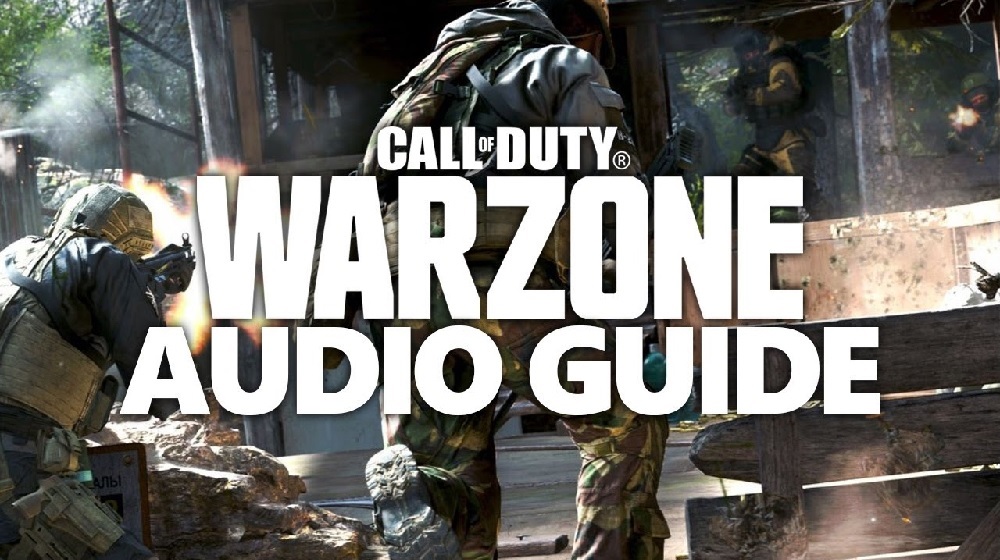![[Top 15] CoD Warzone Best PS4 Settings That Give You An Advantage Top 15 Warzone PS4 Settings](/sites/default/files/styles/responsive_image_600xauto/public/2022-02/top_15_cod_warzone_best_ps4_setting_that_give_you_an_advantage-main_image-1.jpg.webp?itok=AFrJWzwA)
Be the best console player you can be!
Your settings can hold you back from making it to the final circle versus being first in the Gulag. From crisp sound to clear visuals, here are the most critical settings to stay on top in Warzone.
15. Audio Mix
Not able to hear when an enemy is creeping up on you until it’s too late? Being able to tell what’s what is crucial in any gunfight. The right Audio Mix helps you hear what you need in those clutch moments.
Boost Low gives you that edge. Harder to detect sounds are simply more noticeable thanks to its sound balancing. Having a good headset helps you hear the low frequencies Boost Low offers. Make sure you test this for yourself in-game!
Advantages of Boost Low:
- Louder enemy footsteps
- Louder personal footsteps
- Quieter/less piercing gunshots
- Ambient noise
- Easier to hear teammates
How to Apply Boost Low:
- Navigate to Options in Settings
- Go to Audio tab (4th category)
- See Audio Mix, under Volumes
- Select “Boost Low”
14. Brightness
Warzone Pacific introduced players to Caldera, a tropical island. The new color palette for the map was much brighter than Verdansk and a bit hard on the eyes at first. Thanks to a patch, which gave colors a nice pop, it’s starting to look the part.
Tinkering with this setting helps tone down areas of extreme brightness and saturation. This makes colors easier to tell apart and improves overall playability.
Advantages of Changing Brightness:
- Easier to distinguish enemies in foliage
- Suits the color overhaul
How to Apply Brightness:
- Navigate to Graphics
- Select Accessibility Options
- See Brightness, under Visuals
- Adjust to 47.00
13. Weapon Motion Blur
CoD is known for its attention to detail and realistic gameplay. Aiming down sight along with both swapping and inspecting your weapon allows you to appreciate those finer details. Keeping this setting on improves the framerate. Frames are capped at 60 fps on PS4, so every tweak counts when it comes to improving performance and gameplay. However, feel free to disable this if you’re prone to motion sickness.
Advantages of Weapon Motion Blur:
- FPS increase
- Makes movement feel more realistic
How to Apply Weapon Motion Blur Change:
- Navigate to Options in Settings
- Go to Graphics tab
- See Weapon Motion Blur
- Make sure it is “Enabled”
12. World Motion Blur
It’s hard to spot enemies when you’re spinning around and it feels like your framerate’s dropping. While this feature is great in campaign, it can be infuriating when you’re playing online.
Advantages of Disabling World Motion Blur:
- Peripheral vision
- Easier to spot enemies in combat
How to Apply World Motion Blur Change:
- Navigate to Options in Settings
- Got to Graphics tab
- See World Motion Blur
- Switch to “Disabled”
11. Contextual Tap
Needing to hold down to interact can cost you precious moments in a game. Holding Square to pick up an item or open a box shouldn’t take forever. Adjusting your settings to Contextual Tap and Prioritize Interact makes looting hot drops easier.
Advantages of Contextual Tap:
- Cuts time for looting
- Tap to pick up items
- Makes actions quick, such as opening doors or hopping into vehicles
How to Apply Contextual Tap:
- Navigate to Options in Settings
- Go to the Controller tab
- Head down to Weapons
- Find Use/Reload Behavior option
- Switch to “Contextual Tap”
10. Aim Sensitivity
Ever find it takes a while to move your crosshairs over an enemy? When playing with a controller, your aim sensitivity often needs tuning. Raising it to a higher value can add an edge in a firefight. Most competitive streamers set their sensitivity between 6-10. Warzone’s default is 5, so adjust slowly until it's snappy or to your gameplay.
Advantages of Changing Aim Sensitivity:
- Quicker reaction time
- Situational awareness
- Movement speed
How to Apply Aim Sensitivity Changes:
- Navigate to Options in Settings
- Go to the Controller tab
- Locate Controls section
- See “Horizontal Stick Sensitivity” and “Vertical Stick sensitivity”
- Adjust both to the same values
- For example, (6:6) or (8:8)
9. Movement Settings
You never want to feel like a lurching tank at the sticks. The default Movement controls can feel limiting, but there’s nothing a few quick changes can’t fix. This category includes four changes that can help get you on the ground faster and be faster on your feet.
Advantages of Changing Movement Settings:
- Slide Behavior on “Tap” allows faster/easier slide canceling
- Moving forward when you want to for stealth
- Quicker to the ground=start looting faster
How to Apply Movement Settings Changes:
- Navigate to Options in Settings
- Go to the Controller tab
- Slide Behavior on “Tap”
- Automove Forward/Automatic Sprint “Disabled”
- Parachute Auto-Deploy “Disabled”
8. Aim Response Curve
Being able to notice a difference in your aim when using different ranged weapons means you should try adjusting your Aim Response Curve. Aim Response Curve, or ARC, is a pretty technical setting. Simply put, where you move your thumbstick translates to what you see in-game. If you’re brand new to Warzone, “Standard” ARC will be your default setting. Changing your ARC can help match your natural aim–a straightish line, zig-zag, et cetera.
Advantages of Dynamic Aim Response Curve:
- Helps stay on target at close range
- Delivers “snappy” aim
- Fine-aim control across weapons
How to Apply Dynamic Aim Response Curve:
- Navigate to Options in Settings
- Go to the Controller tab
- Find Aim Response Curve, select “Dynamic”
7. Deadzones
Stick drift has become a popular topic and an annoying problem for console players. Noticing that your crosshairs keep moving is the first sign there’s a problem. Deadzone settings vary based on the player, so the best place to start is “0” and go from there.
Advantages of Deadzone Settings:
- Fixes Stick Drift
- Max response time
- Better gameplay experience
How to Apply Deadzone Setting Changes:
- Navigate to Options in Settings
- Go to the Controller tab
- Increase Left and Right Stick Min/Max Inputs as desired
6. BR Button Layout
As a new player, mastering your controls can be hard enough. And pro controllers are an expensive option. Picking a BR Button Layout, such as Bumper Jumper or Tactical, that works for you is an inexpensive and smart solution.
Advantages of Tactical BR Button Layout:
- Quicker action
- Maps Crouch/Prone/Slide to stick (R3)
- Best option on standard controller
How to Apply BR Button Layout Change:
- Navigate to Options in Settings
- Go to the Controller tab
- BR Button Layout will be the first item
- Select “Tactical”
5. Custom Sensitivity per Zoom
You always want to make sure you’re able to keep your target in your crosshairs. Enabling Custom Sensitivity per Zoom allows you to properly track your enemies. Much like adjusting other aiming controls, this setting is player-specific.
Advantages of Custom Sensitivity per Zoom:
- Tracking enemies while sniping
How to Apply Custom Sensitivity per Zoom:
- Navigate to Options in Settings
- Go to the Controller tab
- Switch Custom Sensitivity per Zoom “On”
- Make the following changes for ADS Sens. Multiplier
- (Low Zoom) through (3x Zoom), adjust to “0.85”
- (4x Zoom) through (High Zoom), adjust to “1.00”
4. Aim Assist Type
Warzone’s crossplay feature can have console players feeling a bit tapped out when it comes to aim assist. Changing this setting from Standard can help improve your experience and help level the playing field.
Advantages of “Precision” Aim Assist:
- Stronger aim assist on target
- Only slows down when narrowly over enemy
How to Apply Aim Assist Change:
- Navigate to Options in Settings
- Go to the Controller tab
- Head down to Weapons
- Find Aim Assist, select “Precision”
3. Disable Controller Vibration
Controller vibration can unnecessarily become a distraction when you’re under enemy fire. It’s becoming more public knowledge that competitive players disable this option. This is a setting easily looked over as vibration has become a mainstay in most console shooters. I’ve only noticed a difference after finally disabling the setting myself.
Advantages of Disabling Controller Vibration:
- Keeps your aim on target
- Can improve overall accuracy
- Less prone to movement spikes when shot
How to Disable Controller Vibration:
- Navigate to Options in Settings
- Go to the Controller tab
- Switch Controller Vibration to “Disabled”
2. Square Mini Map Shape
Unless the enemy is right on top of you, or you’re using a Heartbeat Sensor, having a Round Mini Map leaves you wondering where exactly those red dots are. It’s harder to pinpoint enemies that pop up on the outskirts of the Round map. Using a Square map allows you to turn and spot them before they disappear.
Advantages of Square Mini Shape:
- Larger surface area
- More info on HUD
How to Apply Square Mini Map Shape:
- Navigate to Options in Settings
- Go to the General tab
- Head down to HUD
- Find Mini Map Shape
- Switch from “Round” to “Square”
1. Disable Mini Map Rotation
Teammates are supposed to have your six, but what happens when your six is “Over there?” Using proper call-outs helps lead your team to victory. Locking the rotation of the Mini Map will keep directions set to North as up, South as down, East as right, and West as left. Playing well takes practice, and effective call-outs require proper communication.
Advantages of Disabling Mini Map Rotation:
- Consistent call-outs (North, South, East, West)
- Effective comms with squadmates
How to Apply Mini Map Rotation Change:
- Navigate to Options in Settings
- Go to the General tab
- Head down to HUD
- Find Mini Map Rotation
- Switch to “Disabled”