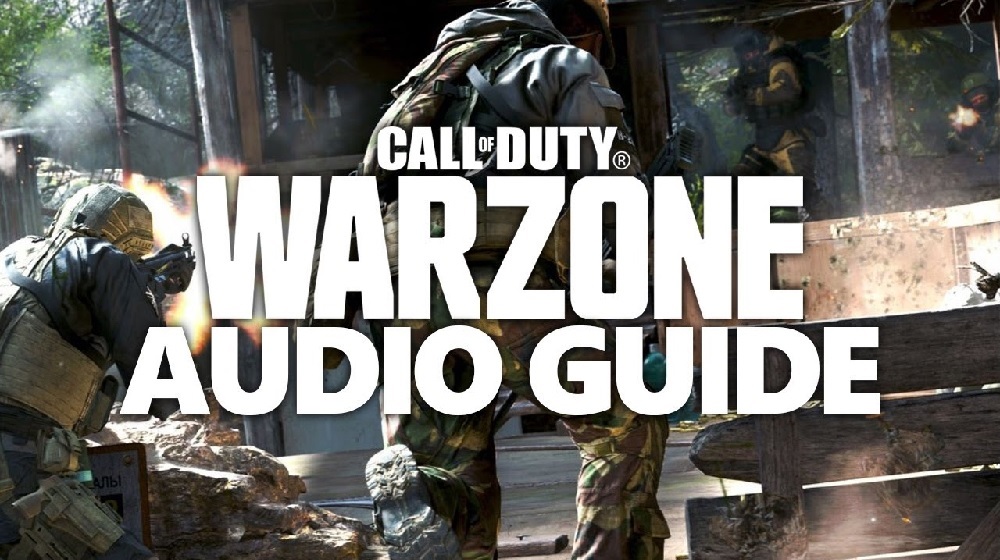![[Top 10] CoD Warzone Best Audio Settings That Give You An Advantage Top 10 Warzone Audio Settings](/sites/default/files/styles/responsive_image_600xauto/public/2022-02/top_10_cod_warzone_best_audio_settings_that_give_you_an_advantage-main_image-1.jpg.webp?itok=lfI_Iu84)
Hear better and play smarter!
Audio is one of the more nuanced settings in Warzone. Players are constantly making audio changes to give them whatever edge they can get in the field. One of the first things you can do is invest in headphones if you haven’t done so already because the majority of these settings will be missed on a basic TV/monitor setup. Competitive players and streamers alike play with headsets and that’s an easy step you can take towards upping your game.
10. Juggernaut Music
Donning a Juggernaut suit in Warzone is an adrenaline-pumping experience. Even rushing to the Juggernaut drop site can be chaotic. What you don’t need, if you’re the lucky one who nabbed it, is the onslaught of heavy metal that starts playing. You already have your minigun whirring up and firing on top of everyone trying to stop the havoc you’re about to unleash.
Advantages of Disabling Juggernaut Music:
- Hearing enemy cues
- Cuts out a distraction
- Attention to damage taken
- Your helmet visibly begins to crack
How to Apply Juggernaut Music Change:
- Navigate to Options in Settings
- Go to Audio tab (4th category)
- See Juggernaut Music, under Volumes
- Switch to “Disabled”
9. War Tracks
Blasting loud rock n’ roll, ‘80s hits, or throwback Black Ops tracks can be fun while driving around in Solos, but irritating otherwise. Leaving this feature enabled means that you’re at the whim of the driver’s radio. Do yourself a favor and disable this setting, otherwise, you risk listening to your buddies’ tunes against your will.
Advantages of Disabling War Tracks:
- Fewer distractions
- Clear call outs
How to Apply War Tracks Change:
- Navigate to Options in Settings
- Go to Audio tab (4th category)
- See War Tracks section
- See War Tracks as a Passenger, select “Disabled”
8. Voice Chat Effects
Being able to hear your squadmates is enough of a challenge in Warzone already. You have cross-play with players using different audio setups, people using Party Chats, and the random guy with no mic. With the equivalent of being a cosmetic effect, Stealth Comms and Classic Chatter offer no in-game advantages for Warzone. Save the immersion and nostalgia for the campaign.
Advantages of Voice Chat Effects Change:
- Clear and crisp audio
- Removes low-quality sound on comms
How to Apply Voice Chat Effects:
- Navigate to Options in Settings
- Go to Audio tab (4th category)
- See Voice Chat section
- See Voice Chat Effects (last option)
- Select “No Effect”
7. Audio Mix
The general sounds of Warzone can be a bit deafening. Top that off with piercing killstreaks being called in over your head, it’s hard to hear what you need to hear in-game. This is where the right Audio Mix comes in to save the day.
Boost Low focuses on the lower frequencies in-game, such as footsteps. Most players will prefer this option. However, Midnight Mode is seeing a trend. Higher volume sounds are decreased, which means you can also hear footsteps easier. Try both out to see which one you prefer!
Advantages of Audio Mix Changes:
- Louder enemy footsteps
- Louder personal footsteps
- Quieter/less piercing gunshots
- Ambient noise
- Easier to hear teammates
How to Apply Audio Mix Change:
- Navigate to Options in Settings
- Go to Audio tab (4th category)
- See Audio Mix, under Volumes
- Select “Boost Low” or “Midnight Mode”
6. Music Volume
While keeping music on can make the game more cinematic, it also adds distractions. Jamming out to intense background music while slide canceling for a kill is great, but what about when the enemy you didn’t notice behind you performs a finishing move?
Advantages of Music Volume Change:
- Removes distractions
- Helps you focus during late-game
- Realistic environment
How to Apply Music Volume Change:
- Navigate to Options in Settings
- Go to Audio tab (4th category)
- See Music Volume, under Volumes
- Adjust to “0.00”
5. Master Volume
Depending on what Audio Mix you applied to your game, adjusting the Master Volume can further help your gameplay. Some players also adjust their headset volume to counterbalance the in-game audio. This can be tricky but tinker around with it to find what works best for you and be careful with your ears!
Advantages of Master Volume Changes:
- Adjusts ALL sound volume
How to Apply Master Volume Changes:
- Navigate to Options in Settings
- Go to Audio tab (4th category)
- See Master Volume, under Volumes
- Adjust to your preference
- With Midnight Mode/Boost Low, I leave mine at “100,” but lower my headset to 22.
4. Dialogue Volume
This isn’t CoD MW2; you don’t need flashbacks of Sgt. Foley yelling, “ RAMIREZ, defend BurgerTown!” Hearing operators is helpful, but it doesn’t need to be left at their max setting. This setting applies changes to voice-over callouts, such as “Enemy UAV overhead” and “Tossin’ stun!” Cutting this setting in half would be generous for starters, so decrease it enough so that it can still be heard.
Advantages of Dialogue Volume Changes:
- Quiets the voices in your head
- Won’t override rest of game
- Stay better informed
How to Apply Dialogue Volume Change:
- Navigate to Options in Settings
- Go to Audio tab (4th category)
- See Dialogue Volume, under Volumes
- Adjust to “25.00” to “40.00”
3. Effects Volume
If you can’t hear ANY footsteps, check your Effects Volume setting first. Effects Volume controls all in-game effects, such as footsteps, gunfire, and armor plating. This is a critical setting to keep on max.
Advantages of Effects Volume:
- Hear footsteps
- Loud armor plates
- Audible gunfire
How to Apply Effects Volume Changes:
- Navigate to Options in Settings
- Go to Audio tab (4th category)
- See Effects Volume, under Volumes
- Set to “100.00”
2. Voice Chat/Mic Volume
If your ears are suffering from the cry of toxic players, you’ve got two options. Disabling Voice Chat is a tempting choice, but lowering Voice Chat is a better alternative. This means you’ll still be able to hear those satisfying death comms after a kill and the same goes for your enemy. Adjusting your mic volume also helps your teammates hear you clearly, but not so much that your voice drowns out combat.
Advantages of Voice Chat/Mic Volume Changes:
- Quiets players
- Balances in-game/chat volume
How to Apply Voice Chat/Mic Volume Changes:
- Navigate to Options in Settings
- Go to Audio tab (4th category)
- See Voice Chat section
- Adjust Voice Chat Volume to “39.38”
- Adjust Microphone Volume to “100.00”
1. Hit Marker Sound Effects
Being able to hear your shots land on target is almost as important as your aim itself. Your Hit Marker choices are between Classic and MW (Modern Warfare)-because why would anyone pick None?! While this might be a player preference pick, Classic effects have a higher frequency. MW effects have a lower and more muffled sound.
Advantages of Classic Hit Marker Sound Effects:
- Crisper hits (like lettuce)
- Easier to detect shots
- Helps aim at long-range
How to Apply Classic Hit Marker Sound Effects:
- Navigate to Options in Settings
- Go to Audio tab (4th category)
- See Hit Marker Sound Effects, under Volumes
- Select “Classic”