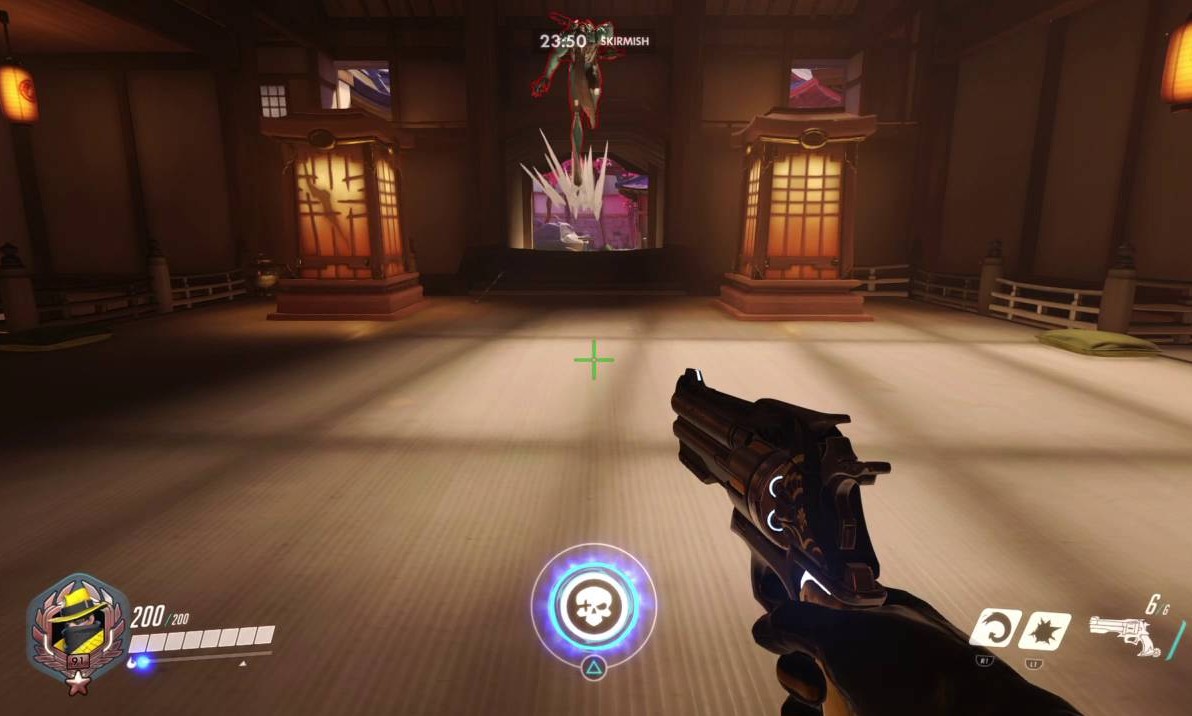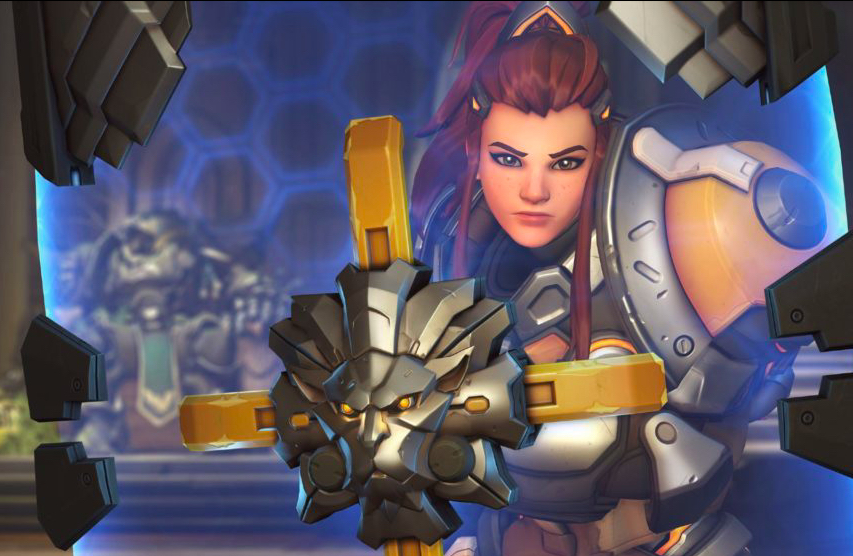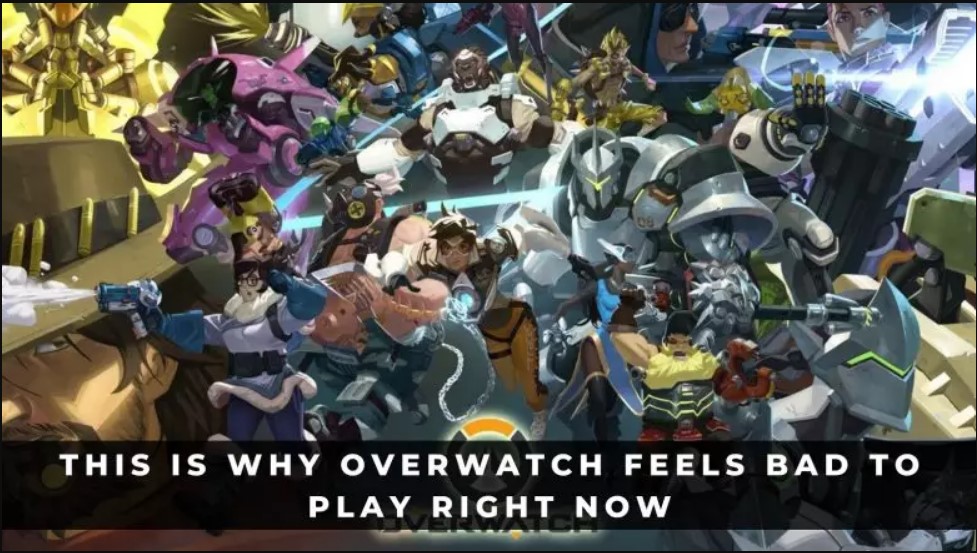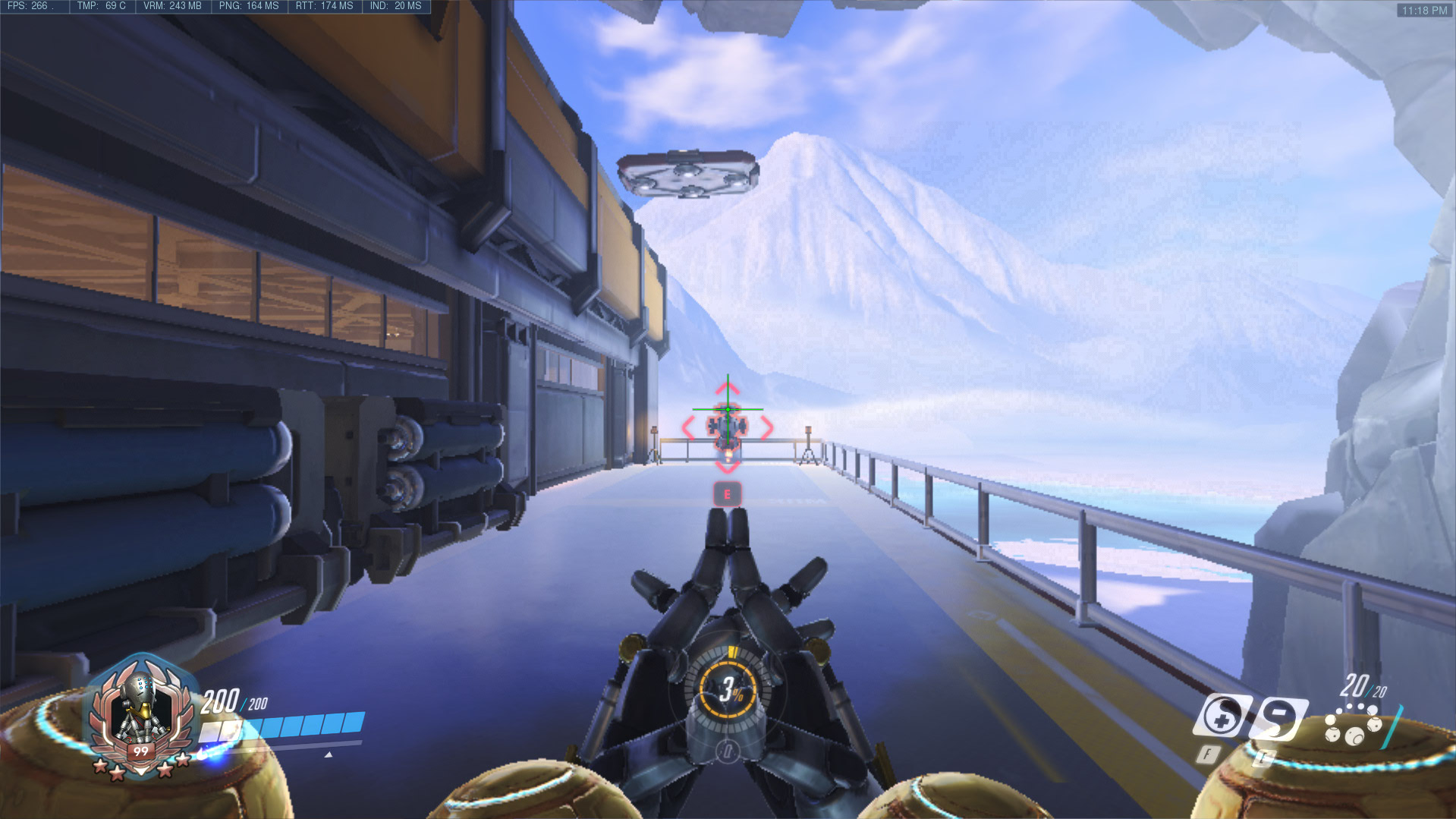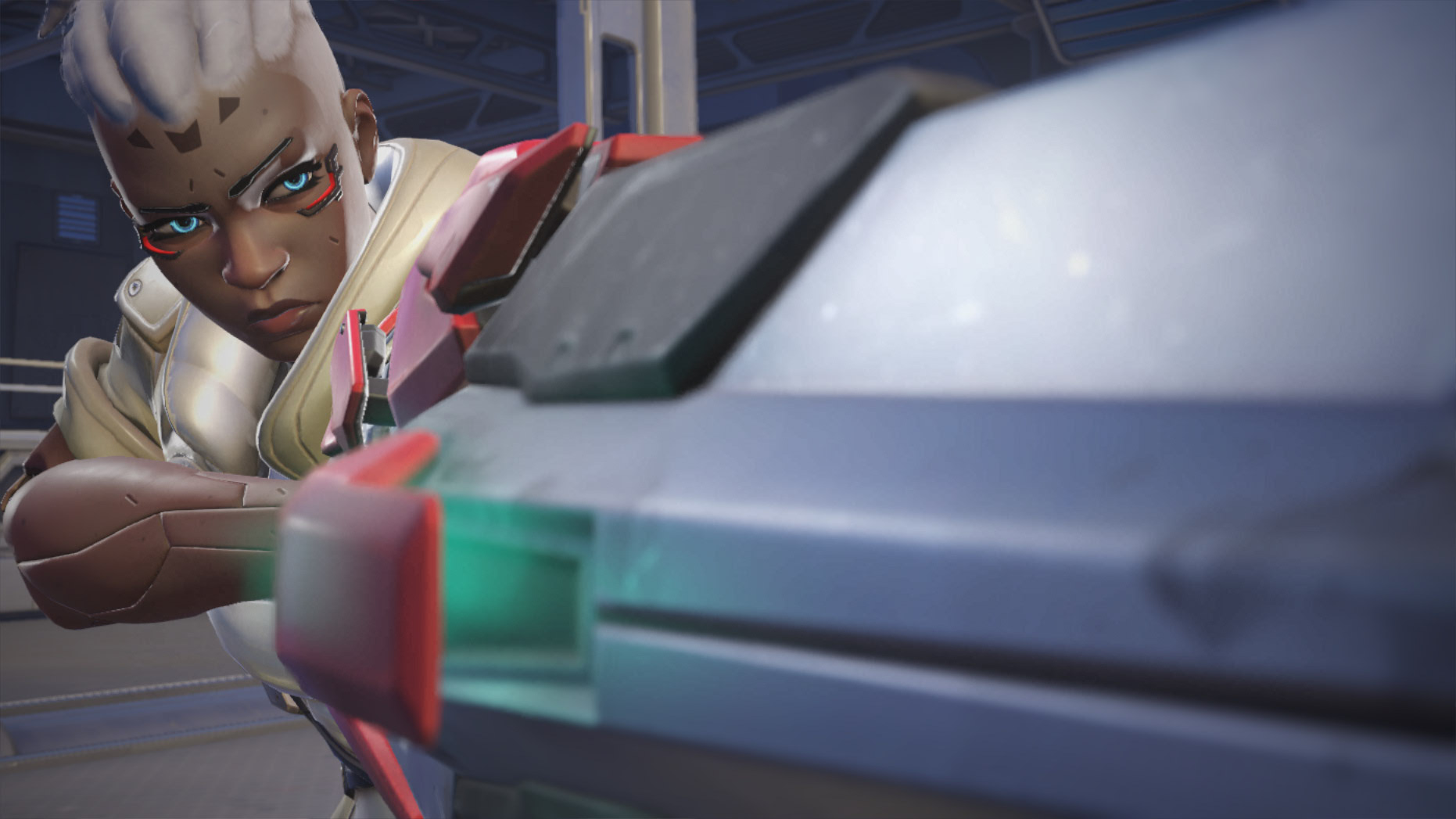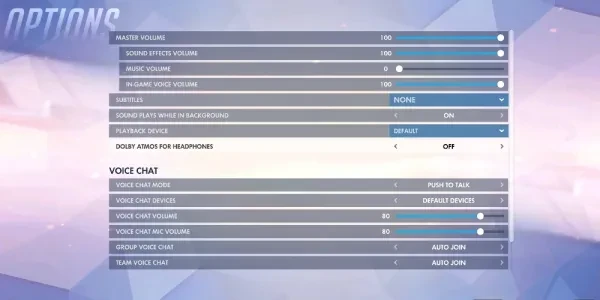
Audio In Gaming
Audio is one of the most critical components of gaming. Without audio, you’re left at a major disadvantage since you can’t hear what’s happening around you. With these 15 audio settings, you can enhance your Overwatch gameplay and give yourself an advantage.
15. Master Volume
The master volume controls the volume of the entire game. The louder you have it, the better you can hear. However, if you’re wearing headphones, be wary of how loud it can get. Keep it at a level that’s safe for your ears, but also loud enough that you can hear all the details the audio provides.
This gives you an advantage because it allows you to hear all the small audio cues you might not hear otherwise. For example, a Tracer’s footsteps. Her footsteps are already very light, but with a high master volume, you can hear those cues much more clearly.
14. Music
Music is a core part of the Overwatch experience. Music adds to the tension, gameplay, and overall experience. Whether or not you choose to include music is up to you. However, depending on how you react to sounds like these, including music could be advantageous or disadvantageous.
If you feel the pressure when music comes on, it can give you an advantage. As the pressure sets in, your adrenaline rises and helps you perform better at the game. As for a disadvantage, if you get distracted easily, it can hurt your performance. It all comes down to personal preference.
13. Music Volume
If you choose to play without music, you should turn this setting down to 0. If you want to play with music, then you can turn this up as high as you want. Putting it to 100 is not recommended since it can hurt your ears. Also, it’ll block out other important sounds if you play it too loud.
To get the most out of the music option, you should keep it in the 40-60 range. That’ll keep it loud enough that you get audio cues. For example, the music gets more intense during the last 30 seconds, cuing you to move faster if you want to win, thus giving you an advantage.
12. Subtitles
The voices heard in-game are referred to as subtitles. You can turn on critical gameplay, critical gameplay + conversations, everything, or none. The critical gameplay is very helpful for those who have a hard time keeping up with the game and then the voices on top of that. If you have any trouble with this, then you should give subtitles a try.
Conversations aren’t as helpful, but they do give you an insight into how the characters are feeling. If you’re interested in exploring the lore of the game, you should give the conversations a shot. Either way, it’s worth it to try putting them on.
11. Sound Effects in the Background
Background sounds can be very distracting to those who aren’t good at selective listening. If you’re on a PC, this mostly applies to you. Console players don’t have to worry nearly as much about this issue. If you have multiple monitors or multiple tabs open, be mindful of those background sounds.
When on PC, turn off all your background sounds. This will give you an advantage since you can focus your full attention on the game.
10. Team Chat
This is a setting you can change in-game through the social menu. You have the option of participating in team chat or not. This isn't very important in a casual mode like quick play. However, in competitive play, it’s essential.
This team chat setting is not the same one in the audio settings; rather, this is the choice you have to join team chat during your games. Team chat gives you a huge advantage in competitive mode since you can hear what your teammates are saying and you can speak to them too. You can make callouts, listen to your team, and ask for help when you need it.
9. Headset Or Speaker
This is yet another option not physically in the game, but it does play a heavy role in your audio experience. You have the choice between playing the audio through your headset or your speaker. This all depends on personal preference, but the best way to go is to use your headset for competitive play and a speaker for casual play.
The reason why is because your headset gives you a huge advantage. You can hear every audio cue easily and clearly. Meanwhile, with a speaker, it’s a bit harder. The main downside to headsets is that they make you more susceptible to headaches, especially if you have your volume up high.
8. Voice Chat Volume
In the audio settings, you’ll find the volume for voice chat. This is exactly what it sounds like: it allows you to change the volume of voice chat. The voice chat is where every player talks, and voice chat is imperative to winning in competitive play.
To give yourself an advantage, you should turn your voice chat volume up. This means that you can hear your teammates better. However, if you have toxic teammates, feel free to turn it down or off completely since that’ll give you a disadvantage rather than an advantage.
7. Voice Chat Mode
Right by the voice chat volume, you’ll see the voice chat mode setting. This controls whether your mic operates by "push to talk" or "open mic". Using push to talk, you have to push a button to talk. You don't have to do that if you're using an open mic. Each option has its own pros and cons.
For open mic, you don’t have to worry about pressing anything in the middle of a game. With push to talk, you can control your background noise better and drown out anything you don’t want teammates to hear (such as your cat meowing or a sibling coming into your room).
6. Party Or Team Chat
If you’re on a console, this setting applies to you. As many console players are aware, there’s the option to go into a voice party with your friends. Party chat doesn’t automatically connect to team chat. You have to choose between staying in your party or going into team chat.
Team chat can be laggy. Of course, parties can too, but the risk is limited, so inviting your team to a party chat could be really beneficial. However, be wary of people who randomly invite you to parties because they can be trying to DDoS you. In simple terms, DDoS means to attack someone’s internet and make it unusable. If this happened to you, then your internet would go offline for a bit, and you wouldn’t be able to play.
As long as you’re careful and make sure the party invites you receive are from your teammates, not the enemy, then you’re most likely safe from being DDoS attacked. Regardless, both party chat and team chat have their pros and cons. You'll have to weigh before you make a final decision of which one you’d prefer.
5. Team Voice Chat
One of the very last options in the audio settings is team voice chat. You can set this to auto-join to make your life a lot easier. This setting will give you an advantage since you don’t have to waste time manually joining the team voice chat. You’ll get in right away, and therefore you get to talk to your team faster.
Although this setting does boil down to your personal preference, enabling it saves you the hassle of taking the time to connect to team chat. On console, it tends to be laggier than on PC, so if you’re on console, you should definitely consider changing the team voice chat to "auto-join".
4. In-Game Voice Volume
This setting impacts the in-game voices. This refers to the heroes in Overwatch. By fiddling with this setting, you get to change the volume at which the Overwatch heroes speak. Although this may not seem like a huge deal, there’s one reason why turning the volume to a reasonable level will give you an advantage: support heroes.
Blizzard added voice lines for support heroes where they call out when they’re being attacked. For example, if Ana is getting attacked by an enemy, in the game, she calls out for help. The higher you have this volume, the more likely you are to hear it, so you can peel back and help your support. There are also other audio cues that Overwatch heroes give, so it’ll give you a huge advantage to increase this volume setting.
3. Voice Chat Mic Volume
This option allows you to control the volume of your voice while you’re in the game. Although this sounds like a perfect time to turn the volume up, you should keep it at a moderate level so you aren’t blasting your teammates’ ears off.
This gives you an advantage because the volume controls how well your team can hear you. If you’re a softer speaker, you should turn the volume up. If you’re loud, then you should turn it down.
2. Voice Chat Nameplate Icon
This setting is more important than you might think. The voice chat nameplate icon shows a little icon next to the person speaking in the team chat. It’ll show you which hero the person speaking is playing. This will give you a massive advantage because you can see exactly which hero is saying what.
For example, if Reinhardt says that he’s going in, you can see with the nameplate icon that Reinhardt is the one speaking, therefore you know that he’s the one going in. It’d be awkward if you mistook Reinhardt's voice for Genji’s, meaning you were going to jump in with a flanker instead of your main tank. This also helps you when supports call out that they need help, showing you exactly which of your supports need help.
1. Sound Effects Volume
Sound effects are arguably the most important audio cues in most video games. This is because they alert you to what’s happening around you, including, but not limited to: footsteps, enemies reloading, your teammates’ positions, and enemies using their abilities.
That’s why you need to keep your sound effects volume as high as you can without causing hearing damage. The higher the setting, the better you can hear. The better you can hear, the bigger advantage you’ll have because you can hear your enemies before they hear you.
You May Also Be Interested In:
[Top 5] Overwatch Best Heroes For Solo Carry
[Top 10] Best Overwatch Heroes For Beginners That Are Powerful
Overwatch Tier List [Overwatch Best And Worst Heroes Revealed]
[Top 15] Overwatch Best Players In The World Right Now (All Roles)
Overwatch DPS Tier List [Overwatch Best And Worst DPS Revealed]