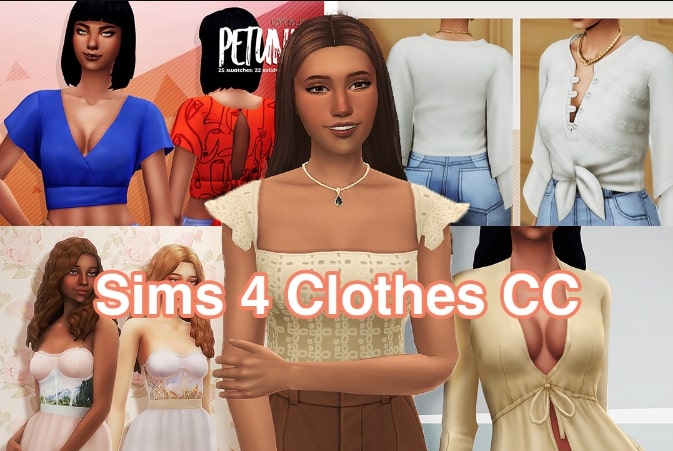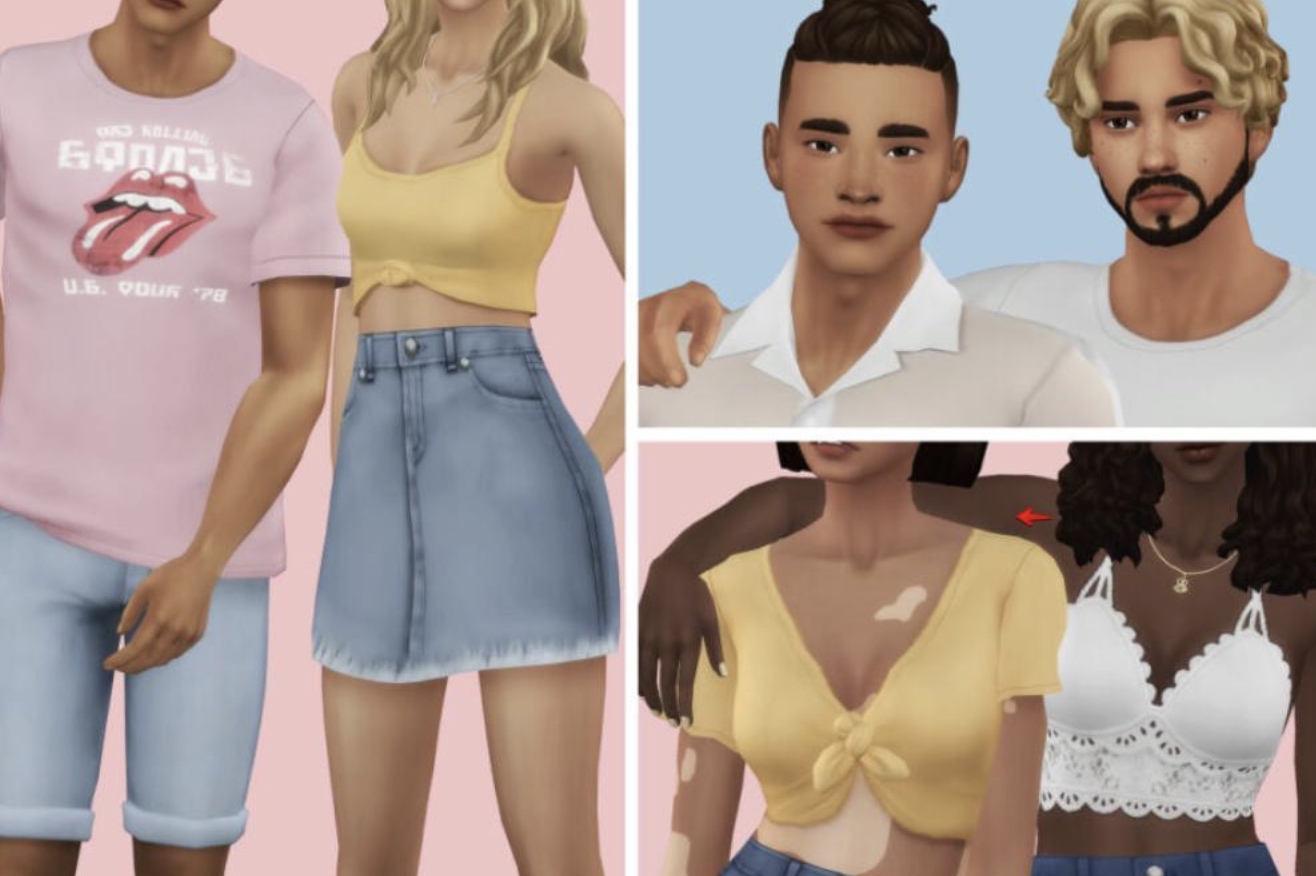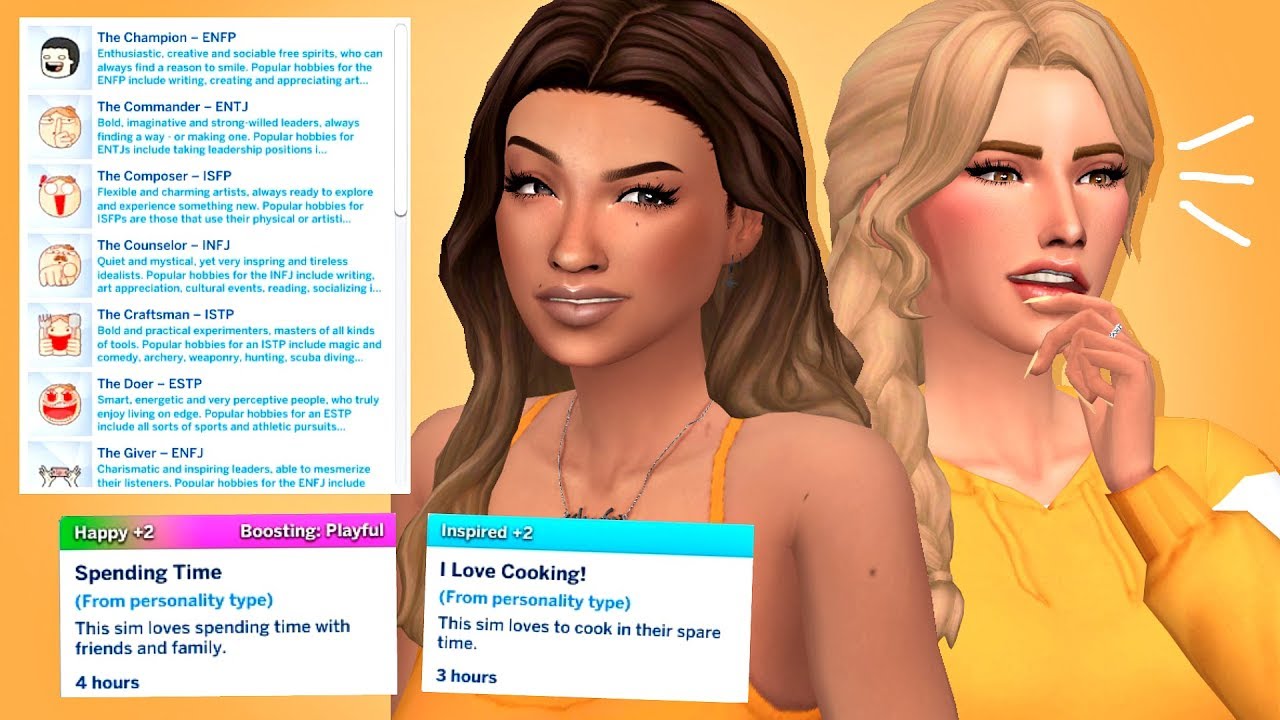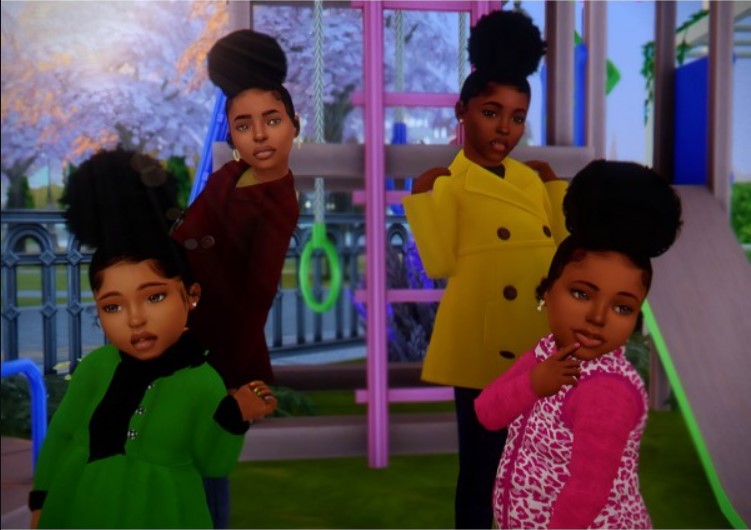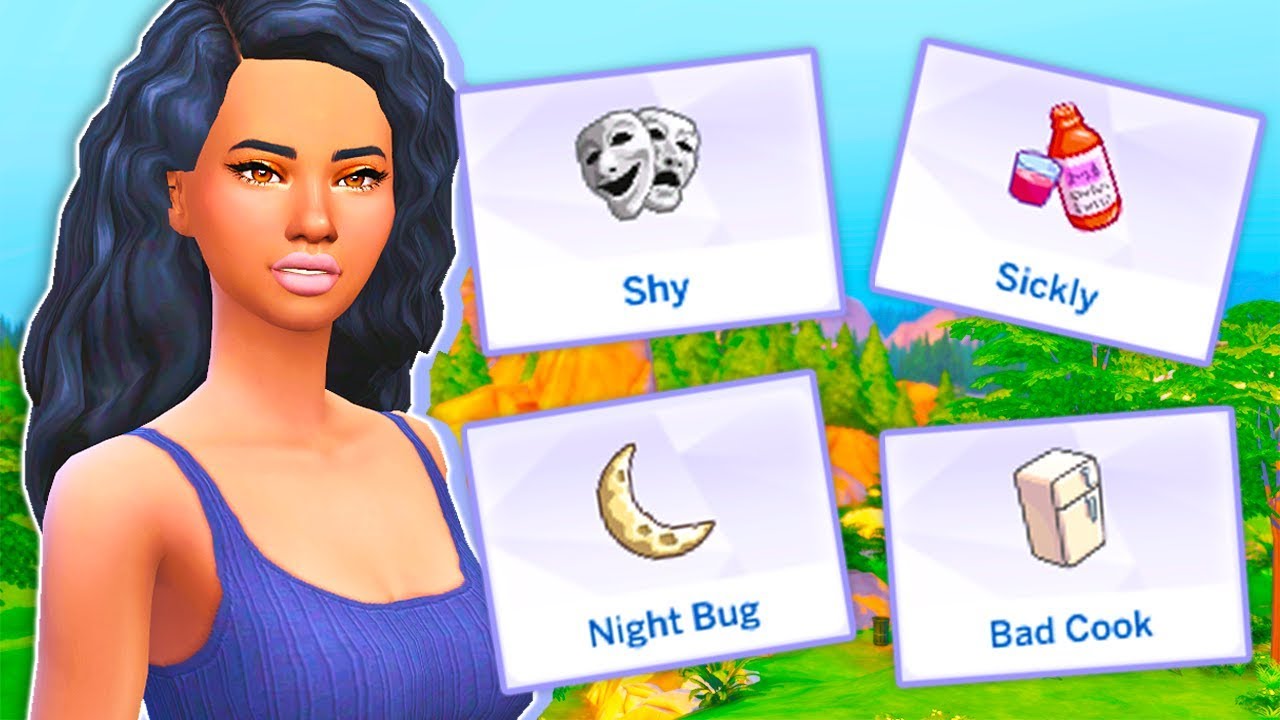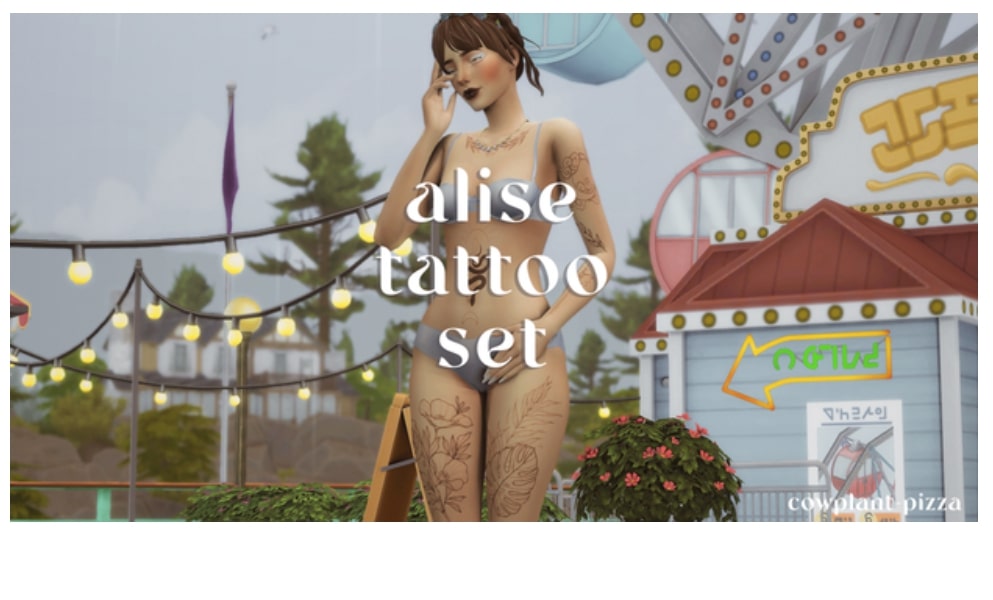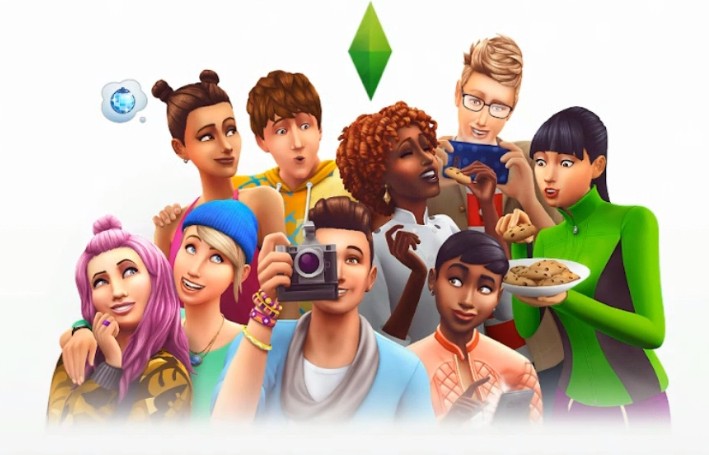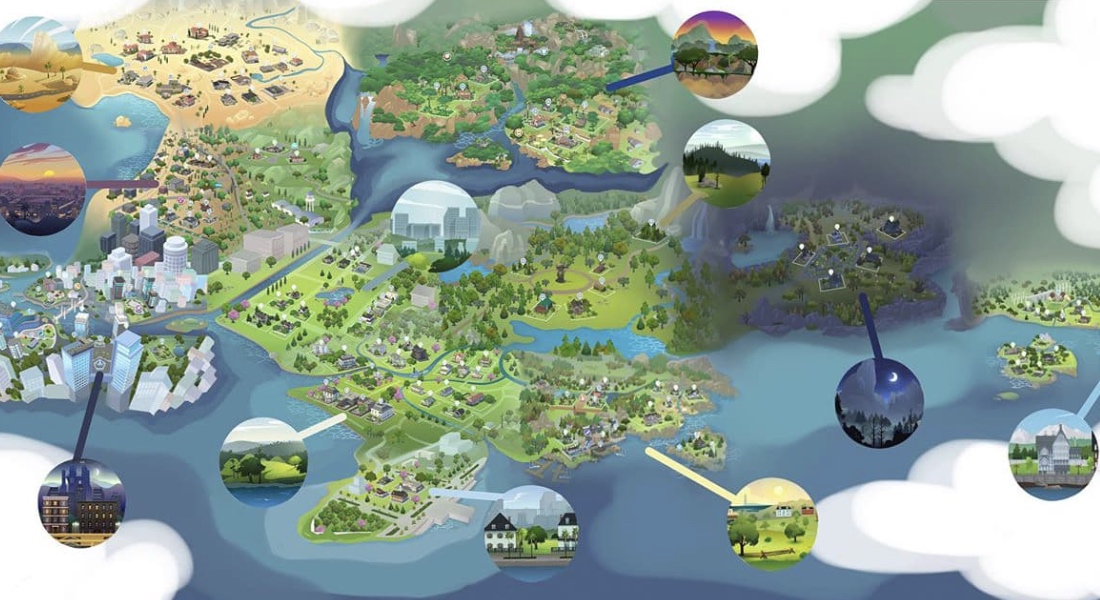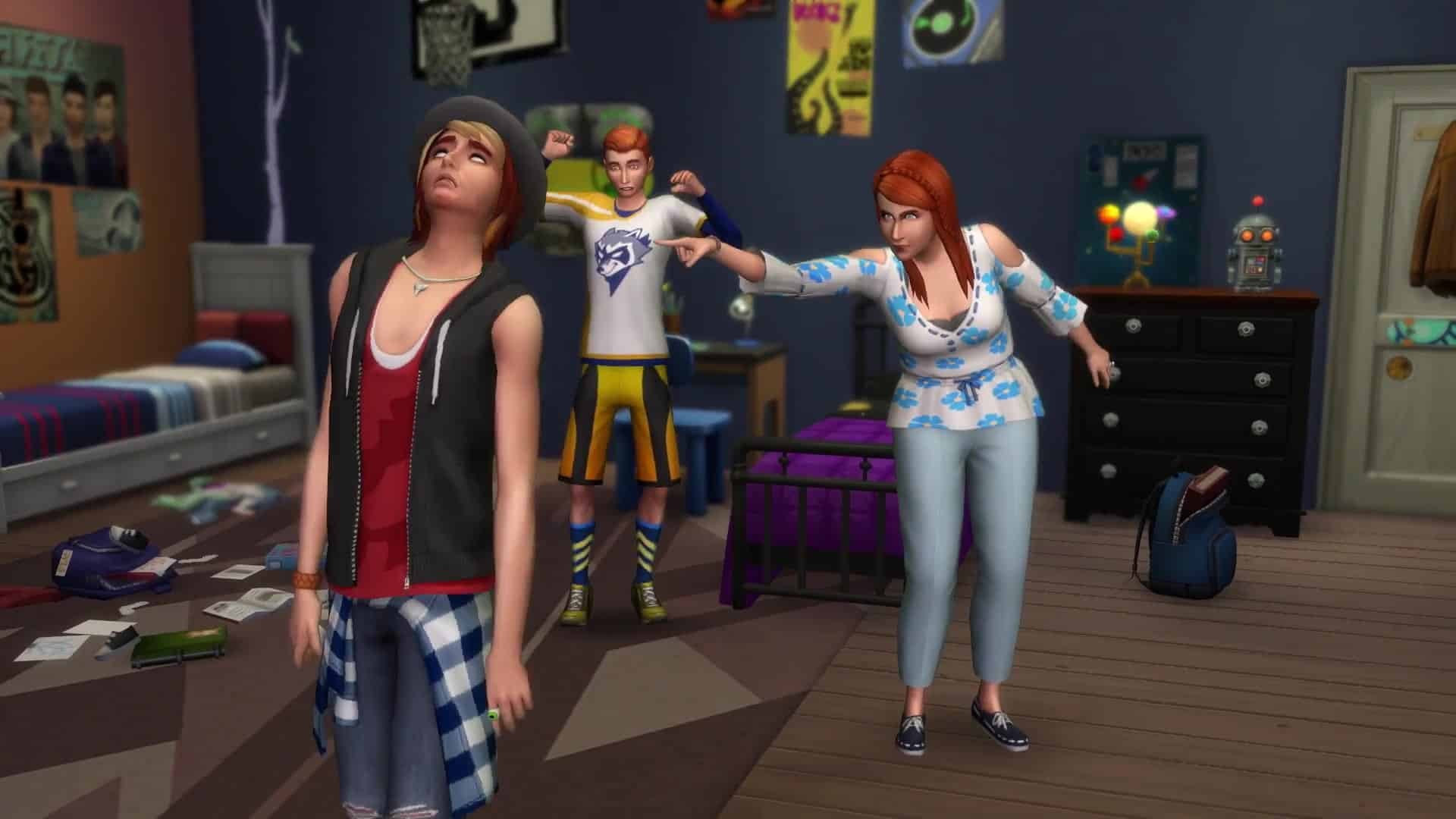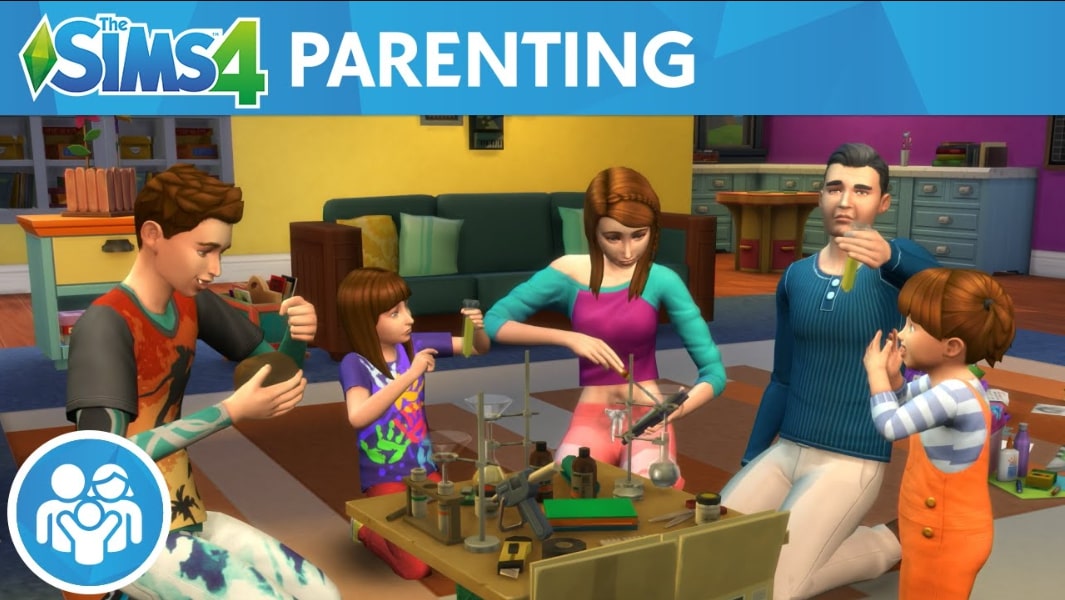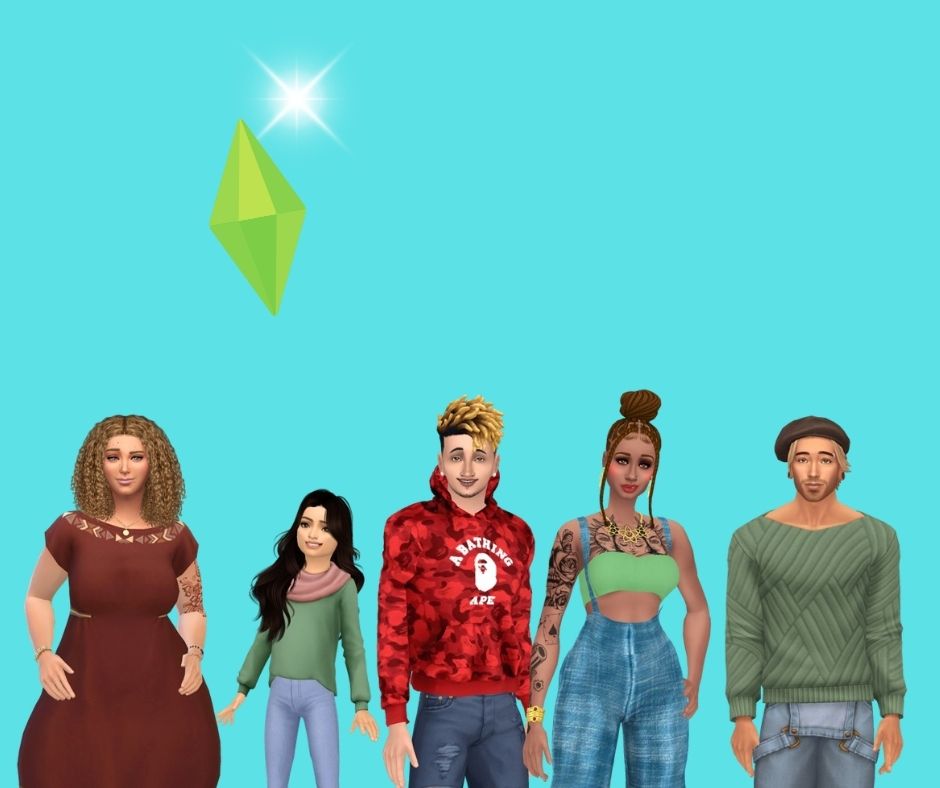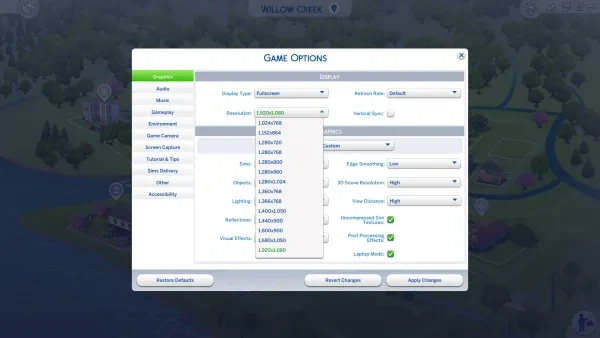
There's a lot of talk in the Sims community about the best graphics settings to use, but these conversations often leave out an important detail: resolution. That's basically how sharp the graphics are. The higher the resolution, the clearer the image.
To get technical, resolution is the size of an image or display in pixels. A screen with a native resolution of 1920x1080 (also known as Full HD or 1080p) can display images up to 1920 pixels wide and 1080 pixels high. Smaller images don't fill the screen unless they're stretched to fit, and bigger ones don't fit.
To see what I mean, here's a screenshot of The Sims 4 in 1024x768, the lowest resolution the game allows. It looks alright in a small window, but once you blow it up to fit the screen (which your browser probably did automatically), you end up with a grainy image. Now compare it to Full HD.
As a rule, you can't go higher than the native resolution. You can't play games in 4K on a 1080p monitor for the same reason you can't play them in 1080p on that old blocky monitor collecting dust in the basement. Higher resolutions might be supported, but they'll be scaled down to whatever the screen can display.
With that out the way, let's look at the best display resolutions for The Sims 4:
3. 1280x720 (HD/720p)
Sims 4 gameplay trailer in 720p.
720p is not the sharpest resolution out there. Yes, it's "high definition", but so is every computer monitor made in the last 15 years or so. 720p is the low end of high def.
Take a look at the trailer above, and you'll see what I mean. This was a common resolution when The Sims 4 was released a decade ago, but nowadays it doesn't look so great.
So, why would you choose it? Performance. The lower the resolution is, the easier it is for your computer to process the graphics, and the smoother the game runs.
An old or low-end computer might struggle to run the game at a higher resolution. Sure, you could set the graphics quality to Low and keep the resolution high, but that leaves you with blocky Sims, no visual effects, and an ominous blue fog shrouding everything but your immediate surroundings.
Even if you have a decent computer, high graphics settings can cause lag, especially if you don't have a gaming computer or use a lot of alpha (realistic-style) custom content. A lower resolution will improve performance without sacrificing detail, at the cost of a small drop in clarity.
Use this resolution if:
- You have an old or low-end computer.
- You value level of detail over image clarity.
- You like alpha CC but it makes your game lag.
2. 2560x1440 (2K/1440p)
The Sims 4 | 1080p vs 1440p vs 2160p
The Sims 4 has STUNNING graphics in 2K. If you have a 2K monitor (or better), it's worth turning the resolution up to the max at least once, if only to appreciate the visuals.
However, the game tends to lag at high resolutions. Unless you have a powerful computer, keeping it at this setting might not be worth the performance hit. Anything higher definitely won't be.
The Sims 4 isn't renowned for its graphics, though, so I don't recommend upgrading to a 2K monitor unless you're also playing games that are. You can improve the game's graphics in other ways for free by adjusting other graphics settings or using graphics mods instead.
Use this resolution if:
- You have a 2K monitor and a good computer.
- You really love good graphics.
1. 1920x1080 (Full HD/1080p)
The Sims 4 at 1080p with Ultra graphics settings
For most players, 1920x1080 (1080p) is the ideal resolution. These graphics are clear but don't put too much strain on the processor. 1080p is also the native resolution of most modern monitors and laptop screens.
My laptop is fairly cheap as far as gaming laptops go, and it runs the game just fine at High quality in 1080p (with Laptop Mode on). And that's with a ton of mods and custom content. Even at Ultra quality, it's a bit choppy, but still totally playable.
Use this resolution if:
- Your setup is decent but not high-end.
- You want a balance of graphics quality and performance.
Honorable Mention: 1280x1024 (Best windowed resolution)
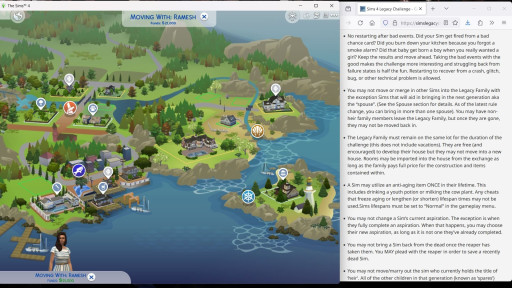
The Legacy Challenge has a lot of rules. Might as well keep them on-screen.
Since this one isn't a widescreen resolution, it gets an honorable mention. 1280x1024 is a squarish resolution that's honestly perfect—just not for playing in fullscreen.
At this resolution, the window fills a 1080p screen almost all the way vertically and two thirds of the way horizontally. This is a pretty comfortable size for playing, and it leaves enough space for a building floor plan, challenge rules or scoresheet, or multitasking.
You can also adjust the size of the game window by dragging the edges or snap it to the screen edges, just like any other window.
Use this resolution if:
- You alt-tab in and out of the game a lot.