[Top 25] Apex Legends Best Settings for PC
Updated: 15 Apr 2024 11:21 pm

Are you looking to get a competitive advantage over others? Wanting better FPS? Trying to improve?
Well, having the right settings in Apex Legends might get you what you want. Certain settings in Apex Legends completely change how the game plays and your experience with it. From your sensitivity to your video settings. So let’s discuss some of the best settings for Apex Legends on PC.
25. Interact Prompt Style (Compact)
- This setting changes the size of pop-ups when moving past a weapon in Apex. Preferably you want this on compact as the Default setting makes these pop-ups large. When you are hot dropping you want to quickly pick up a gun and not be distracted, putting this setting on Compact makes this way easier and gives you an advantage off drop.
24. Button Hints (On)
- Though many players turn this off to remove clutter in the game, it's an excellent tool for Zipline jumps and other movement techniques. It's recommended to keep this setting on as you can use it to time certain jumps in the game. Overall it just makes certain techniques easier, giving you an advantage in the game.
23. Crosshair Damage Feedback (Off)
- This setting is pointless to have on if anything it just adds more visual clutter to the game. Crosshair Damage Feedback notifies you if your bullet hits an enemy. However, the game has so many other visual and even sound-based ways of letting you know your shot has hit. Keeping this setting off is a good idea, but if you want crosshairs, we recommend using X.
22. Damage Numbers (Stacking)
- Damage Numbers show the player how much damage they have dealt to a target. In Apex, the best gun fights are based around information so this is a super useful setting to have on. Stacking is the best version of this setting as it shows the player exactly how much damage they have dealt, so they don't need to figure it out in their head. Both Floating introduce unnecessary clutter to the screen, so keep stacking on for the best advantage.
21. Minimap Rotation (On)
- The minimap allows you to keep track where you are on the map. The reason the rotation setting gives you a competitive advantage is that the map turns with what direction you are facing. At the end of the day it's all preference, but having the map on rotation just makes things easier for callouts and knowing where you are for rotations in the game.
20. Reticle Colour
- Changing your reticle colour is a huge thing in any game, but even more important in a highly competitive game like Apex Legends.You can make your crosshair certain colors if you can see them better. There's nothing wrong with the default colors, but you'll see a huge difference in your aim and tracking if you can see the crosshair clearly. The competitive advantage comes in when you're shooting at far ranges as well. We recommend a bright colour that won't blend in with your surroundings, like Turquoise, Pink or Yellow.
19. Laser Sight Colour
- Changing your laser sight colour is the same as changing your Reticle colour. Changing it will give you an advantage in closer-range fights once you find yourself a laser sight for an SMG or Pistol. We recommend the same colours as your reticle just for ease of use.
18. Colour Blind Mode (Tritanopia)
- Colour Blind Mode might sound like a setting you'd just leave alone but it changes the game quite a bit. If you're looking for a brighter experience in Apex, then changing this setting to Tritanopia is the way to go. For those of you out there without any specific colour blindness, this will make things pop out a little more, allowing you to see armour and items better. It gives you better visibility in fights and when looting, you can see why it would give you an advantage.
17. Mouse Sensitivity
- If you're having trouble tracking targets and hitting people, then changing your mouse sensitivity might help. Some people like high sensitivity for flicking and moving around smoother, but a lower sensitivity should improve your aim. Though movement and fluidity are the name of the game in Apex, aiming is what's going to win you fights most of the time. We recommend lowering your sensitivity and even changing your DPI settings on your mouse to under One Thousand. This should make your aim better and allow you to beam with an R-99… most of the time that is.
16. ADS Mouse Sensitivity
- Again, changing your mouse sensitivity is just better for aiming overall. You might feel like your general movement sensitivity is fine, but are you hitting every shot? Lowering or even heightening your Aim Down Sights Sensitivity might be the play to get better. Both high and low sense works for different types of players. Just mess around with your settings until something sticks. You've got this, it should give you that little bit of an advantage you're looking for.
15. Mapping Shield Cell, Battery, Syringe and Med Kit
- We've all had those situations where we misclick a healing item and don't get it off in time. To avoid those situations it's best to map each type of healing item to a specific button. This gives you an advantage in fights as you aren't using that wheel to select which item you want. You can pick a Battery or a Medkit and get back into the fight as soon as possible.
14. Field of View
- One of the most controversial settings in gaming history is your Field of View. Console players don't have a choice, but on PC you can make it anything you want. Too high of a FOV messes up your aim, but too low and you can't see enemies to your left or right. For the best advantage in a fight, we recommend 100 FOV. It's the best of both worlds and should give you a good enough advantage in a fight. It's not too high that your aim messes up, and it's not low enough to not see enemies.
13. V-Sync (Disabled)
- V-Sync changes the input lag between you pressing a button and what happens in the game. It also affects screen tearing. We turn this off for the best competitive advantage as we want as little input lag as possible, and the screen tear isn't that bad with it disabled.
12. Nvidia Reflex (Enabled + Boost)
- If you have an Nvidia graphics card then turn this on ASAP. It reduces system latency and increases your PC responsiveness. The reason this gives you an advantage is that your inputs will happen smoother and quicker. If enabled your pc will also run smoother, providing a better experience overall. You don't want to be stuttering in the middle of a fight.
11. Texture Streaming Budget (Low for better FPS)
- Texture streaming budget is the amount of VRAM your pc gives to Apex to render textures on the map and players. Putting this lower will make the game look worse, but run better and at a higher FPS. Despite many players wanting a good-looking game, having a smoother and higher frame rate is what's gonna give you that advantage you need in Apex. Every small advantage helps, so at the loss of the game looking nice you're gonna get better.
10. Aspect Ratio (16:10)
- Similar to your FOV, your aspect ratio plays into how much of the game you can see. For the best competitive advantage we recommend 16:10, but honestly, it depends on your monitor. If you want the best experience but still want to be able to see things better, then 16:10 should work.
9. Anti-Aliasing (Off)
- Anti-aliasing changes how smooth textures look in-game. Turning this off will make things look more jagged, but drastically decreases the load on your PC., therefore, giving you higher FPS and making the game smoother. It's another downside but we recommend turning it off to get the best gaming experience in a game like Apex Legends.
8. Model Detail and Effects Detail (Low)
- This one's self-explanatory. Lowering the model detail and effects detail will make the game look worse but makes the game run smoother. Giving you a higher FPS and allowing you to be able to play to the fullest. Low or Medium is the best but if you've got a beast of a PC, then put it at whatever doesn't lower your FPS as much. This all depends on the player, but the lowest setting is the best no matter your PC’s specs.
7. Master Volume
- Volume in Apex is a huge issue as sometimes sounds don't play or are too quiet. We recommend having your Master Volume relatively high so you can hear everything you can in gun fights and in ranked. It gives you the best competitive advantage we can get concerning Audio in Apex Legends. Let's hope they fix the audio bugs to make the experience better overall.
6. Mapping Guns to specific keys
- Just like mapping your healing items to specific keys, mapping both of your guns to specific keys will remove the fumbling nature of pulling out the correct gun. We recommend using 1 and 2 as your gun keys but things like F and C work great as well. As long as you can pull out the specific gun you want, then you should have a competitive advantage most of the time.
5. Best Refresh Rate FPS
- Depending on your pc specifications, changing your refresh rate makes Apex run better. For this example let's say you have a medium-tier PC with a 1080p monitor. Your pc doesn't need to work as hard due to your resolution being 1080p, so you can go for 165 fps if you can set it. Changing your refresh rate depends on the specs of your pc and how well the game is running with the other settings we've spoken about. Find the best middle ground and you'll have a good advantage over the competition with fluctuating and poor frame rates.
4. Best Refresh Rate for movement techniques
- Now we have something a little more specific. If your PC is a beast and you can use any refresh rate available, then we have more options. In Apex, movement techniques like Super Gliding become harder to perform the higher FPS you have. Therefore if you want the best advantage possible, we recommend having 185 or 240 FPS for these techniques. Any higher and it's gonna be a little too inconsistent to hit them when you need to.
3. Tap Strafing with the mouse wheel
- One of the best settings you can do is mapping your W key to the scroll wheel for tap strafing. If you want the best advantage in Apex possible, doing this should make your strafes even better. It's like mashing the W key without actually having to do it.
2. Super Gliding with mouse wheel
- With configuration files in Steam’s settings, we can map certain inputs where we usually can't in-game. Creating a super gliding configuration for your scroll wheel up or down makes them a whole lot easier, giving you a huge advantage in gunfights if you can pull them off.
1. Make sure you are in Full-screen mode, not windowed Borderless
- Finally, we have a simple setting that people usually forget. If you're getting lower FPS than you think you should be, make sure you're using Full Screen and not Windowed Borderless. fullscreen should give you higher FPS as it's not running in the background. Smoother FPS can do wonders for gaming, so if you haven't already, try it.
You May Also Be Interested In:
- [Top 10] Apex Legends Most Played Legends And Why They’re Popular https://www.gamersdecide.com/articles/apex-legends-most-played-legends
- [Top 15] Apex Legends Best Visibility Settings https://www.gamersdecide.com/articles/top-15-apex-legends-best-visibility-settings
- [Top 15] Apex Legends Best Competitive Settings https://www.gamersdecide.com/articles/top-15-apex-legends-best-competitive-settings
Share this Article:
- Log in or register to post comments
 Home
Home PC Game Trailers
PC Game Trailers News
News Menu
Menu





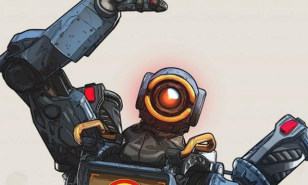
















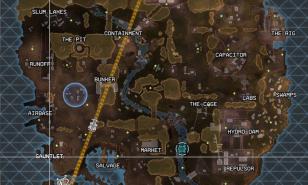

![[Top 5] Apex Legends Best Heavy Weapons [Top 5] Apex Legends Best Heavy Weapons](https://www.gamersdecide.com/sites/default/files/styles/308x185-scale-crop--more-top-stories/public/heavy_weapons_main.jpg)


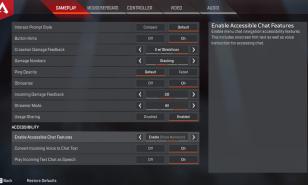


![[Guide] Apex Legends How To Get Heirloom Fast [Guide] Apex Legends How To Get Heirloom Fast](https://www.gamersdecide.com/sites/default/files/styles/308x185-scale-crop--more-top-stories/public/event_missions_3.jpg)



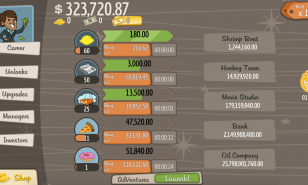








![Apex Legends: Best Legends Revealed [Worst To Best] Apex legends, Worst to Best](https://www.gamersdecide.com/sites/default/files/styles/308x185-scale-crop--more-top-stories/public/screenhunter_36_8.jpg)







