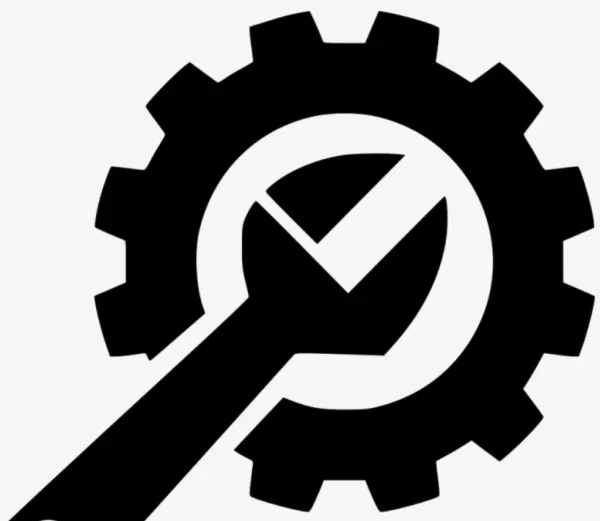
Auto scripts are useful in CS:GO because they give your game custom commands. For example, you can display the damage given to each enemy simply by inputting the proper command. To find or create an Autoexec folder (for the scripts), you’d need to go to the Steam folder, and from there, find your userdata/steam 64 ID/730/local/cfg. After that, you can copy and paste your cfg file (usually in notepad or notepad ++) and create a new Autoexec file by deleting the info inside. If you prefer a visual reference, check out the video below.
20. Display Damage
Not just for Faceit or ESEA anymore.
If you’re mostly playing MM, then this script is for you. As the name states, this script automatically shows the damage given to enemies at the end of each round. Not all kills are created equal, as some rely on assists while others are clean headshots. Thus, seeing the damage output gives you a more accurate depiction of your aim and spray.
Script Command
- developer 1
- con_filter enable 2
- con_filter_text_out “Player:”
- con_filter_text “damage Given”
19. Toggle Netgraph with Scoreboard
Netgraph is a visual cue that displays your fps, tickrate, ping, etc.
Netgraph depicts how well CS:GO runs based on certain factors. It may be annoying, however, to always see it at the bottom of the screen. Fortunately, there’s a script for that, enabling you to only see it when you check the scoreboard, and thus, not negatively affecting your gameplay whatsoever.
Script Command
- net graph “1”;
- net_graphos “2”;
- net_graphheight “1”;
- alias “+scorenet” “+showscores; net graph 1”;
- alias "-scorenet" "-showscores; net_graph 0";
- bind "(k)" "+scorenet"
*Where (k) is any key
18. Show Crosshair Settings
Good for sharing your crosshair settings.
If you want to know the size, thickness, outline, etc. of your crosshair, then this script has you covered. Perhaps you want to slightly tweak it, or simply just mess around with it; you can play with the numbers as well. This is especially useful if you want to change or give away your crosshair.
Script Command
- alias "a1" clear
- alias "a2" echo "*********************************************";
- alias "a3" echo "YOUR CURRENT CROSSHAIR SETTINGS;"
- alias "a4" echo "*********************************************";
- alias "a5" developer 2
- alias "a6" con_filter_enable 1
- alias "a7" con_filter_text cl_crosshair
- alias "a8" host_writeconfig //
- alias "a9" con_filter_text cl_fix
- alias "a10" host_writeconfig //
- alias "a11" developer 0
- alias "a12" con_filter_enable 0
- alias "a13" showconsole
- alias "showcrosshair" "a1;a2;a3;a4;a5;a6;a7;a8;a9;a10;a11;a12;a13"
- bind (k) "showcrosshair"
*Where (k) is any key
17. Current Viewmodel Settings
You can gain a serious advantage simply by changing your viewmodel.
The viewmodel affects your player’s hands, arms, and weapon. Depending on the settings, you can move it towards or away from the player, to the top, or middle of the screen. Basically, it’s whatever your eyes feel most comfortable with.
Script Command
- alias "b1" clear
- alias "b2" echo "*********************************************";
- alias "b3" echo "YOUR CURRENT VIEWMODEL SETTINGS;
- alias "b4" echo "*********************************************";
- alias "b5" developer 2
- alias "b6" con_filter_enable 1
- alias "b7" con_filter_text viewmodel
- alias "b8" host_writeconfig //
- alias "b9" con_filter_text view_punch
- alias "b10" host_writeconfig //
- alias "b11" developer 0
- alias "b12" con_filter_enable 0
- alias "b13" showconsole
- alias "showviewmodel" "b1;b2;b3;b4;b5;b6;b7;b8;b9;b10;b11;b12;b13"
- bind (k) "showviewmodel"
*Where (k) is any key
16. Toggle Voice Command
Speak freely.
By default, CS:GO only lets you speak when you hold down a key. You may lose focus as a result. This script, however, is useful for toggling your mic. Alternatively, you can use another script provided in the video.
- alias mic "mikeon";
- alias mikeon"+voicerecord;
- alias mic mikeoff";
- alias mikeoff "-voicerecord;
- alias mic mikeon";
- bind "(k)" "mic"
*Where (k) is any key
15. Smoke Crosshair Toggle
Good for learning exactly where to throw a smoke.
This script will give you a huge (but thin) crosshair so you can see exactly where to throw a smoke. For example, some smokes require you to pinpoint the corner of a building as you throw upwards. Eventually, you'll be able to locate it with ease without any assistance.
Script Command
- bind (k) nadetoggleon
- alias "nadetoggleon" "cl_crosshairalpha 100;
- cl_crosshairdot 1; cl_crosshairgap 4; cl_crosshairsize
- 255; cl_crosshairstyle 4; cl_crosshairthickness 1;
- cl_fixedcrosshairgap 4; cl_crosshair_drawoutline 1;
- bind (o) nadetoggleoff"
- alias "nadetoggleoff" "cl_crosshairalpha (o);
- cl_crosshairdot (o); cl_crosshairgap (o);
- cl_crosshairsize (o); cl_crosshairstyle (o);
- cl_crosshairthickness (o); cl_fixedcrosshairgap (o);
- cl_crosshair_drawoutline (o); bind (k) nadetoggleon"
*Where (k) is any key and (o) is the original crosshair values
Alternative Command
- bind "(k)" "toggle cl_crosshairsize (o) 1000"
*Where (k) is any key and (o) is the original crosshair value
14. Jump Throw Grenades
Two moves in one.
This script simplifies the process of throwing a grenade into one step. Sometimes you’ll want to throw it over a building or obstacle, and thus, will need to jump. It’s a fairly simple script as well.
Script Command
- alias +jumpthrow "+jump;-attack"
- alias -jumpthrow "-jump"
- bind (k) +jumpthrow
*Where (k) is any key
13. Crosshair Color
In addition to the console and maps, you may use this script to change crosshair colors.
Another simple script that changes your crosshair color from blue, orange, purple, and so on. Of course, colors are not limited to such, but rather, vary depending on the number or command. The color orange, for example, would correspond to the number 4 using this command.
Script Command
- cl_color (k)
*Where (k) is any key
*Crosshair Colors [0-yellow, 1-purple, 2-green, 3-blue,4-orange]
12. Quick Switch (Weapon)
That was fast.
Instead of scrolling between two weapons, you might want to try this script. Simply choose the key you want, input the script, and you’ll be able to flick in no time. This is especially useful for switching between the pistol, knife and AWP.
Script Command
- alias +knife slot3
- alias -knife lastinv
- bind (k) +knife
*Where (k) is any key
11. Radar Zoom
You might pay a little more attention to the radar thanks to this script.
Thanks to this command, you can use the scroll wheel to zoom in or out of the radar. It’s useful for knowing where exactly the bomb was dropped or where your teammates are. This script in particular is a bit long, but that’s because many values or increments (for zooming in/out) are taken into account.
Script Command
- cl_radar_scale 0.4
- alias defA "bind MWHEELDOWN +jump"
- alias defB "bind MWHEELUP +jump"
- alias keyA "bind MWHEELDOWN keyAA"
- alias keyB "bind MWHEELUP keyBB"
- alias keyAA "bind MWHEELDOWN radarzoomout"
- alias keyBB "bind MWHEELUP radarzoomin"
- alias +radarzoom "keyA; keyB"
- alias -radarzoom "defA; defB"
- alias "radarzoomin" "ri4"
- alias "radarzoomout" "ro2"
- alias "ri1" "cl_radar_scale 0.2; alias radarzoomin ri2"
- alias "ri2" "cl_radar_scale 0.3; alias radarzoomin ri3; alias radarzoomout ro1"
- alias "ri3" "cl_radar_scale 0.4; alias radarzoomin ri4; alias radarzoomout ro2"
- alias "ri4" "cl_radar_scale 0.5; alias radarzoomin ri5; alias radarzoomout ro3"
- alias "ri5" "cl_radar_scale 0.6; alias radarzoomin ri6; alias radarzoomout ro4"
- alias "ri6" "cl_radar_scale 0.7; alias radarzoomin ri7; alias radarzoomout ro5"
- alias "ri7" "cl_radar_scale 0.8; alias radarzoomin ri8; alias radarzoomout ro6"
- alias "ri8" "cl_radar_scale 0.9; alias radarzoomin ri9; alias radarzoomout ro7"
- alias "ri9" "cl_radar_scale 1.0; alias radarzoomout ro8"
- alias "ro1" "cl_radar_scale 0.2; alias radarzoomin ri2"
- alias "ro2" "cl_radar_scale 0.3; alias radarzoomin ri3; alias radarzoomout ro1"
- alias "ro3" "cl_radar_scale 0.4; alias radarzoomin ri4; alias radarzoomout ro2"
- alias "ro4" "cl_radar_scale 0.5; alias radarzoomin ri5; alias radarzoomout ro3"
- alias "ro5" "cl_radar_scale 0.6; alias radarzoomin ri6; alias radarzoomout ro4"
- alias "ro6" "cl_radar_scale 0.7; alias radarzoomin ri7; alias radarzoomout ro5"
- alias "ro7" "cl_radar_scale 0.8; alias radarzoomin ri8; alias radarzoomout ro6"
- alias "ro8" "cl_radar_scale 0.9; alias radarzoomin ri9; alias radarzoomout ro7"
- alias "ro9" "cl_radar_scale 1.0; alias radarzoomout ro8"
Alternative Command
- alias "+radar" "+use; cl_radar_always_centered 1; cl_radar_scale 0.60"
- alias "-radar" "-use; cl_radar_always_centered 0; cl_radar_scale 0.30"
- bind "(k)" "+radar;+lookatweapon"
*Where (k) is any key
10. Crouch Jump
Crouch Jumping in Action
Useful for getting on top of boxes.
A fairly useful script for reaching tough spots or moving from point A to B. Take, for example, the top left box on A site (inferno) or from cat to nest (mirage). Usually, it’s a two-step process, but now it’s condensed into one.
Script Command
- unbind "(k)"
- alias +DJUMP "+jump; +duck"
- alias -DJUMP "-JUMP; -DUCK"
- bind (k) "+DJUMP"
*Where (k) is any key
9. Binds for Utility
Throw utility significantly faster.
Another fairly simple script. Basically, you’ll combine your knife with the desired grenade or utility, into one key. This is especially helpful when you're being rushed or to quickly catch your opponent off guard.
Script Command
- bind "(k1)" "use weapon_knife; use weapon_flashbang"
- bind "(k2)" "use weapon_knife; use weapon_smokegrenade"
- bind "(k3)" "use weapon_knife; use weapon_hegrenade"
- bind "(k4)" "use weapon_knife; use weapon_incgrenade; use weapon_molotov"
- bind "(k5)" "use weapon_knife; use weapon_decoy"
*Where (k) is one key for each item
8. Voice Chat Bind
Now you can quickly decide if you want to hear your teammates or not.
A short script that affects what you hear around you. Perhaps you need to focus, or just want to listen to music without any distractions. And of course, you can choose the key you like. Alternatively, you can use the script from the video (check the description).
Script Command
- voice_enable 1
- alias toggle_voice_1 "voice_enable 0; say_team *disabling voice*; alias toggle_voice toggle_voice_2"
- alias toggle_voice_2 "voice_enable 1; say_team *enabling voice*; alias toggle_voice toggle_voice_1"
- alias toggle_voice toggle_voice_1
- bind (k) toggle_voice
*Where (k) is any key
7. Bomb Drop
It even comes with a message.
This bind not only drops the bomb, but switches back to your previous weapon as well. You can also remove the message, if you prefer. It’s especially useful when you’re an entry player or lurker.
Script Command
- bind "(k)" "use weapon_knife; use weapon_c4; drop; say_team Dropping the bomb!"
*Where (k) is any key
6. Buy Binds
Buy weapons with just the push of a key.
Instead of opening the buy menu and clicking on a weapon, consider using this bind. It’s another simple script that tells the game what key to use for any buy. May not be much, but it does save some time before the start of a round. Alternatively, you can type the command in the console (check the video).
Script Command
- bind "(k)" "buy galilar; buy famas;"
- bind "(k)" "buy ak47; buy m4a1;"
- bind "(k)" "buy ssg08;"
- bind "(k)" "buy sg556; buy aug;"
- bind "(k)" "buy awp;"
- bind "(k)" "buy g3sg1; buy scar20;"
- bind "(k)" "buy mac10; buy mp9;"
- bind "(k)" "buy mp7;"
- bind "(k)" "buy ump45;"
- bind "(k)" "buy p90;"
- bind "(k)" "buy bizon;"
- bind "(k)" "buy nova;"
- bind "(k)" "buy xm1014;"
- bind "(k)" "buy sawedoff; buy mag7;"
- bind "(k)" "buy m249;"
- bind "(k)" "buy negev;"
- bind "(k)" "buy glock; buy hkp2000;"
- bind "(k)" "buy elite;"
- bind "(k)" "buy p250;"
- bind "(k)" "buy tec9; buy fiveseven;"
- bind "(k)" "buy deagle;"
- bind "(k)" "buy vest;"
- bind "(k)" "buy vesthelm;"
- bind "(k)" "buy taser 34;"
- bind "(k)" "buy defuser;"
- bind "(k)" "buy molotov; buy incgrenade;"
- bind "(k)" "buy decoy;"
- bind "(k)" "buy flashbang;"
- bind "(k)" "buy hegrenade;"
- bind "(k)" "buy smokegrenade;"
*Where (k) is one key for each item
5. CS:GO ~1.6 Viewmodel
Goes back to the game’s original release date in 2013.
A good viewmodel script to try out if you ever wanted to “play” 1.6 CS:GO. With this version, the player model and gun seem to be slightly tilted towards the right compared to CS:GO’s original viewmodel. Doesn’t hurt to try, after all.
Script Command
- viewmodel_fov "65"
- viewmodel_offset_x "2"
- viewmodel_offset_y "2"
- viewmodel_offset_z "-2"
Alternative Command
- cl_viewmodel_shift_left_amt "0.500000"
- cl_viewmodel_shift_right_amt "0.250000"
- viewmodel_fov "68"
- viewmodel_offset_x "2.5"
- viewmodel_offset_y "-2"
- viewmodel_offset_z "-2"
- viewmodel_presetpos "0"
- viewmodel_recoil "1.0"
- cl_bob_lower_amt "5.000000"
- cl_bobamt_lat "0.100000"
- cl_bobamt_vert "0.100000"
- cl_bobcycle "0.98"
4. Audio Settings
Depending on your headphones, this could help you.
An alternative to how you hear. Sometimes, loud noise is distracting, other times, you can’t hear who’s behind you; thus a change in audio settings may help. You can also try the settings from the video.
Script Command
- snd_headphone_pan_exponent 2
- snd_front_headphone_position "45.0"
- snd_rear_headphone_position "135.0"
- snd_front_stereo_speaker_position "45.0"
- snd_rear_stereo_speaker_position "135.0"
3. CT Holding Sites
Practice holding sites against lively bots.
This script allows you to practice holding A or B sites from most competitive maps. Simply go to an offline map, choose a site, and execute the proper config. For example, “exec a_dust 2,” uses F6, F7, F8, for weapons whereas F9 respawns players. Below is just one example, but if you want access to more maps, go to the video above.
Script Command
- mp_t_default_primary weapon_ak47
- mp_maxrounds 9999
- mp_round_restart_delay 2
- mp_limitteams 0
- mp_autokick 0
- mp_autoteambalance 0
- mp_free_armor 1
- mp_freezetime 5
- sv_cheats 1
- bot_join_team t
- bot_quota 16
- bot_difficulty 3
- sv_infinite_ammo 1
- bind "E" "+use ;nav_add_to_selected_set;bot_goto_selected"
- give weapon_m4a1
- bind f7 "slot1;drop;give weapon_awp"
- bind f8 "slot1;drop;give weapon_ak47"
- bind f6 "slot1;drop;give weapon_m4a1_silencer"
- bind f9 "mp_maxmoney 60000;mp_buytime 9999;mp_buy_anywhere 1;mp_startmoney 60000;mp_roundtime 60;mp_roundtime_defuse 60;mp_roundtime_hostage 60;bot_all_weapons; exec a_inferno.cfg"
- bind f10 "bot_knives_only;exec a_inferno.cfg;"
- setpos_player 1 1821.008057 276.031250 160.031250;setang_exact 0.000000 37.029419 0.000000
- setpos_player 2 1604.915894 62.571014 128.210648;setang_exact 0.000000 48.534851 0.000000
- setpos_player 3 1744.266235 -56.102879 131.031250;setang_exact 0.000000 43.121338 0.000000
- setpos_player 4 1434.024048 111.304070 127.664490;setang_exact 0.000000 41.011230 0.000000
- setpos_player 5 1907.548218 1163.589722 160.031250;setang_exact 0.000000 331.254272 0.000000
- setpos_player 6 2154.818848 1149.146851 161.975327;setang_exact 0.000000 285.804596 0.000000
- setpos_player 9 2207.427246 932.913452 160.401779;setang_exact 0.000000 260.507813 0.000000
- setpos_player 10 1878.395874 -213.335541 256.031250;setang_exact 0.000000 38.310425 0.000000
- setpos_player 11 1809.794556 -349.273926 256.031250;setang_exact 0.000000 47.136841 0.000000
- setpos_player 12 1602.287598 -323.684509 256.031250;setang_exact 0.000000 5.559082 0.000000
- nav_add_to_selected_set
- bot_goto_selected
- say "a_inferno.cfg loaded";
2. Left Hand Command
Not just for left handed people.
A simple command that changes your character (and their items) from the right to left hand side. CS: GO by default, however, uses the right hand command. Alternatively, you can type it in the in-game console. Worth a shot just to see what it’s like.
Script Command
- Cl_righthand 0
1. Switch Hands In CS:GO
Could drastically improve your view.
Although this is listed as number #1, any of these scripts may be of great help. That said, instead of constantly going back and forth between two keys, a bind is usually more appropriate, as in this case. Personally, I’d recommend using this command only when needed; otherwise, constantly flipping back and forth makes it much harder to adapt to any view model.
Script Command
- Bind “(k)” “toggle cl_righthand 0 1”
*Where (k) is any key
You may also be interested in :
- [Top 10] CS:GO Best Revolver Skins
-
Top 10 CSGO Best Sensitivity (Used By Best Players In The World)
-
Top 10 CS:GO Best Crosshairs (Used By The Best Players In The World)
