![A thorough guide to [Top 5] Garena Free Fire Best Emulators To Play The Game With A thorough guide to [Top 5] Garena Free Fire Best Emulators To Play The Game With](/sites/default/files/styles/responsive_image_600xauto/public/2022-10/images_7.jpeg.webp?itok=vYtC41gt)
[Top 5] Garena Free Fire Best Emulators To Play The Game With
The New and Enhanced Guide
1. BlueStacks
https://www.youtube.com/watch?v=dLKlQJbJrZ8
BlueStacks is one of the best emulators to play any Android game on a PC. The main reason is because of its direct connection to the Play Store. The only criticism I have for BlueStacks is that it does not work as well on the Mac as it does on Windows. Depending on the version of the Mac you have, you may need to opt for another emulator.
Among Android users, this emulator is arguably the most well-known. Users frequently use BlueStacks to play Free Fire and PUGB on low-end PCs, and it offers a lot of features that are simple to set up.
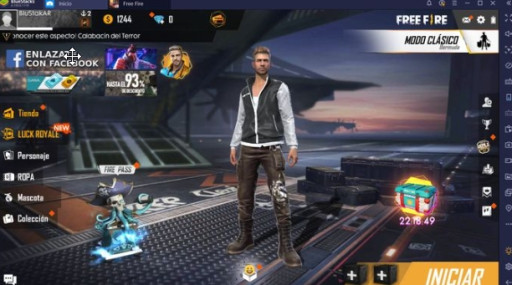
[Free Fire BlueStacks Emulator]
The BlueStacks emulator's primary flaw is its intrusive in-app advertisements. But for around $24, BlueStacks sells a premium edition of this program that eliminates such advertisements.
Find out now how to download, install, and play Free Fire with this emulator.
First, download and install BlueStacks.
Access the BlueStacks website and download the emulator by following the official instructions. Take a good look at the version you download; make sure you have the right one for your Windows or Mac.
It's already downloaded, so it's time to install it. When you run the program, you sign in with a Google account that is associated with your Play Store. Then you can enter the Play Store from the same BlueStacks, search for Free Fire, and install the game. It may ask you for permission, and you may need to install additional files. Accept and install everything.
Install Free Fire on your computer.
Open BlueStacks and navigate to Free Fire. As a general rule, they already configured the game controls in the emulator to be handled with a keyboard and mouse. Anyway, it is possible to change buttons if you wish.
To do that, you need to click on the keyboard icon, located to the right of the emulator. A panel will open with the controls designated for the game, and it is fully editable! To change controls, you just need to click "Edit" below the list of controls. We recommend doing it in one game.
These two steps are similar for any emulator you want to use to play and configure Free Fire on a PC. Now, get to know the other recommended emulators!
BlueStacks has the following advantages:
- Easy to install.
- Support for multiple accounts
- Mapping for automatic MOBA and FPS games.
Download BlueStacks
https://www.bluestacks.com/es/index.html
2. NoxPlayer
https://www.youtube.com/watch?v=cn435w4RXQY
NoxPlayer is another good choice for playing Free Fire on PC. It is a low-end emulator, perfect for weak PCs that have few requirements. It's a big plus if you want to emulate the game but have had performance issues with others.
You can play Free Fire with Nox whether you have a Windows or Mac computer. It is a matter of downloading and installing the emulator, putting Free Fire in the application search engine (using Google) and installing it. Do not forget to connect your Google account to the emulator, so as not to lose progress in case of failure or loss of data.
This emulator's mapping capability is its most intriguing feature. The Nox emulator can map the gamepad's buttons, mouse, and keyboard. You can also assign keyboard shortcuts to use the standard Android gesture functionality.
For optimum utilization outcomes, you can specify CPU and RAM usage in the configuration choices. The Nox App Player additionally has a root resource that is simple to access.
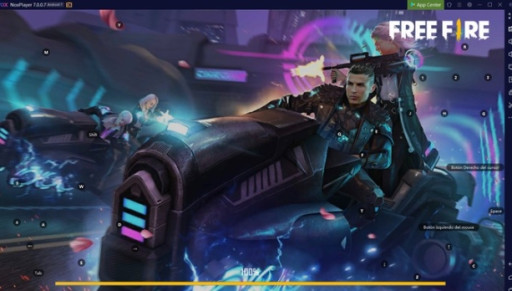
[free fire nox app player]
The Advantages of the Nox App Player
- default root permissions and resolution settings.
- Easy mapping on the gamepad.
- Easy root access
Download NoxPlayer
https://es.bignox.com/
3. MEmu Game
https://www.youtube.com/watch?v=WAPYPY2yTvw
MEmu Play is another excellent emulator for a PC with few requirements. It is also suitable for Macs and Windows. If you have a low-end computer, do not hesitate to visit the MEmu website, download it, and try it out. The steps to play Free Fire on MEmu are almost the same as with Nox and BlueStacks. In the Play Store, sign in with your Google account. Then you just have to look for the game, install it, and enjoy the good games of this Battle Royale.
The MeMu Android emulator's support for AMD and Nvidia CPUs is one of its most crucial features. Additionally, MeMu supports several versions. Despite being focused on high-end gaming, MeMu's graphics performance is subpar. When playing compared to other emulators, users will notice that they lost a tiny amount of texture and the level of finesse is decreased.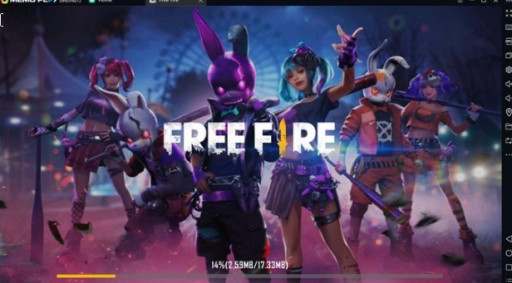
MeMu has the following advantages:
- Easy keyboard, mouse, and gamepad mapping.
- It has AMD and Nvidia support.
- Some emulators will need to configure hardware virtualization. This is a feature that is enabled on the computer/laptop to free up the processor and thus have more processing power in the emulators.
Download MEmu
https://www.memuplay.com/es/
4. LDPlayer
LDPlayer is an emulator that may be a bit picky about others shown in the article, but it's powerful and ideal for playing Free Fire. It's made for Windows and integrates optimization options and controls suitable for a good gaming experience. There are several versions to download, one to emulate Android 7.1 and another for Android 5.1.
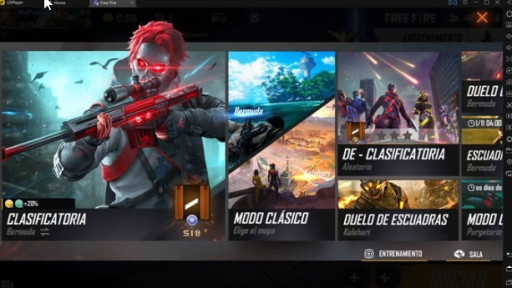
[Free Fire LDPlayer]
For PC users who want free fire on a low-end, sluggish PC, LDPlayer is a free Android emulator that doesn't crash or lag. It enables a wide variety of compatibility for playing games and high-performance mobile graphics on PC and is based on Android 5.1.1.
You may use your PC to play Android games as well as download other programs from the Google Play Store and select the location of your device. LDPlayer outperforms a genuine phone thanks to its superior performance and robust features.
Advantages of the LD Player:
- Multiplayer
- Resource allocation
- Compatibility
- No delay
- Taking
- Better performance
Download LDPlayer
https://es.ldplayer.net/?n=33523422#utm_source=aff&utm_medium=aff&utm_campaign=aff33523422
5. GameLoop
https://www.youtube.com/watch?v=R7yhFHxLr8w
Free Fire belongs to Tencent itself, which makes this emulator one of the most optimized for playing Free Fire. You will have excellent performance at 60 FPS and a good control scheme, although, yes, it requires a good PC to make the most of the options.
Download GameLoop, install it, and navigate within the Game Center. Free Fire is always among the recommended and featured GamesLoop games, so it's lossless.
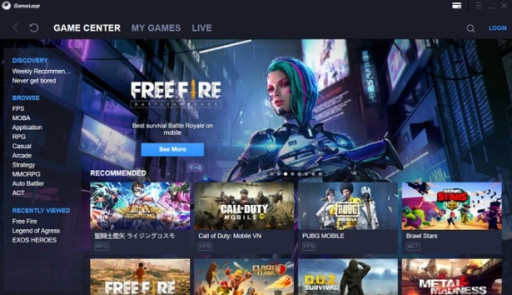
[free fire gameloop]
With Free Fire selected, hit "Download" to install it. Wait a while, and you're ready to play! In this case, we recommend connecting the game with your Facebook account.
Even though the menu system is simple enough for everyone to understand, anyone can install the game and operate it without having any prior knowledge of virtualization or emulation. The emulator is accessible in a variety of languages. The emulator will launch the game instantly after installation.
After installation, simply click on it to experience Tencent Gaming Buddy's magic. You will avoid needing to map the controls because the game will start and you will be able to verify that they are all set up exactly as they would be on a PC.
Download GameLoop
https://gameloop.fun/es
