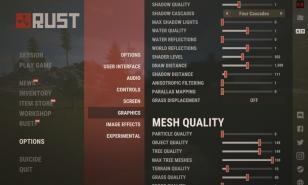[Top 10] RUST Best Console Commands That Give You an Advantage!
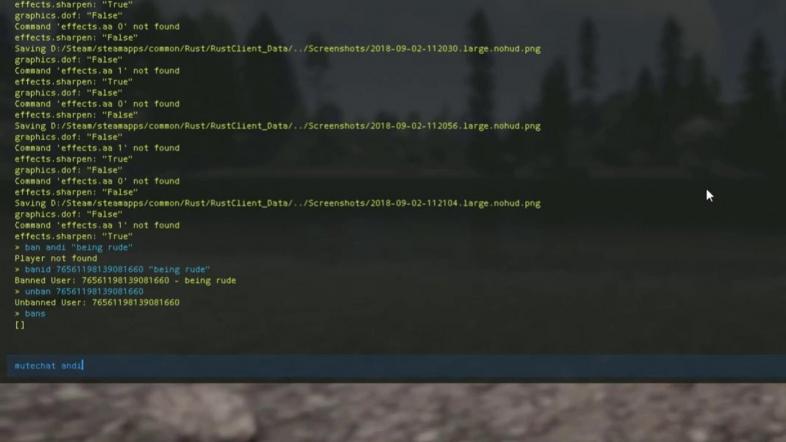
Rust, like many other games, features a command console where players can enter specific commands that can enable otherwise inaccessible features. I am going to share a handful of said commands in this guide that are advantageous or useful.
These are things you’ll need or want to know if you want to be a more skilled and knowledgeable Rust player.
Remember that the console can be accessed by pressing F1 (note that this may vary for other games). For this guide, I am not including any console commands that can be otherwise enabled through settings.
10. Bind Light Toggle to Aim
This might seem a little complex and the entry for the console log is certainly the longest and most difficult to enter of this list, but it has a definite and basic use. This will bind the button to toggle your light or laser attachment to your aim button, meaning that when you aim down sights your laser or flashlight will turn on. This is a good key binding for nighttime PVP.
How to execute: Type “bind mouse1 +lighttoggle;+attack2” and press enter in the console bar.
9. Clear Console
This is a quick way to clear the information displayed in the console. It is really more of a superficial thing, but it can help you to understand the information that the console displays when there is less to confuse you. You may also just want a fresh-looking console display to work with!
How to execute: Just type in “clear” into the console bar and hit enter.
8. Increase Jump Height
This command is almost like a cheat. It will ever so slightly increase your jumping height, which can be useful in a number of situations. Most notably, this is useful for jumping over obstacles or boosting on top of buildings that you want to raid.
How to execute: Type “steps 60” in the console and press enter.
7. Display Coordinates
This is a useful command for displaying your current coordinates on the map. It can be helpful in order to remember where you are or to find monuments and players. It will instantly display your x and y coordinates to help you geolocate yourself.
How to execute: Type “printpos” and press enter in the console bar.
6. FPS Display
This is a very straightforward command. You just type FPS in the console to display your frames per seconds. Type it again to hide the display. Quick and easy but will only display the frames per second, no other information.
How to execute: Type “fps” in the console.
5. Performance Check
If you want to check your performance in game without using Steam’s or Nvidia’s tools to do so, there is a command for that. You can type “perf 1” through “perf 6” to check a variety of information, with the latter being the most informative. All of these will show you the FPS, though, which is the most important to see usually. Pretty handy to be able to look at this on demand without leaving the game, I’d say.
How to execute: Type “perf 1” (or any number 1-6) in the console and press enter to enable or disable.
4. Combat Log
The combat log command has the purpose of pulling up some statistics from your most recent combat in the wild lands of Rust. You can use this to determine how you died, how much damage you dealt the enemy, what their health was before, during, and after the fight, etc. It will even say what weapon was used. Pretty useful!
How to execute: Type “combatlog” in the console.
3. Auto-Run
The auto-run command is really just a key bind that can only be applied through the command console. It is a way to make your player run forward indefinitely at the push of a button. The command for it is a little more precise, but the good news is that you’ll only have to enter it once. Note that the “q” in this command can be replaced by any key that you desire to press to enable the auto-run. Press a movement key to stop auto running.
How to execute: Type “bind q forward;sprint”
2. Auto-Farm
Auto-farming, just like auto-running, is a key binding that can only be accessed through the console. It enables the player to swing whatever is in their hand repeatedly, as fast as possible. They won’t stop either, until you click or some other action to interrupt this. Note again that the m aspect of this command can be replaced by any key of the players choice. You will also duck using this command which is optimal for farming and keeping a low profile while doing so.
How to execute: Type “bind m attack;duck” in the console.
1. Kill Command
The kill command is simple. You type kill in the console and you instantly die. Logically, it doesn’t make sense to have this magical power. Nor does it seem like this would be particularly beneficial in game. However, this is really an integral command to know – and probably the most likely one to use overall. Trust me, I would be one to know.
How to execute: Type “kill” in the console and hit enter.
Also Be Sure To Read:
Image Gallery
- Log in or register to post comments
 Home
Home PC Game Trailers
PC Game Trailers News
News Menu
Menu






























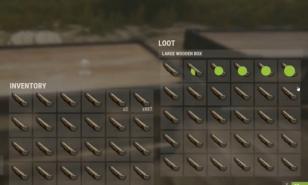




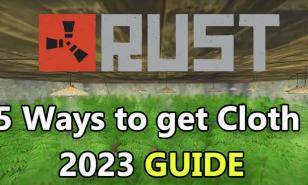
![[Top 5] Rust Best Explosive for Raiding [Top 5] Rust Best Explosive for Raiding](https://www.gamersdecide.com/sites/default/files/styles/308x185-scale-crop--more-top-stories/public/norseman_1.jpg)