The 10 Best PUBG Mobile Settings That Gets You More Kills

Best PUBG Mobile Settings To Kill Like a Pro
If you ever questioned why the enemy has a fast reaction time into killing you, or why you cannot get a kill when you want to, it may be due to the settings (hopefully, not your skills).
So, here is a list of 10 tips that you can use to get that “Chicken Dinner”:
10. Headphones, Headphones, Headphones

AirPods Lying on Table
Headphones are your best buddies. They are a must when playing this game. They help isolate background noises and hear enemies’ footsteps, gunshots, and vehicles when nearby. Make sure the volume of the game is clear and crisp to your hearing needs.
To those who may have difficulty hearing and may not use headphones, pay attention to the map icons. The map is generally located on the upper right-hand corner, however, it is customizable to position the map elsewhere in the game’s settings.
Using headphones with a crystal clear volume or simply being aware of the map icons that appear during gunfights, will help you strategize. You can give yourself options like, “Should I push?”, “Should I camp?”, or “Should I just run?” However, If you want more kills, I suggest you don’t choose the latter.
9. The Map is Not There Just to Exist
![]()
Location of Map and its Icons
This cannot be stressed enough. Use the map! The map in your game is not there to look pretty. It is very useful. Take advantage of it.
A little cheat sheet would be observing the map icons that appear on the map. When you play the game, especially for starters, you will notice that several orange map icons appear on the map once you land on the battlefield. If you see “orange footsteps”, this is an indication that enemies are close and from that current location. This feature also works when “orange bullets” appear on the map. The bullets indicate that enemies are gun firing from that area. Additionally, when the “orange wheel” pops up on the map, it signals the player that a vehicle is approaching the area from that vicinity.
Now that you are familiar with these icons, your reaction time will quicken. These icons are a great example on how to actively increase your amount of kills. Say for example you were trapped in a building and you see “footsteps” on the map, at least you generally get the idea of where he or she is, and this will give you the opportunity to simply rush him/her. Boom. Easy kill, right?
Moreover, say you are playing with your main homies or your squad, where each of you are in different areas, and they want to know where you are, with just a simple tap you can mark your current location. Furthermore, if you all landed on the same general area and you decided to be the leader through marking an area where you all should go, a tap notifies everyone of that location, and keeps you on track through the dashed line that connects you to your marker. Pretty dope, huh? Tap away!
8. That’s The Way Uh Huh Uh Huh I Like It…
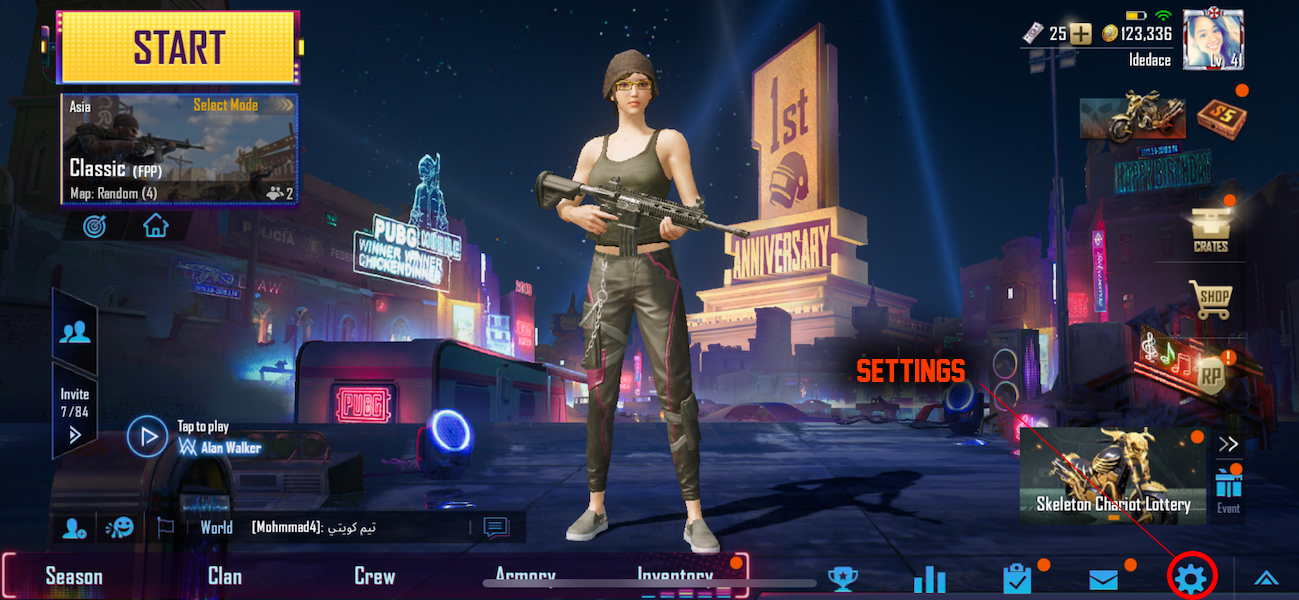
Location of the "Settings" Button
If you find yourself fumbling through the buttons because they are close together, this setting is going to change your gameplay.
Make sure you hit the gear on the bottom right-hand corner, press on the “Control” tab, and this will give you 3 options on how you wish to customize your interface.
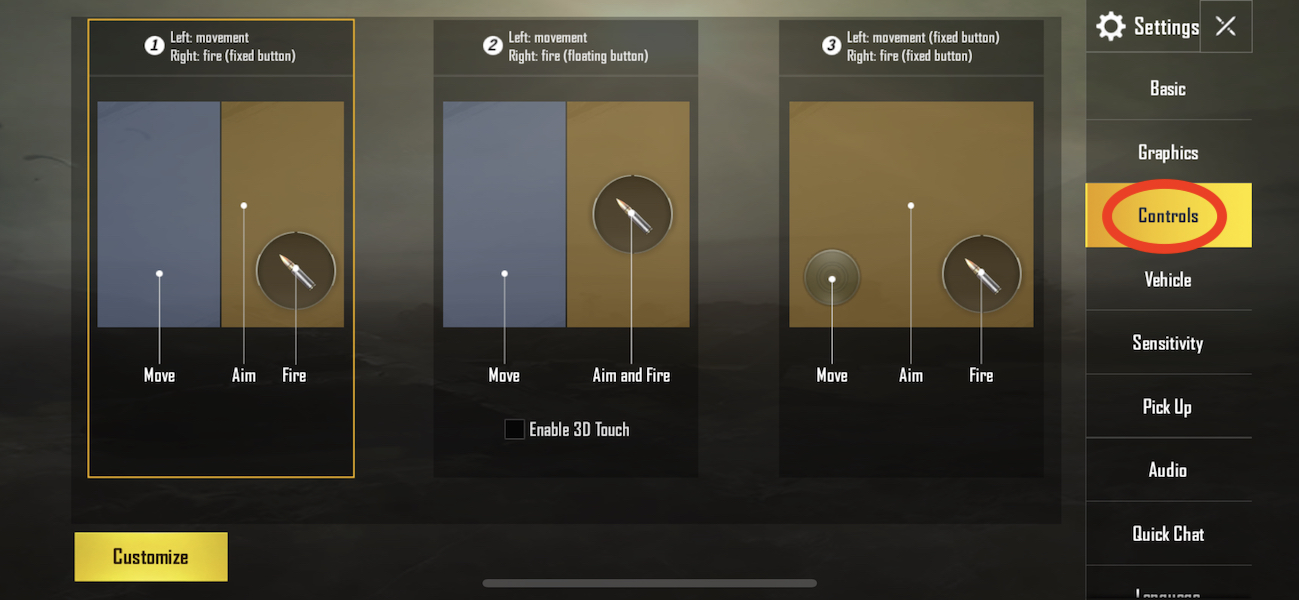
3 Interface Options
Keep in mind, this is totally based on your preference, I like mines basic (I swear I am not basic), where I can use the right-hand region for my aiming and firing (the firing button is fixed), while the left region for movement. Once you select an option, press “Customize”.
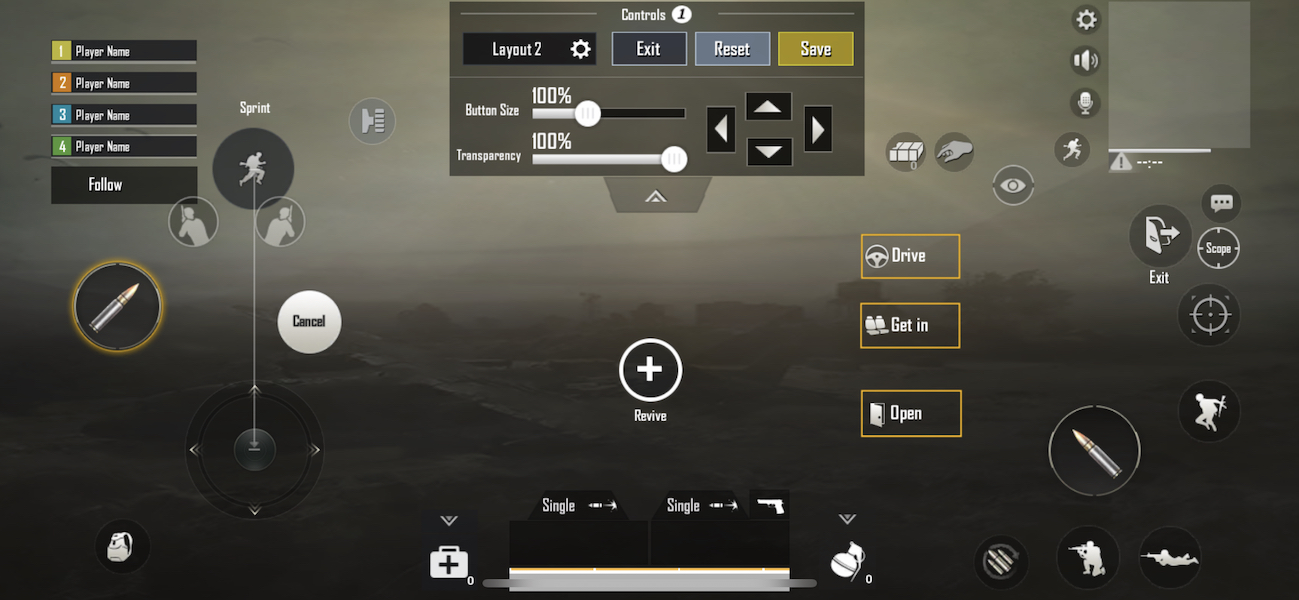
The Controls' Interface
This is where the magic happens. You can adjust the controls however you wish, such as rearranging the buttons so they could be apart from each other. This is recommended to those who feel like they have a “big thumb”.
Once you are finished setting up, do not forget to press “Save”.
Now, that everything is all up and running, you can now comfortably play, worry-free from pressing the buttons you do not mean to press. When you wish to kill someone right then and there, you can press the buttons efficiently without having to mind about pressing the wrong ones.
7. Gotta Pick ‘Em All…Up
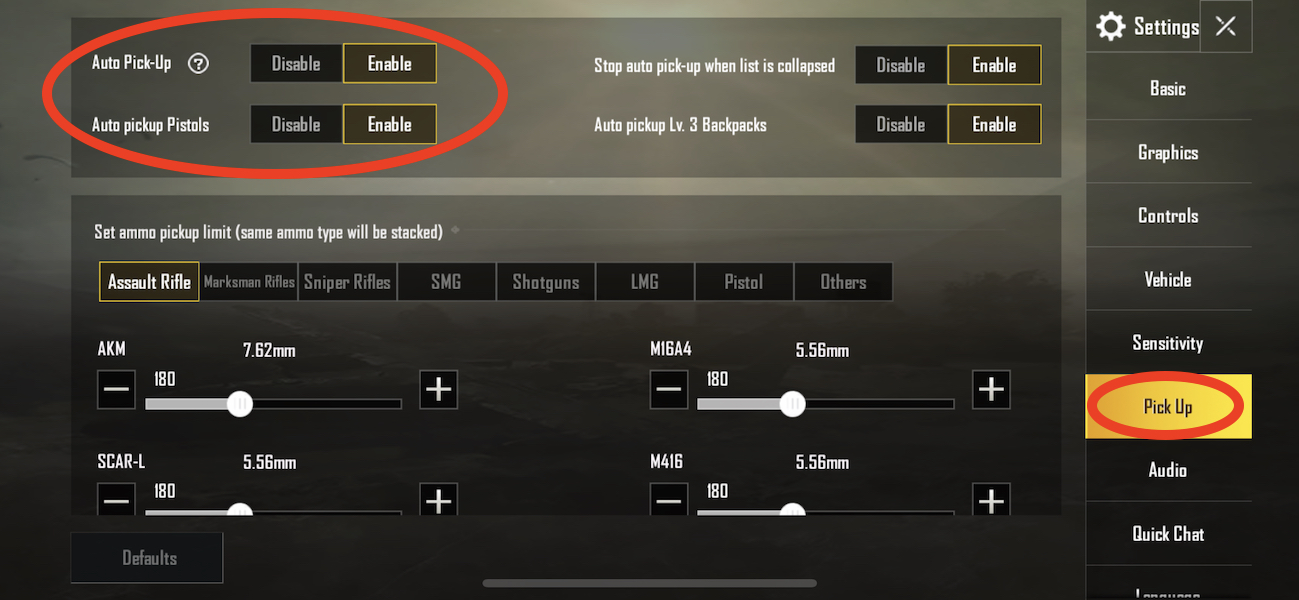
Auto Pick-up Settings
Are you usually in an area where there are several enemies all around and you are in dire need of a gun immediately? Then auto pick-up is the setting for you.
Auto pick-up automatically lets you have any guns and their ammunition (aka ammos) when you pass by. You do not need to look at the gun and manually figure out which ammos are fit for that specific gun.
You can check if your auto-pick up is enabled by pressing the gear button on the bottom right-hand corner of the home screen of PUBG Mobile. Go to “Pick Up” tab and from there you will see both “Auto Pick-up” and “Auto pickup Pistols”, in the top left-hand corner. Make sure you switch those to “Enable”, if your setting shows that it is disabled.
Once you get those out of the way, you can now easily pick up guns and rush that enemy before he/she gets to you! Woot woot!
6. Give Crosshair Some Lovin’
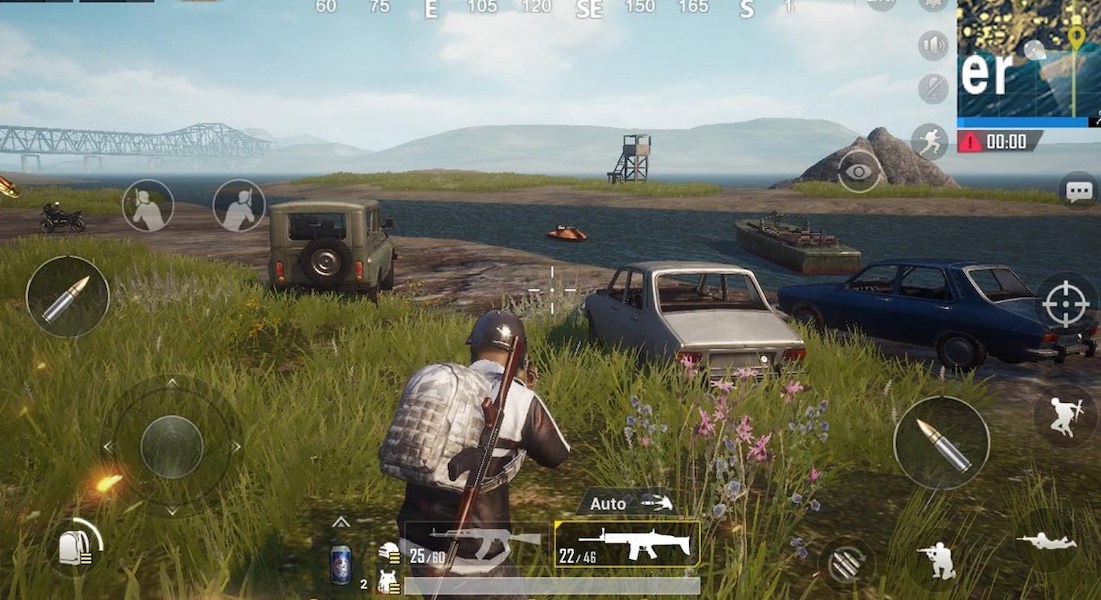
Image of Crosshair When Aim-Assist is On
Honestly, the game would not be the same without the crosshair. It assists you with your aim. Imagine using an Mk14 and you are trying to snipe an enemy without any crosshair? Your aim would not be precise, and there would be a lesser chance of getting that kill (unless you are a boss and do not need aim assist, then you are on another level of OP). Make sure to check your aim-assist is enabled in settings under the “Basic” tab. Once you are done with that, you are now ready for those headshots.
5. Coloring Two Birds with One Tab
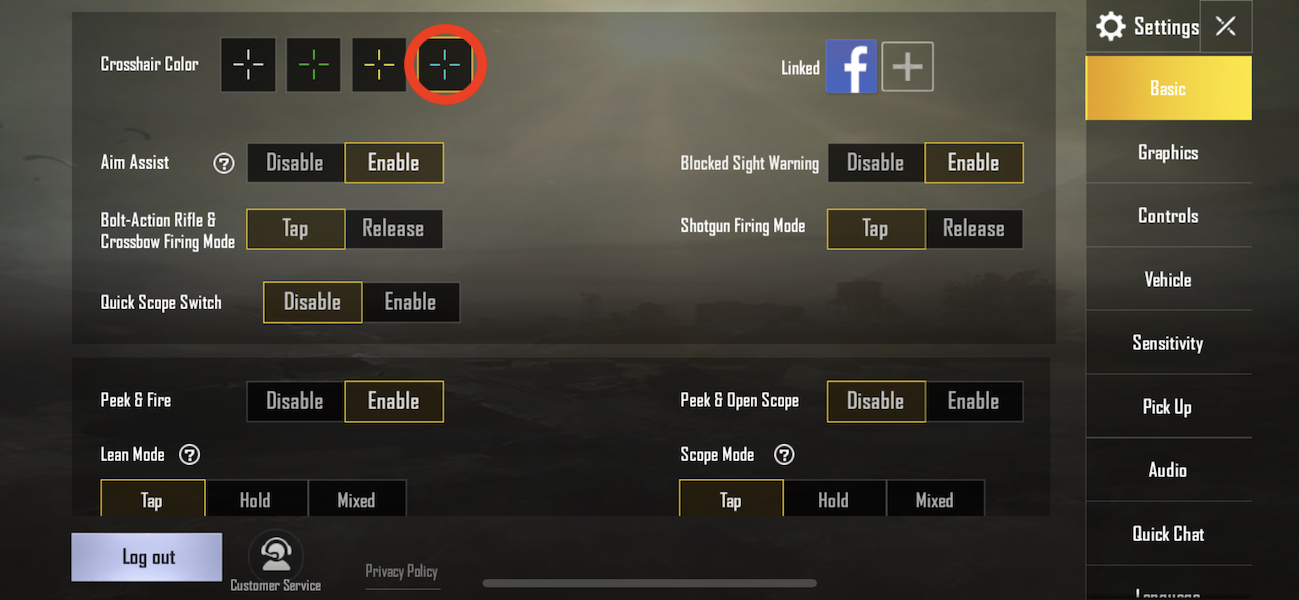
Different Colors of Crosshairs
To each of their own preference, but colors can help with gameplay. The standard white crosshair does not do it for some, and maybe for you. If you want to be able to see your aim clearly by using a different color of the crosshair, you can do so by going to settings and adjust the crosshair color under the “Basic” tab.
Additionally, under the same tab, you could do the same for the blood color, where the blood splatter is green when you do damage onto an enemy. Changing the blood color can make it more visible for you by indicating that the enemy is being hit by your competition, teammate, or you.

Neon Blue Crosshair Activated
Aim and kill people with flying colors and color your way to victory!
4. Peek-A-Boo
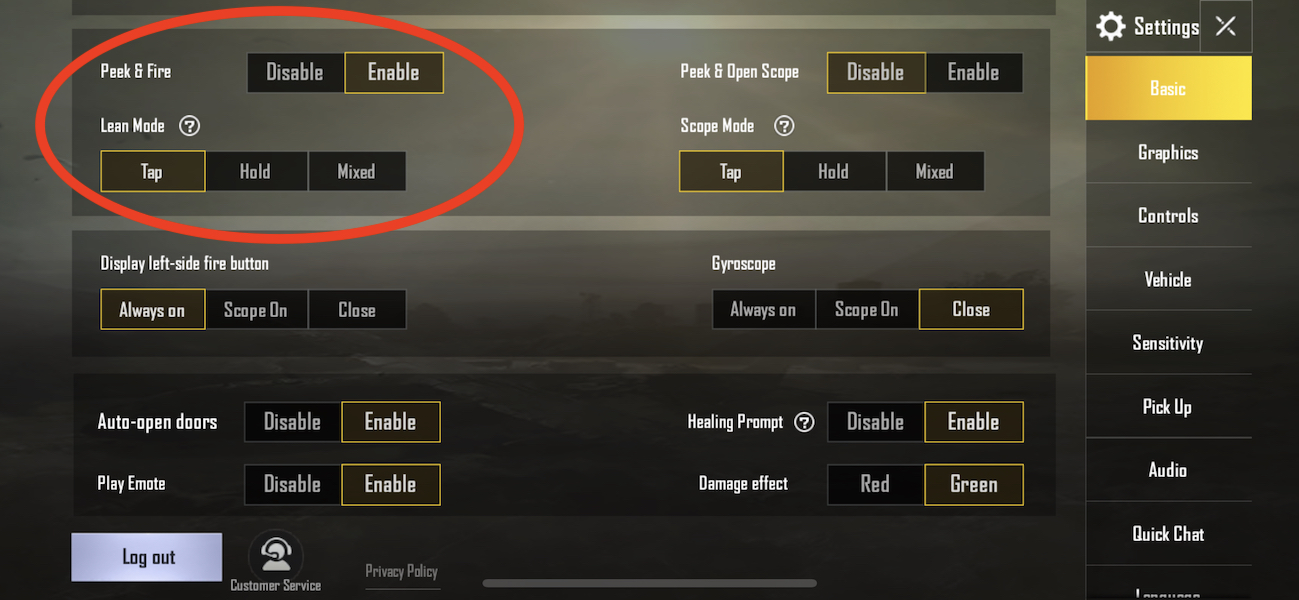
Peek & Fire Setting
Do you want to revive your hide and seek childhood days? You can do so in PUBG Mobile by using the “Peek & Fire” feature. You can scope the enemies out, without being totally seen when you are behind the tree or a wall. You can get this feature activated by going to your settings, under the “Basic” tab, and enabling the “Peek & Fire” feature. Not only would you be able to get the kill, but have that feeling of being an assassin for that moment. Pretty neat right?
3. Going HDR for that Chicken Dinner
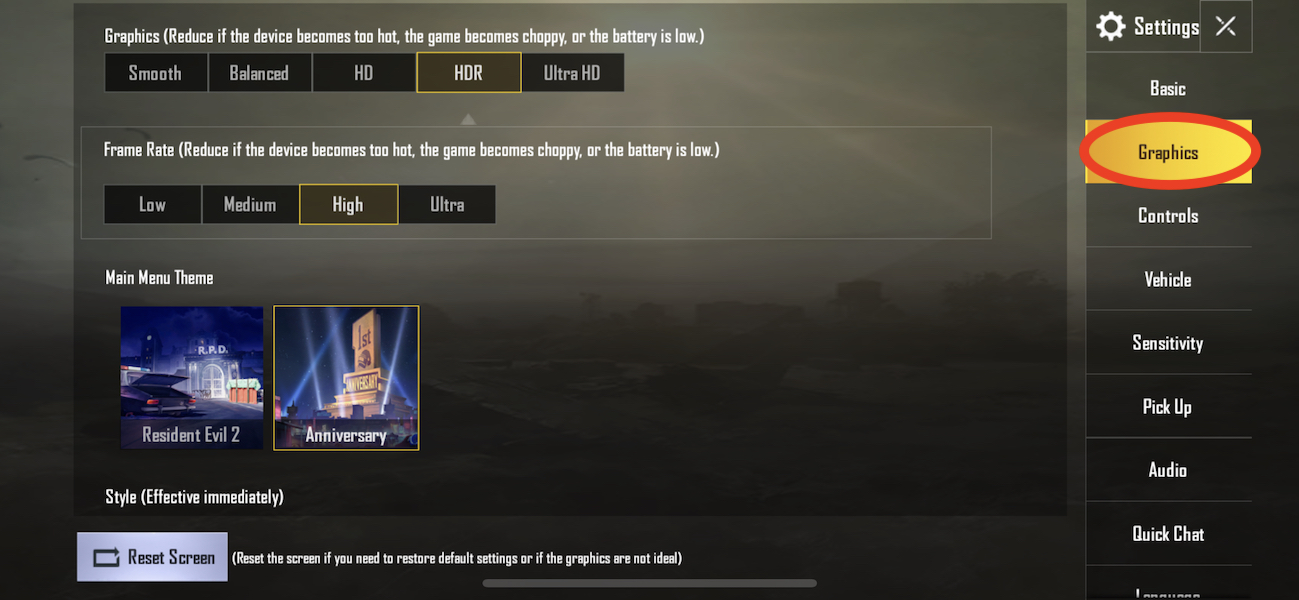
Graphics, Frame Rate, & Main Menu Theme
When playing on the battlefield, you definitely want to see your enemies clearly and this can be done by maximizing your graphics. Go into your settings and hit that “Graphics” tab.
Here, you are given several options and can select one in each of the categories based on your own preference and what your mobile device can take.
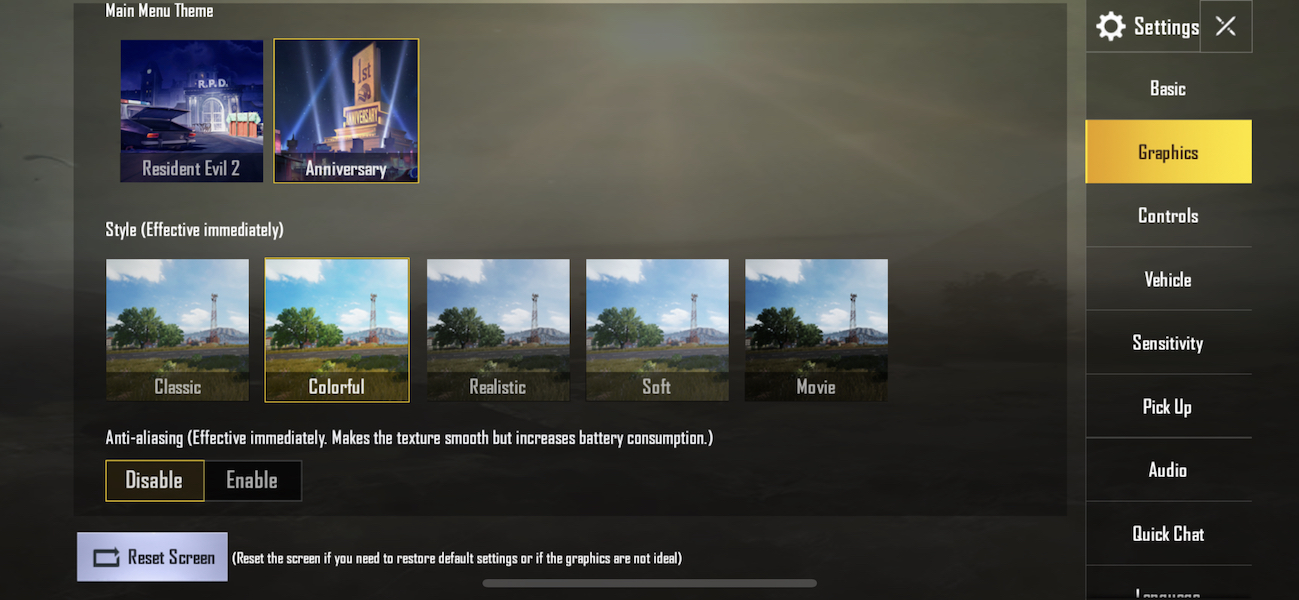
Style & Anti-Aliasing
Once you are finished with your selections, antsize enemies got nothing on you and your scopes (if you even have one during that time) because of your HDR graphics. Most importantly, you get to enjoy the beautiful landscapes of the game as you get those kills gracefully.
2. Stocking Up on Ammos
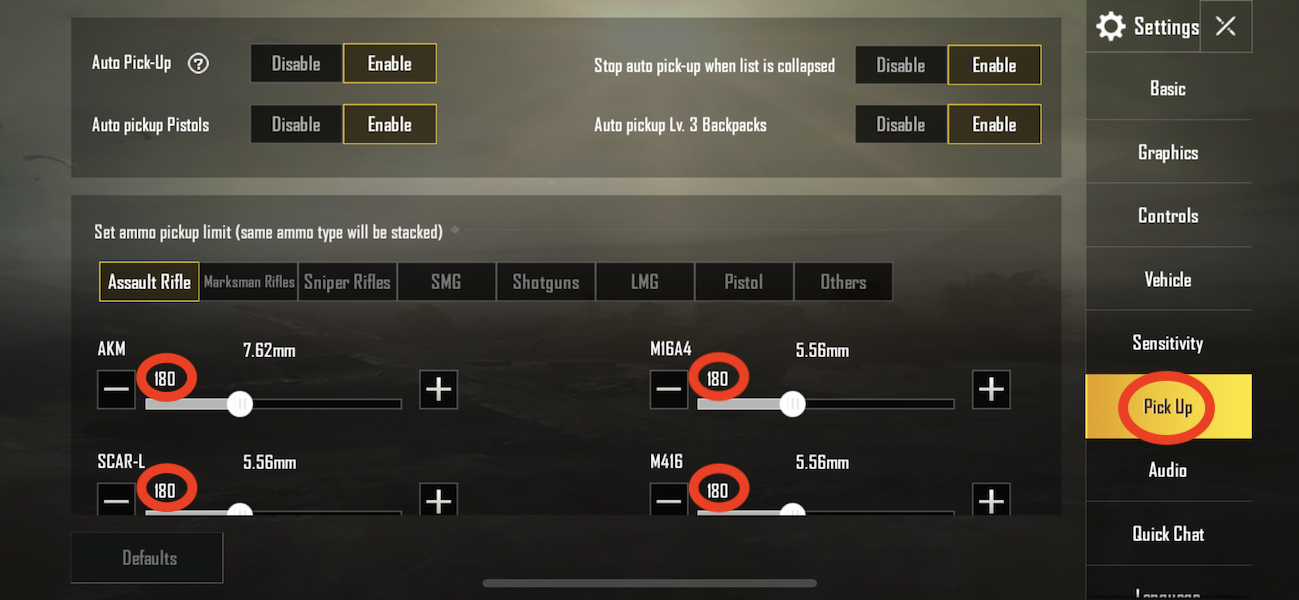
Ammos Capacity
Whenever you play the game, you would notice that the auto pick-up function stops picking up ammos if you reach a limit. The rest of the time, you have to pick up the ammos manually. This would reduce your efficiency and sometimes, you could even forget to pick up the needed ammos.
However, do not fret my child. You can increase the capacity of your ammos to your preference. Go to settings, press the “Pick Up” tab, and scroll down.
You will see a variety of guns, the guns’ ammos, and the limits. You can slide left and right to decrease or increase the limit of the ammos pick-up. If you feel that you maximize the ammos to the guns you hope to loot for when in the battlefield, then your looting would be efficient and you are ready to conquer the battlefield (because you can out bullet enemies during a gunfight...but of course, watch out for snipers). Additionally, you could save your teammates’ lives by giving some spare if they ran out and cannot find any more. It is a win win.
1. Don’t Be Too Sensitive
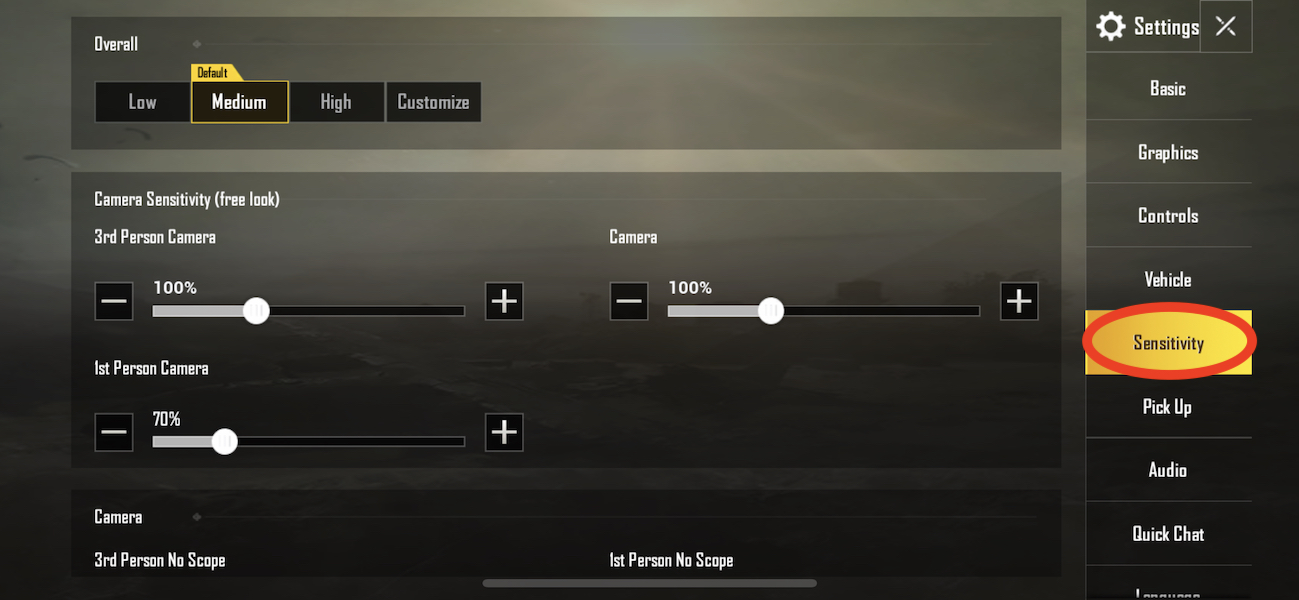
Sensitivity Settings
Lastly, sensitivity is one of the keys to a successful kill. You put it too high and you are spraying bullets over the screen. You place it too low and you are dead before you can even turn. Always remember to adjust the sensitivity level to which you are comfortable at. Fast enough to turn and just the right amount of slow to not navigate the screen in 360 degrees. Last thing you want is one swipe and you’ll spin across the world.
Image Gallery
- Log in or register to post comments
 Home
Home PC Game Trailers
PC Game Trailers News
News Menu
Menu





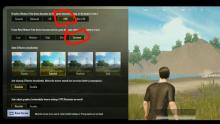






![[Top 10] PUBG Mobile Best Weapons (From Least to Most Powerful) Player, Showdown, Fight](https://www.gamersdecide.com/sites/default/files/styles/308x185-scale-crop--more-top-stories/public/characters_pubg.jpg)

![[Top 10] PUBG Mobile Long-Range Weapons That Are Powerful (And How To Get Them) Soldier, Character, PUBG](https://www.gamersdecide.com/sites/default/files/styles/308x185-scale-crop--more-top-stories/public/top_10_pubg_mobile_long-range_weapons_that_are_powerful_and_how_to_get_them.jpg)



![[Top 15] PUBG Mobile Best Basic Settings Every Player Should Know graphics, settings, gameplay, PUBG, mobile](https://www.gamersdecide.com/sites/default/files/styles/308x185-scale-crop--more-top-stories/public/basic_settings.jpg)

![[Top 10] PUBG Mobile Best Headphones To Up Your Game PUBG, Mythic, Swag](https://www.gamersdecide.com/sites/default/files/styles/308x185-scale-crop--more-top-stories/public/top_10_pubg_mobile_best_headphones_to_up_your_game.jpg)
![[Top 5] PUBG Mobile Best Emulators to Play the Game With Fight, Squads, Moon](https://www.gamersdecide.com/sites/default/files/styles/308x185-scale-crop--more-top-stories/public/top_5_pubg_mobile_best_emulators_to_play_the_game_with.jpg)

![[Top 10] PUBG Mobile Best Weapon Combos That Are Amazing Solo, fight, ace](https://www.gamersdecide.com/sites/default/files/styles/308x185-scale-crop--more-top-stories/public/top_10_pubg_mobile_best_weapon_combos_that_are_amazing.jpg)

![[Top 5] PUBG Mobile Best 5.56mm Weapons For Kills (Ranked) Scene, Solo, Character](https://www.gamersdecide.com/sites/default/files/styles/308x185-scale-crop--more-top-stories/public/pubg_mobile_best_5.56mm_weapons_for_kills_ranked.jpg)

![[Top 10] PUBG Mobile Best GFX Tools That Are Excellent (2022 Best Latest Tools) Soldier, Character, PUBG](https://www.gamersdecide.com/sites/default/files/styles/308x185-scale-crop--more-top-stories/public/gfx_tools.jpg)
![[Top 5] PUBG Mobile Best Control Settings To Use Player, Showdown, Fight](https://www.gamersdecide.com/sites/default/files/styles/308x185-scale-crop--more-top-stories/public/control_setting.jpg)

![[Top 50] PUBG Mobile Funny Names Pan, Character, Conqueror](https://www.gamersdecide.com/sites/default/files/styles/308x185-scale-crop--more-top-stories/public/top_50_pubg_mobile_funny_names_1.jpg)


![[Top 5] PUBG Mobile Best Brightness Settings To Play On Squad, Specialists, Pros](https://www.gamersdecide.com/sites/default/files/styles/308x185-scale-crop--more-top-stories/public/best_brightness_settings.jpg)

![[Top 5] PUBG Mobile Best Sniper Guns That Will Wreck Enemies Solo, fight, ace](https://www.gamersdecide.com/sites/default/files/styles/308x185-scale-crop--more-top-stories/public/top_5_pubg_mobile_best_sniper_guns_that_will_wreck_enemies.jpg)
![[Top 10] PUBG Mobile Best Outfit Combinations Trio, Fight, Classic](https://www.gamersdecide.com/sites/default/files/styles/308x185-scale-crop--more-top-stories/public/pubg_mobile_best_outfits.jpg)

![[Top 10] PUBG Mobile Best Wallpapers That Are Awesome Lone Survivor](https://www.gamersdecide.com/sites/default/files/styles/308x185-scale-crop--more-top-stories/public/top_10_pubg_mobile_best_wallpapers_that_are_awesome.jpg)
![[Top 10] PUBG Mobile Best Wallpapers That Are Awesome PUBG Mobile Best Wallpaper](https://www.gamersdecide.com/sites/default/files/styles/308x185-scale-crop--more-top-stories/public/top-n-pubg-wallpapers-in-full-hd-for-pc-and-phone-2_4d470f76dc99e18ad75087b1b8410ea9.jpg)
![[Top 10] PUBG Mobile Best Upgradable Skins PUBG, Scenic Hero, Solo, Character](https://www.gamersdecide.com/sites/default/files/styles/308x185-scale-crop--more-top-stories/public/top_10_pubg_mobile_best_upgradable_skins.jpg)


![[Top 5] PUBG Mobile Best Sensitivity Settings to Use Player, Showdown, Fight](https://www.gamersdecide.com/sites/default/files/styles/308x185-scale-crop--more-top-stories/public/pubg_sensitivity.jpg)

![[Top 10] PUBG Mobile Best Headshots That Are Amazing (Compilation) Trio, Fight, Classic](https://www.gamersdecide.com/sites/default/files/styles/308x185-scale-crop--more-top-stories/public/top_10_pubg_mobile_best_headshots_that_are_amazing_compilation.jpg)
![[Top 50] PUBG Mobile Best Clan Name Ideas Fight, Strategy, Tactics](https://www.gamersdecide.com/sites/default/files/styles/308x185-scale-crop--more-top-stories/public/top_50_pubg_mobile_best_clan_name_ideas.jpg)


![[Top 15] PUBG Mobile Best FPS Settings To Use Pro, Gamers](https://www.gamersdecide.com/sites/default/files/styles/308x185-scale-crop--more-top-stories/public/best_fps_settings.jpg)


![[Top 3] PUBG Mobile Best Resolution Squad, Specialists, Pros](https://www.gamersdecide.com/sites/default/files/styles/308x185-scale-crop--more-top-stories/public/pubg_mobile.png)
![[Top 5] PUBG Mobile Most Played Maps That Are Fun (All Maps Ranked Least To Most Popular) Trio, Fight, Classic](https://www.gamersdecide.com/sites/default/files/styles/308x185-scale-crop--more-top-stories/public/top_5_pubg_mobile_most_played_maps_that_are_fun_all_maps_ranked_least_to_most_popular.jpg)
![[Top 10] PUBG Mobile Best DP That Are Awesome PUBG Mobile Best DP](https://www.gamersdecide.com/sites/default/files/styles/308x185-scale-crop--more-top-stories/public/pubg-games.jpg)
![[Top 5] PUBG Mobile Events (Ranked) PUBG Mobile, Pistol](https://www.gamersdecide.com/sites/default/files/styles/308x185-scale-crop--more-top-stories/public/top_5_pubg_mobile_events_ranked.jpg)

![[Top 100] PUBG Mobile Funny Names To Use Player, Showdown, Fight](https://www.gamersdecide.com/sites/default/files/styles/308x185-scale-crop--more-top-stories/public/pubg_fn.jpg)

